Shortcuts has become quite popular these days, especially since the release of iOS 14. It’s a workflow app that helps extend the functionality and customization features, from assigning custom icons for your favorite apps, to changing wallpapers automatically, use custom battery charging animations, and much more.
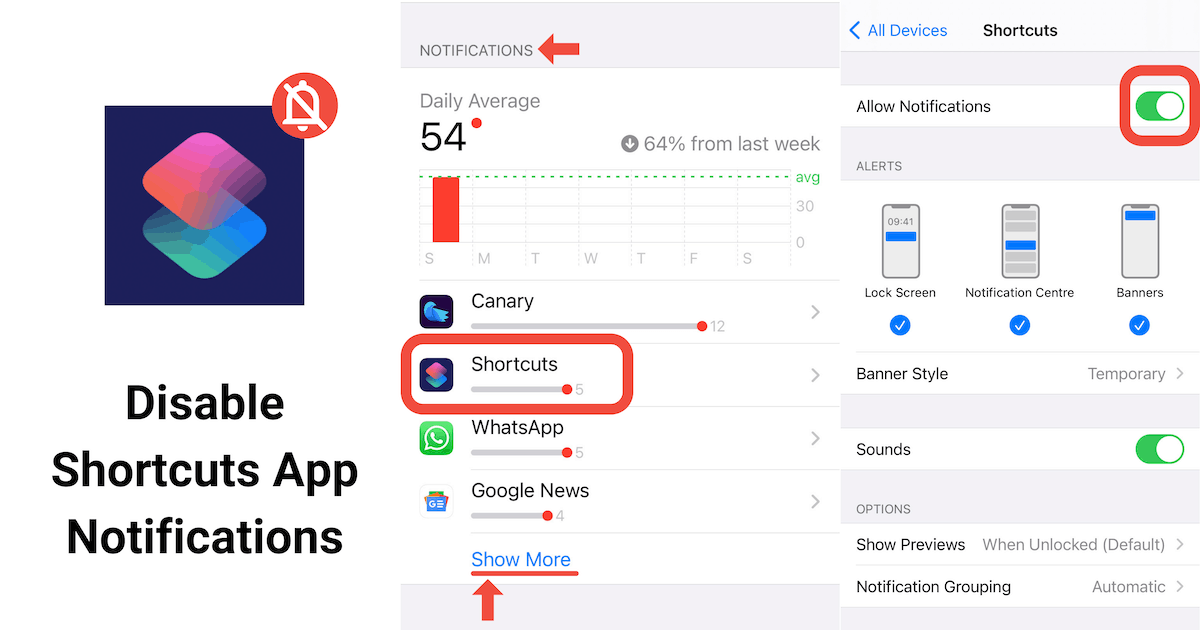
However, by default, Shortcuts often provides a banner notification every time a shortcut or automation is triggered. And it could be annoying for users to see them popping up every now and then. Most users usually prefer any automation to run silently without prompting them.
And the major bummer is, unlike most other apps on iOS, there is no straightforward way to turn off Shortcuts app notifications. If you go into Settings >> Notifications on your iPhone or iPad, you won’t find Shortcuts in the apps listed under the “Notification Style” section, where you can turn the notification toggle off for specific apps.
But there’s still a way to turn off Shortcuts app notifications if you know where to look. In this article, we’re going to help you figure it out.
Note: Some shortcuts and automations show Previews (or Alerts) when executed. Turning off Shortcuts notifications won’t disable these previews. These alerts are non-persistent and don’t show up in the Notification Center.
Turn off or Manage Shortcuts app notifications
You need to access the (relatively) hidden notification management screen for the Shortcuts app to turn off or modify Shortcuts app notification settings.
Note: You need to have Screen Time already enabled on your device for this to work.
To disable or manage Shortcuts app notifications, do the following:
- Go to Settings >> Screen Time.
- Tap on See All Activity, and select the Week view tab.
- Scroll down to the “Notifications” section, and select the Shortcuts app. If you don’t find the Shortcuts app in the list, tap on a particular day from the Daily Average graph, and then tap on Shortcuts.
- Turn off Allow Notifications toggle, or alternatively manage Shortcuts app notifications on this screen, such as alerts, banner style, sounds, and more.
Now you know how to manage Shortcuts app notifications on the iPhone and iPad. If this has helped you, share it with others that you think would find it useful too.