Snapchat’s latest perks in order to gain popularity among users, seems to be a feature called Geofilters. If you’re wondering, they are pretty similar to the traditional dog and cat filters that Snapchat is already quite famous for. Only, these filters are location-specific, meaning they only appear on your phone, based on specific locations. I’ll let Snapchat explain to you in their own words.
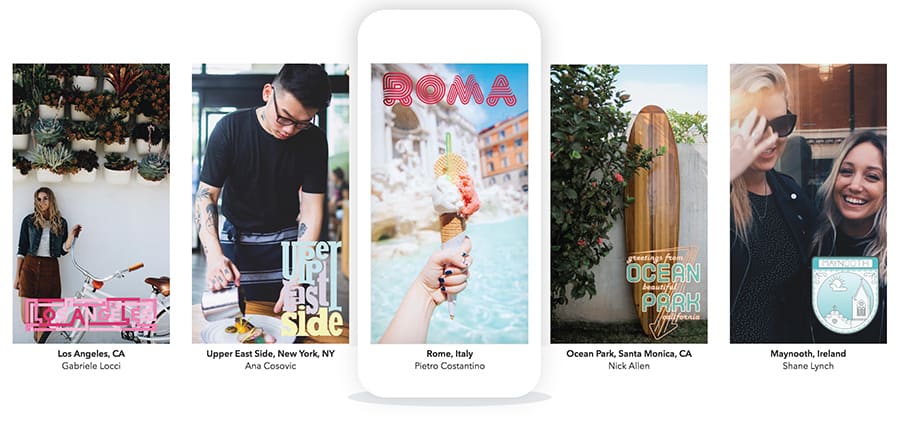
“Geofilters are creative overlays that capture where you are or what you’re up to in a Snap! Create your own, and surprise Snapchatters in the locations you choose.”
Geofilters are truly a great way to celebrate your special moment, meant for a special place. But, a lot of Snapchatters simply love to use their filters, regardless of their current location. And in the case of Geofilters, this is kind of a disappointment.
Being location specific, you can’t apply a Paris City Geofilter, when, for instance, you’re standing in front of the Washington Monument. But that certainly doesn’t mean you’re out of options. In fact, with a bit of tinkering, you’ll be able to use any location-specific Geofilter at any given place, and that too without jailbreaking your device.
Fake location on Snapchat without Jailbreak
The trick to unlocking location-restricted Snapchat Geofilters, is to spoof your Location Services, either throughout the iOS ecosystem, or just a particular app. Once the location has been spoofed to, let’s say Paris, you’ll instantly be able to access and use Paris City Geofilters on your Snapchat, even if you’re still at the same Washington Monument.
You can fake your location on your iOS device primarily in two ways. Both of these methods do not require jailbreak, and are quite safe to try.
Change iOS Location Services in all apps [No Jailbreak]
You can use a simple Maps app hack to simulate a static, custom location throughout all the apps on the iOS device. This particular hack requires you to take a full backup of your iPhone, modify a particular .plist file associated with the Maps app, and then restore the modified backup back on to the iPhone. You do not need to jailbreak your iOS device for this.
The modified Maps app should now include a Simulate Location button, which would allow you to search for a location and set it as the current one across all iOS apps on that device.
Our dedicated article provides a detailed account of the steps to be followed in order to fake your location on iOS devices, thus unlocking certain location-specific Geofilters on Snapchat.
Spoof location on Snapchat using unofficial tweak [No Jailbreak]
Another way to unlock location-specific Geofilters, is to use a Snapchat Tweak, such as SCOthman Snap, to spoof your location within the Snapchat ecosystem. A tweak is basically a modified version of an original app, built on the same code base, but containing a few enhancements that are otherwise unavailable in the original app.
In this case, SCOthman Snap allows you to change your current location, among other notably tweaked features, thus letting you unlock a flurry of location-specific Geofilters, from anywhere in the world.
Usually, such tweaked apps cannot be found on the App Store, and in order to install them, it is generally required to jailbreak the device. But BuildSore makes it possible to install certain iOS apps that are not available on the App Store, to be installed on a non-jailbroken iPhone, iPad or iPod Touch.
In order to install apps from the BuildStore repository, which includes tweaks such as SCOthman Snap, you need to pay an annual subscription fee of $9.99 per device. You can learn more about BuildStore, along with the SCOthman Snap Snapchat tweak, in our dedicated article.
It is however recommended that you don’t use your primary Snapchat account with a third party tweak like SCOthman Snap. Though these apps may not be harmful themselves, using unofficial tweaks may cause your account to be banned on the particular platform.
Disclaimer: 7labs may not be held responsible for any misuse of information provided in this article.