Android Jellybean 4.2 emerged with many significant features which were not present in its predecessors. One such great feature is Photo Sphere Camera. Today, we’ll try to port out this feature to mobile devices including the iPhone and Android devices.
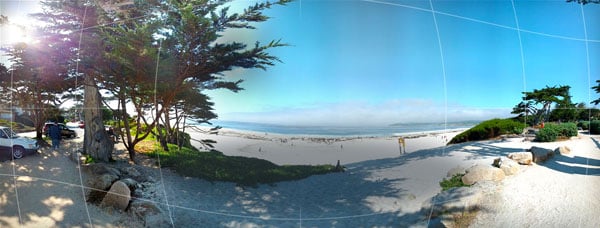
What is a Photo Sphere?
We are all familiar with the Panorama feature which is present in most of the digital cameras of today. A panorama captures a wide-angle view of a scene by smoothly merging multiple photographs into a single continuous photo strip. Generally, the coverage of a typical panoramic strip is linear; which means it only captures images along one axis.
Photo Sphere takes this concept to a whole new level. Instead of focusing only on the line of sight, a Photo Sphere tends to capture the entire 3D world around you. It consists of a series of photographs merged together to form a complete 3D environment. In fact, you can actually navigate along the image in full 360 degrees. A Photo Sphere captures the world in your own perspective – a sphere of the surroundings with you at the center!
Get Photo Sphere on iOS (ex: iPhone)
Update: Google has just launched the official Photo Sphere app for iOS devices. It’s similar in functionality to the native Android counterpart. Here are some of the things you can do with the official Photo Sphere Camera app for iOS.
- Capture and share great 360-degree panoramas.
- Upload your Photo Spheres to Google Maps and help others to explore the world.
Download Photo Sphere Camera for iOS
Photo Sphere alternative for iOS
If you don’t like the official Photo Sphere app on iPhone, some third-party apps are there for you. One of the best Photo Sphere apps for iOS is Photosynth, a product of Microsoft Corporation.
Photosynth is a popular app that lets you create Photo Spheres by “stitching” multiple photographs together taken in a 3D panoramic motion. It also lets you undo frames if any of them are broken. When you complete capturing the entire scene, you can click the finish to join all the individual frames and create a Photo Sphere.
Unlike Photo Sphere on Android, Photosynth won’t allow you to upload and share these 3D images to Google Maps; but you can contribute to Bing Maps instead.
Download Photosynth for iOS
iOS users can now capture original Photo Sphere-like 360 Panoramic images thanks to a brand new startup Bubbli. By carefully tilting your camera around a circle while recording images, Bubbli helps you create bubble shaped 360 degree panoramas of your surroundings. Though the recording process is slightly different from regular panoramas, you should be able to grab the technique quite easily. The end product is a bubble-style photo sphere of your surroundings.
There are a few advantages of a Bubbli Photo Sphere over an Android Photo Sphere.
- Bubbli uploads photos to their servers for stitching. So, unlike Android Photo Sphere, you need an active internet connection for creating your photo-bubble.
- Bubbli intensifies the Photo Sphere experience by adding sounds to your bubbles to capture the ambient noise,
- Bubbli Photo Spheres can be shared and viewed directly on a web browser. There is no need of any extra software.
Bubbli has been considered as the best alternative to Android’s Photo Sphere on iOS.
Photo Sphere in Android 4.2
This feature has been built into the camera app in Android 4.2 devices. Follow the steps below to create your own Photo Sphere.
- Launch the Camera app and tap on the Photo Sphere icon (next to the Panorama icon) to begin Photo Sphere mode.
- A small blue dot appears in the middle of the screen. Beyond this dot is the first frame of your Photo Sphere.
- Align the dot with the circle on the center of the screen. Your phone will automatically capture the first photo. This is the first piece of the entire sphere.
- Four blue dots appear around the first dot. Move the camera to align it with any of the adjacent dots to capture the second photo.
- Continue the above process until no other dots appear and the entire scene has been captured.
- Press the Shutter button to render your Photo Sphere (This will take some time).
- Once the Photo Sphere image is saved, it can be opened from the standard Gallery app and navigate through the image.
If you have captured an entire sphere, you’ll also have the option to convert it into a “Tiny Planet”. While creating a Tiny Planet, you can also apply filters or adjust other settings like zooming, borders, cropping, etc. Photo Sphere images can be shared just like normal camera photos. You can also share Photo Spheres in Google Maps and contribute to Street View.
Note: For the uninitiated, a tiny planet represents a Photo Sphere as a “planet” with its bottom part at the center.
Tiny Planet for iOS (iPhone, iPad or iPod Touch)

Tiny Planet Photos for iOS takes your Photo Spheres created by Photosynth to the next level. This app works with any collection of photos and can merge them into a tiny planet. You can also customize your tiny planet by applying custom filters.
Download Tiny Planet Photos for iOS ($ 0.99)
Photo Sphere for all Android Devices
Though Photo Sphere is officially not supported on Android devices prior to Jelly Bean 4.2, some third party alternatives are available for them. One such app is 360 Panorama. This app actually takes panorama photographs that can span 360 degree wide. One setback of 360 Panorama is that it creates a linear image instead of a sphere. 360 Panorama images will give you a similar output to Photo Sphere, but without the top and bottom. These photos can, thus, only be navigated left and right; not up and down like a Photo Sphere.
Download 360 Panorama for Android devices ($ 0.99)