The limited support for video formats in the native video player has always been a major setback on iOS. The default player only supports MP4, M4V and MOV formats, which are recognized by iTunes. But if you want to play videos that are encoded in other formats (like AVI or MKV) using the native player, it’s required to first convert them to a supported format using some video conversion tool. Without conversion, they can only be played using 3rd party apps that support these formats. In this article, we’ll see how we can play nearly all video formats on iPhone, iPad or iPod Touch.
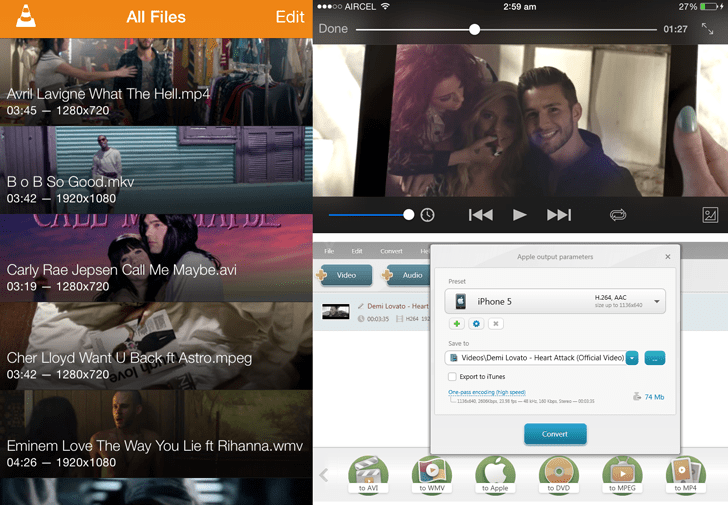
Play videos on iOS without conversion
According to official documentation, iOS supports many industry level video formats and compression standards, which includes the following:
- H.264 video, up to 1.5 Mbps, 640 by 480 pixels, 30 frames per second, Low-Complexity version of the H.264 Baseline Profile with AAC-LC audio up to 160 Kbps, 48 kHz, stereo audio in .m4v, .mp4, and .mov file formats
- H.264 video, up to 768 Kbps, 320 by 240 pixels, 30 frames per second, Baseline Profile up to Level 1.3 with AAC-LC audio up to 160 Kbps, 48 kHz, stereo audio in .m4v, .mp4, and .mov file formats
- MPEG-4 video, up to 2.5 Mbps, 640 by 480 pixels, 30 frames per second, Simple Profile with AAC-LC audio up to 160 Kbps, 48 kHz, stereo audio in .m4v, .mp4, and .mov file formats.
But we usually come across many other video formats on the Internet which can’t be played using the default video player. Thus, we need to look into other alternatives, which support a wider range of video formats.
VLC for iOS
The popular open source video player is back on the App Store and is available for iPhone, iPad and iPod Touch. Like its desktop counterpart, VLC for iOS is able to play just about any video or audio format you can throw at it. It even plays full HD videos at 1080p. Playback is smooth with no considerable lags. It also supports embedded subtitles as well as external ones. Cloud integration for services like DropBox and Google Drive lets you import videos from the cloud. You may also import videos to your iOS device over WiFi via web upload. VLC for iOS is absolutely free on the App Store and without any ad support.
Supported formats
VLC for iOS is able to “play all files, in all formats, including exotic ones, like classic VLC media player”. It also supports files with multiple audio tracks and several subtitle formats (SUB, SRT, SSA, etc.). Additionally, network streams in HLS, MMS or RTSP formats are also supported. For a detailed list of formats refer to this page.
Install VLC for iOS.
Media Player – PlayerXtreme HD
PlayerXtreme HD Media Player is another free app in the App Store having advanced video playback capabilities. It offers similar features to VLC for iOS and supports a vast range of video and audio formats. PlayerXtreme HD organizes videos in a Mac Finder or Windows Explorer like interface. Files can be uploaded over SMB, UPNP and WiFi. You can also share files between two iOS devices over WiFi and import videos from a network to your local library. HD playback is supported for MP4, MOV and M4V.
Supported Formats
PlayerXtreme HD supports the following formats:
3gp, asf, avi, divx, dv, dat, flv, gxf, m2p, m2ts, m2v, m4v, mkv, moov, mov, mp4, mpeg, mpeg1, mpeg2, mpeg4, mpg, mpv, mt2s, mts, mxf, ogm, ogv, ps, qt, rm, rmvb, ts, vob, webm, wm, wmv
It also supports subtitles in SRT format in almost any language.
Install PlayerXtreme HD.
HD Video playback (720p/1080p)
Depending on whether your iPhone, iPad or iPod Touch is capable of playing HD Quality videos (720p/1080p), both VLC and PlayerXtreme HD support full HD videos (1080p) playback. PlayerXtreme HD officially plays HD videos in MP4, MOV and M4V formats, while VLC for iOS additionally supports 1080p video playback in some other formats. However, in our tests, both PlayerXtreme HD and VLC smoothly played 1080p MKV and other common HD video formats. These apps were even able to open a 40 Mbps 1080p MKV video , though playback suffered considerable lags in both the apps.
Free video conversion tool
If your device is not able to play your favorite videos, there is always an option to convert them to a compatible format and size. The most suitable format of playback for an iOS device is generally MP4. You can use a free video converter like Freemake Video Converter to convert videos to MP4. If your device can handle the original video quality and frame rate but does not recognize the format, you may just convert to a supported format keeping other settings intact.
Download Freemake Video Converter.
We found a few other free and paid apps on the App Store which claim to play all video formats including full HD videos but we did not test them since their user reviews weren’t good enough. When videos are not playable even using 3rd party media players, the last option would be to convert them to an Apple-supported video format and then sync them to your device via iTunes. If you come across some more apps with versatile video playback support, let us know in the comments below and we’ll add it to this article.