Based on where in the world you are right now, Wi-Fi calling may be something you’re already familiar with or something you’ve just come across. Two of India’s major telecom operators have recently launched this service, and since then, “Wi-Fi calling” has quickly become quite the buzzword in the subcontinent.

If you’re reading this, chances are, you’re interested to learn about Wi-Fi calling and how it impacts you as a user. In this article, we’ve attempted to answer all of those questions in detail.
What is Wi-Fi calling?
Wi-Fi calling is a feature supported by select telecom operators, which uses a Wi-Fi connection to make phone calls over the Internet instead of the usual cellular network.
With this, you’ll be able to make and receive calls in areas with weak or no cellular coverage, as long as your phone’s connected to a Wi-Fi network. One of the main motives behind the implementation of this feature is to improve call quality and reception indoors. But that’s not the only advantage that Wi-Fi calling brings to the table.
How does Wi-Fi calling work?
Wi-Fi calling is possible today due to several technological advances that the telecom industry has undergone over recent years.
In the pre-VoLTE era, cellular providers transmitted voice calls over traditional circuit-switched (GSM/CDMA) network, while internet and other data services were provided over IP-based packet-switched network. The infrastructure back then didn’t allow voice to be transmitted using the data channel.
With VoLTE, both voice and data are transmitted over the common packet-switched LTE network, allowing voice calls (along with SMS and other media) to be routed as data packets over the cellular LTE network.
Wi-Fi calling (also referred to as VoWiFi) now enables the voice data packets to be transmitted over Wi-Fi using the Internet, instead of the cellular data channel. So, even when there is weak or no cellular reception, calls can still go through over Wi-Fi.
How to enable Wi-Fi calling on iOS and Android?
If your handset and carrier support it, you can enable Wi-Fi calling directly from your phone’s settings. Once turned on, you should be able to place and receive Wi-Fi calls, just like regular phone calls. There’s usually no need to install additional apps for this purpose.
Depending on your location, handset, and cellular service, the steps to enable Wi-Fi calling might vary. Usually, if your smartphone supports Wi-Fi and VoLTE, it should also support Wi-Fi Calling.
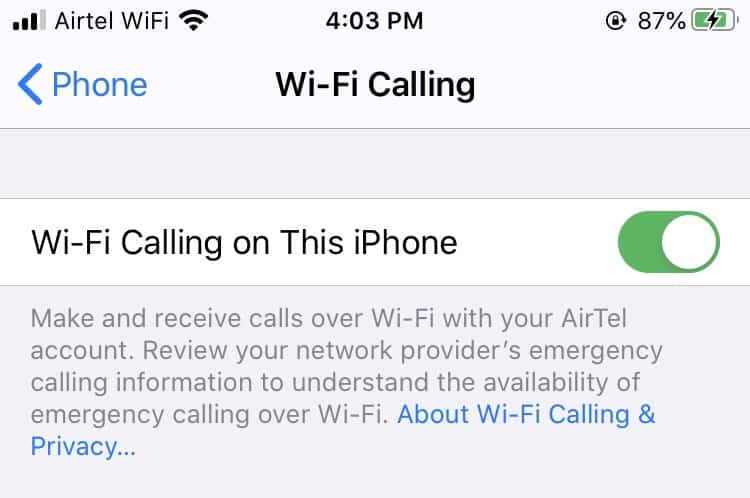
On an iPhone, you can enable Wi-Fi calling by going into Settings >> Phone >> Wi-Fi Calling, and turning on the “Wi-Fi Calling on this iPhone” option. Apple has a detailed article on how to use Wi-Fi Calling on the iPhone, iPad, Mac, and the Apple Watch.
On an Android device, the option to turn on Wi-Fi Calling might be different based on the manufacturer and model. Generally, if your service provider and device support Wi-Fi calling, you should typically find the setting in one of the following places:
- In the device’s Settings app, by going into SIM settings (Settings >> SIM cards & mobile networks >> [Select SIM] >> Make calls using Wi-Fi or Settings >> Wi-Fi & Internet >> SIM & Network >> [Select SIM] >> Enhanced Communications >> Wi-Fi Calling).
- From the Phone app (Menu icon in the top-right corner >> Settings >> Wi-Fi Calling).
- Through hidden settings, accessed via a specific key sequence.
To learn more about how to enable Wi-Fi calling on a specific Android device, you may want to refer to this article.
Note: When enabling Wi-Fi Calling for the first time, you might need to additionally agree to your cellular provider’s terms & conditions for the use of Wi-Fi Calling services. Check with your provider to understand whether the facility is available in your area and if your smartphone supports it.
Advantages / Benefits of Wi-Fi Calling
Wi-Fi Calling offers several benefits. Some of the perks are as follows:
Improved call clarity and signal strength indoors
In busy areas where cellular coverage is weak, the reliability of phone calls, especially indoors, is a prominent issue. If you have Wi-Fi connectivity, Wi-Fi Calling improves call reliability indoors, regardless of your cellular signal strength.
If you’re calling a phone with VoLTE support, you’ll even get the voice clarity and experience of usual VoLTE calls. And even if it isn’t a VoLTE call, the voice signal would still be transmitted over Wi-Fi from your end.
Connectivity outside of network coverage area
When you’re traveling, you might often have to spend time in locations where there is little or no network coverage. But usually, hotels in tourist places offer free Wi-Fi for customers. So, even though you don’t have cellular connectivity, you can use the hotel Wi-Fi to make phone calls.
In malls, coffee shops, and other public spaces, you can leverage public Wi-Fi hotspots to stay connected with your loved ones even when cellular services falter.
Note: Be wary of connecting to public Wi-Fi hotspots. Connect to only those networks that are well known and reliable.
No Roaming charges
Within national borders, you might not notice much difference in call rates between cellular and Wi-Fi calls. Many cellular service providers do offer free Wi-Fi calling within the country.
But Wi-Fi calling may help users to reduce call costs, especially while roaming. For example, if your SIM is registered in the UK and you’re temporarily visiting the US, you may still be able to make and receive Wi-Fi calls to and from the UK for free. You should check with your service provider to find out more about how Wi-Fi calling affect your billing.
Saving Battery
Smartphones usually tend to consume less battery on Wi-Fi calling, compared to when on cellular network, since it eliminates the need for mobile phones to search for cell towers in areas with weak or no reception.
And since you can make and receive calls even without network coverage, you can optionally turn on Airplane / Flight mode when connected over Wi-Fi and still enjoy an uninterrupted call experience.
Note: Though technically possible, some cellular services may not allow SMS delivery over Wi-Fi. In such cases, you might not be able to send or receive texts with Airplane / Flight mode turned on, even if Wi-Fi calling is supported. Also, some VoLTE handsets may not allow you to make calls when in Airplane mode.
Wi-Fi Calling is ultimately beneficial for the telecom industry as a whole. With Wi-Fi Calling, Wi-Fi networks are sharing the call traffic that was typically meant to be handled by cell towers alone. With more calls (and SMS in certain cases) being routed through Wi-Fi, there would be more bandwidth available to cell towers.
Hence, even mobile phones which do not support Wi-Fi calling or aren’t using the feature would also experience better quality phone calls with less frequent drops. Consequently, service providers might not have to aggressively install cell towers and incur additional infrastructure costs. It would be a win-win for everyone.
FAQ
What is the difference between VoLTE and WiFi calling?
Though the two terms are connected, they are not the same thing. VoLTE or Voice over LTE is the technology that allows cellular networks to use a common channel for transmitting voice as well as Internet data.
Wi-Fi calling takes this approach a step further, by using Wi-Fi networks to transmit voice data, instead of cellular channels.
How do I make Wi-Fi calls?
Usually, you don’t require any additional software to make (or receive) Wi-Fi calls. If your carrier & device support it, and you’ve enabled Wi-Fi calling on your smartphone, you should be able to make Wi-Fi calls just like a regular phone call.
How do I enable WiFi calling on my phone?
Depending on what handset or smartphone you’re using, the steps to set up WiFi Calling on your smartphone may vary. This article covers a few possible examples for setting up Wi-Fi calling on different devices.
How do I enable WiFi calling on my iPhone?
To enable Wi-Fi calling on the iPhone, do the following:
– Open the Settings app.
– Tap on Phone >> Wi-Fi Calling
– Turn on Wi-Fi Calling on this iPhone
If it’s the first time you’re setting up this feature, there might be some additional prompts. Follow the on-screen instructions to complete the setup.