With a huge public driven library, YouTube is a popular destination for media streaming, especially because the service is free on-demand, lightweight and globally accessible. But the media streaming experience on YouTube is basic at best. Some of the commonly used media playback features (such as auto repeat) are missing.
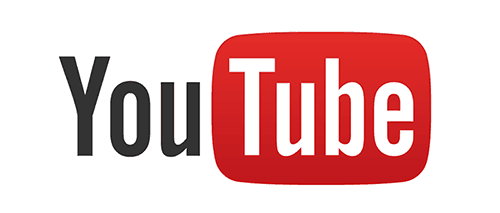
You could add some of these much needed features to YouTube when you’re accessing it from Chrome on desktop. In this article, we’ll list down some useful Chrome extensions and YouTube settings which help enhance the media streaming experience on YouTube website.
Extensions for the music playback
The following extensions enhance the user experience of YouTube for streaming music.
Repeat button for YouTube
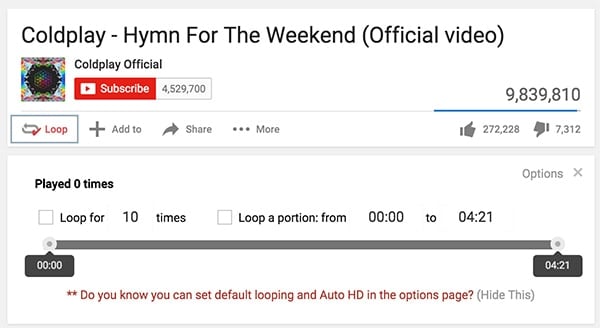
If you often use YouTube for streaming music, one of the most basic features that you’ll miss is the ability to put a certain music track (video) on repeat. Looper for YouTube extension introduces the repeat feature in YouTube. The extension adds a Loop button below the player window. It provides you the option to set the number of times you want the current video to be repeated. You can also set a particular portion of the video on repeat instead of the whole video.
Synced Lyrics for YouTube
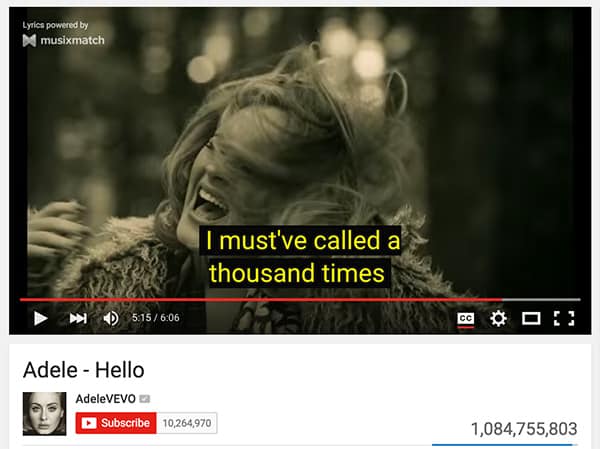
Musixmatch Lyrics is a must-have extension if you’re fond of singing along while listening to music. It adds song lyrics as closed captions in music videos. Thus, you can see synced lyrics at the bottom of the video, as it is being played. Lyrics can be toggled on or off by clicking on the CC button at the bottom right corner of the player frame.
Get Musixmatch Lyrics for YouTube
Radio Mode for YouTube
If you often listen to music on YouTube in the background (for example, playing it in one browser tab while browsing another), this extension can help cut down significant CPU usage and save your laptop’s battery. Radio Mode disables video rendering on YouTube at the click of a button, leaving only the audio on for better performance and lesser distractions.
The extension only works with HTML5 videos and does not work with Flash videos. Also, the extension will not save any Internet bandwidth. It is only meant to reduce CPU usage and potential distractions.
Custom Audio Equalizer for YouTube
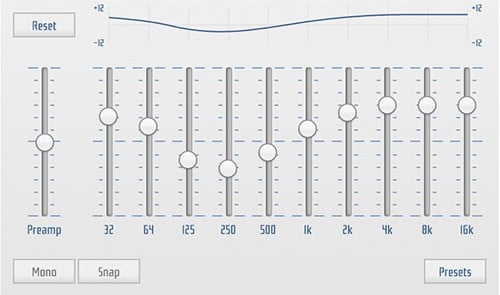
Audio EQ is a great HTML5 equalizer that enables you to enhance the audio output of YouTube videos, especially when you’re playing music on the website. The extension only works with HTML5 videos, so it usually won’t work if the source is based on Flash or Silverlight. But we have a workaround for that.
Force play HTML5 video
The previous two extensions are useful only for controlling HTML5 videos. So if any website offers Flash content by default (YouTube generally serves HTML5 content in most cases these days), you can force it to load the HTML5 version with this extension. The extension was launched primarily to encourage the use of HTML5 on websites instead of Flash based content.
Get HTML5ify
Extensions for video playback
The following extensions add some cool features to YouTube and enhances the general user experience.
Watch video while browsing comments
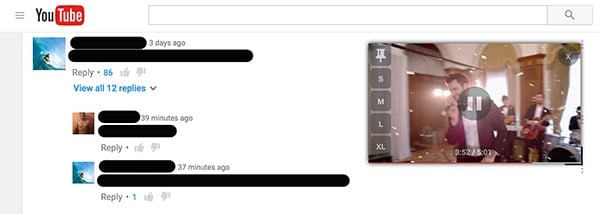
The current design of the YouTube website doesn’t allow users to watch a video and scroll through the comments at the same time. With Mini YouTube extension, it’s possible to do so. With this enabled, the video is displayed in a small frame at the top right corner of the screen as the user scrolls down the video page.
Add subtitles to YouTube videos
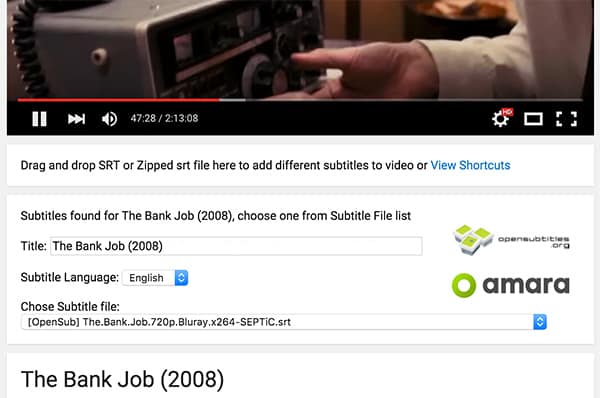
If you stream movies on YouTube, this is a cool extension that allows you to load subtitles by dragging an SRT file into the video, just like you would do it on VLC media player. It also supports SRT files in zipped form, so you don’t need to extract the subtitle file after downloading it.
Disable Annotations for all videos
This is rather a setting offered on the YouTube site, and not any extension. With this setting you can remove annoying annotations that sometimes appear on videos. Sure, you can manually turn off annotations for individual videos from the Settings panel at the bottom of the video frame. But this setting permanently turns it off by default for all videos on the site.
Note: You need to be signed in to your YouTube account to use this setting / feature.
To turn off annotations on YouTube, follow the steps below:
- Sign in to your YouTube account.
- Click your Profile picture on the top-right corner and click on YouTube settings (Gear icon).
- Click Playback tab on the left side.
- De-select “Show annotations and in-video notifications” option and click Save.
Annotations will now be turned off by default on YouTube.
My YouTube
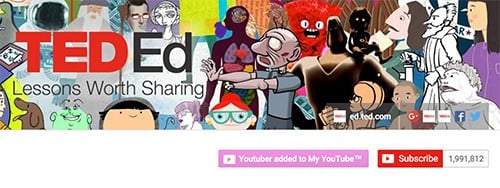
YouTube lets you subscribe to specific channels to receive updates from them. But to get updates from your subscribed feeds, you need to be logged into YouTube. And unless you’re using YouTube, you might miss a notification or two. With My YouTube, you’ll never miss any YouTube notification again. And what’s more, you don’t even need to be logged in to YouTube for subscribing and getting updates from your favorite YouTubers.
My YouTube maintains its own list of subscription feeds and integrates with the Chrome browser. This enables you to receive updates from My YouTube anytime while you’re using Chrome, even if YouTube is not open.
Get My Youtube™
Magic Actions for YouTube
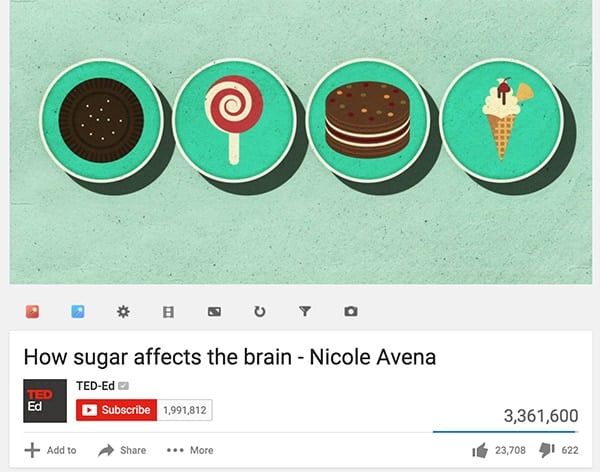
If the above extensions aren’t enough to satisfy your YouTube experience, this one really should. Magic Actions for YouTube adds a bunch of cool features to YouTube, such as playing HD video automatically, auto replay (repeat), cinema mode that dims the entire page except the video itself, auto-theater mode, and many more.
Get Magic Actions for YouTube™
In this article, we’ve covered a variety of Chrome extensions for YouTube that enhance music and video playback experience on YouTube (web). You may try out all of them, but we encourage you to keep only the ones that you find useful, and uninstall the rest. Installing too many extensions may slow down the performance of your computer significantly and also consume more power.
What do you think about these extensions? Let us know in the comments below.