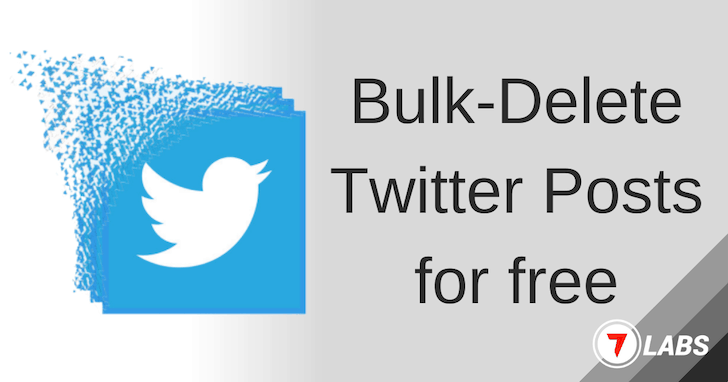There are times you might have regretted posting something online, and Twitter can often become the rabbit hole to easily get carried away amid all its chaos.
And to make things worse, it’s probably the only platform where you’re not allowed to edit your posts. Once you’ve posted your opinion, there’s no way of going back on your word, except for deleting the tweet entirely.
Now, if it’s a recent tweet that you want to delete, you might be able to do it from your profile. But what if you want to delete Twitter posts in bulk, or maybe delete old tweets by year, by month or over a custom period?
Unfortunately, there aren’t any official tools available to help you mass delete Twitter posts at once. So, ideally, you’d have to scroll through all your tweets one by one and delete the ones you want to remove.
But that’s where third-party apps and solutions can come in handy. In this article, we’ll explore a few online solutions that let you delete multiple twitter posts at once, without going through all that manual hassle.
How to mass delete Twitter posts for free
As you can well imagine, going through all your tweets and deleting them individually could be a frustratingly tedious and time-consuming process. Instead, here are a few things you can try to mass delete Twitter posts.
Delete multiple Twitter posts for free (Chrome Browser Hack)
Update: This method only works for Twitter users who still have access to the old Twitter layout. This trick will not work with the new design. If you’re already using the new Twitter layout, continue to the next section to use one of the alternative methods to delete multiple Twitter posts.
This particular trick to delete Twitter posts in bulk can be directly achieved on your web browser. It leverages the use of Chrome Developer Tools (also works with Firefox Developer Tools) to run a piece of Javascript code that effectively automates the process of deleting individual tweets.
This method can be used to mass delete up to a specific number of recent tweets on your Twitter timeline. The trick comes courtesy of Quora user Norberth Danson, and though it’s a bit geeky solution, it does not require you to grant your Twitter account access to any third-party apps or tools.
-
- Log in to your Twitter account on Chrome or Firefox.
- Click on Profile from the left menu.
- Go to your tweets and scroll down to load as many of them as you want to delete.
- Hit F12 to bring up the Chrome/Firefox Developer Tools and go to Console.
- Copy and paste the following Javascript code (press Enter to run):
// selects all `delete` buttons from the individual tweet dropdowns
var buttons = $('.js-actionDelete button');
// iterates through the buttons
for (var i = 0; i < buttons.length; i++) {
// simulates click action on delete button
buttons[i].click();
// simulates click action on delete button that opens in modal
$('.btn.primary-btn.delete-action').click();
}
And your visible tweets should be deleted successfully.
Bulk-delete Twitter posts for free using TweetDelete
TweetDelete is a third-party online tool that lets you delete multiple Twitter posts in bulk easily. And though it does not have advanced features such as dashboard, search & delete, etc., it could just be enough for your bulk delete requirements.
TweetDelete lets you delete your tweets which are older than a few weeks, a few months, or up to one year or more. It even lets you filter out and delete only the tweets which contain a specific word or phrase. Additionally, you can choose to run the deletion job once every few days if you want.
The below steps will give you a brief idea of how to use TweetDelete.
- Go to the TweetDelete website and log in using your Twitter credentials.
- When prompted, go ahead and authorize the app to access your Twitter account.
- Once authorized, you’ll get a simple UI with a few options. Click on the Tweets tab on top, if not already selected.
- From the first dropdown menu, choose the appropriate “Age of tweets to delete”.
- Optionally, you can add specific keywords or phrases to delete only the tweets containing these phrases, within the time specified in Step #3.
- Set the frequency of running the deletion job. You can choose to run it only once, or once in every few days. Usually, if option 2 is selected, TweetDelete deletes tweets meeting your pre-set criteria once every 3 days.
- Tick the checkbox to agree to TweetDelete’s terms and conditions and click on “Delete my tweets!” Button.
That’s it. Now sit back and let TweetDelete do its thing!
Bulk-delete Twitter Likes for free
TweetDelete can even help you delete up to 3200 of your most recent likes on Twitter. Follow the steps below to do the same.
- Go to the TweetDelete website and log in using your Twitter credentials.
- If not done already, go ahead and authorize the app to access your Twitter account.
- Once authorized, head over to the Likes tab on the website.
- Here, choose the appropriate “Age of likes to delete”.
- Tick the checkbox to agree to TweetDelete’s terms and conditions and click on “Delete my likes!” Button.
Limitations of TweetDelete Free
- The free version of TweetDelete lets you delete up to 3200 of the most recent tweets. If you’ve picked an age limit that includes more than 3200 tweets, any tweet beyond the 3200 limit won’t be deleted.
- If you select an age limit that goes beyond your recent 3200 tweets, nothing will be deleted, because of the same limitation as above.
- If you’ve already deleted 3200 tweets using the service, trying to use it repeatedly won’t delete any more tweets.
- Similar to the tweet delete limitation, the app also limits deleting Likes to 3200 most recent ones.
Note: The 3200 limit for Tweets is not specific to the TweetDelete service, but a limitation of the Twitter API that is available to third-party developers.
There is a Premium version of TweetDelete available for a one-time payment of $9.99 that lets you delete an unlimited number of tweets by uploading your Twitter data file, along with a few other advanced features.
You can learn more about TweetDelete from their detailed FAQ page.
Bulk-delete Twitter posts with TweetEraser
TweetEraser is another online tool to bulk delete Twitter posts, that provides advanced features and a dashboard view to control which tweets and likes you’d like to remove from your Twitter history.
Once you authorize the application to access your Twitter account, you’re taken to a WordPress-like dashboard where you can see and manage all your recent tweets. From here, you can delete multiple tweets (or likes) at once. You can also filter out specific tweets based on certain keywords, phrases, or conditions.
Once you’ve filtered your tweets, tick the ones you want to delete or tick the box on top to check all, and then click on the “Delete Tweet” button to delete your tweets.
Note: TweetEraser is an advanced tweet removal tool that provides a lot of advanced features and options; thus, it’s recommended only for experienced users. If you do not understand a functionality offered by the service, it’s probably best to just leave it alone. Any tweet that you delete using TweetEraser (or any such tool for that matter) is irreversible, and you’ll need to reach out to the official Twitter support to attempt to get it back.
Similar to TweetDelete, TweetEraser lets you delete up to 3200 of your most recent tweets for free. It also limits linking up to a single Twitter account and lets you set up up to 3 search filters.
You can upgrade to TweetEraser Standard ($6.99 per month) or TweetEraser Premium ($9.99 per month) to remove some of these limitations and/or unlock additional features.
Pro Tip: If you’re a professional looking for a powerful solution for managing your Twitter account, check out some of the other tools, like TweetDeleter, Twitlan, Circleboom, TwitWipe, etc. Some of these tools even let you filter out tweets containing strong language, profanity, etc.
All of these services offer a free tier, so you can try all of them for free before committing to a particular app that suits your needs.
How to delete multiple tweets on Android and iOS
There are a few native apps on both the Google Play Store, as well as the Apple App Store that lets you delete your tweets in bulk right from your smartphone. For Android, Tweet Deleter and Xpire are two apps that let you delete old tweets. For iOS, Tweet Cleaner is a somewhat decent alternative that allows you to bulk-delete tweets older than a specific time frame, search and delete tweets containing specific words or phrases, etc.
However, the reviews on almost all of these apps suggest that these mobile apps do not work reliably all the time. We suggest you give them a try and find out whether they work for you.
Important Note
Once you’re done trying a particular app, don’t forget to revoke access to that app from your Twitter account to prevent possible misuse.
How to revoke third-party access from Twitter account
Do the following to revoke your Twitter account access to a third-party app:
- Log in to Twitter on your favorite web browser and click on More from the left menu.
- Click on Settings and privacy >> Account >> Apps and sessions.
- Choose the app which you want to revoke access to, and then click on the Revoke access button.
The selected third-party app will lose access to your Twitter account unless you authorize it again.
Hope this article helped you to figure out a suitable tool to delete your Twitter history. If you believe that we’ve missed any tool worth mentioning here, let us know in the comments below.
FAQ
Can you mass delete tweets?
Officially, Twitter doesn’t allow you to mass delete or bulk delete tweets at once, but using some of the third-party online tools mentioned in this article, like TweetDelete, TweetDeleter, Circleboom or TwitWipe, you can reliably delete your Twitter posts and likes in bulk.
How do you delete Twitter posts?
Twitter officially lets you delete individual Tweets from your Twitter timeline. To delete a particular tweet from the web app, Android or iOS app, follow the steps below:
1. Log into Twitter on your favorite web browser or mobile app.
2. Click on Profile from the left menu (swipe from left side to reveal on mobile devices).
3. Go to the Tweets or Tweets & replies tab and find the individual tweet that you want to delete.
4. Click on the arrow in the top right corner of the particular tweet, and select Delete.
5. Finally, confirm that you want to delete your tweet.
The particular tweet will be deleted.
If you want to delete multiple tweets together, unfortunately, Twitter does not provide any official method. However, there are multiple third-party solutions (mentioned in this article) that allow users to remove multiple tweets in bulk.
How to delete tweets older than a year?
There’s no reason to keep your older tweets online for more than a few years. As time passes, you grow up and change, and so do your opinions. Given the fact, unfortunate instances can often occur (and we’ve seen it happen quite often recently) where a tweet from your past comes back to haunt you.
Services like TweetDelete can help you avoid situations like these, by automatically deleting tweets older than a particular time. TweetDelete lets you select a time range of more than a week, two weeks, a month, two months, three months, six months, or even a year old.
Can you delete all your tweets at once?
Even though Twitter officially doesn’t allow users to mass delete every tweet, third-party solutions like TweetDelete can help you achieve that. This article is dedicated to informing more about these solutions.
How do you bulk delete tweets on iPhone?
To delete an individual post on Twitter for the iPhone, open the Twitter app and tap on your profile picture to access your profile. In the “Tweets and replies” tab, tap on the arrow adjacent to the tweet you want to delete and then select the Delete option.