Twitter is one of the platforms where you can expect to come across a good meme. And sometimes, you might want to save some of those meme-worthy GIFs or video clips so you can repost later or share them on other platforms like WhatsApp, Telegram, etc.
In this article, we’ll explore how to save a GIF or video on Twitter from a Mac, PC, iPhone, or Android device.
How to save GIF and video from Twitter on a computer (Mac/PC)
If you want to download a GIF or a video from Twitter using a computer, one of the easier ways is to get the GIF or video URL, and then use a web downloader to save it to your macOS or Windows Computer.
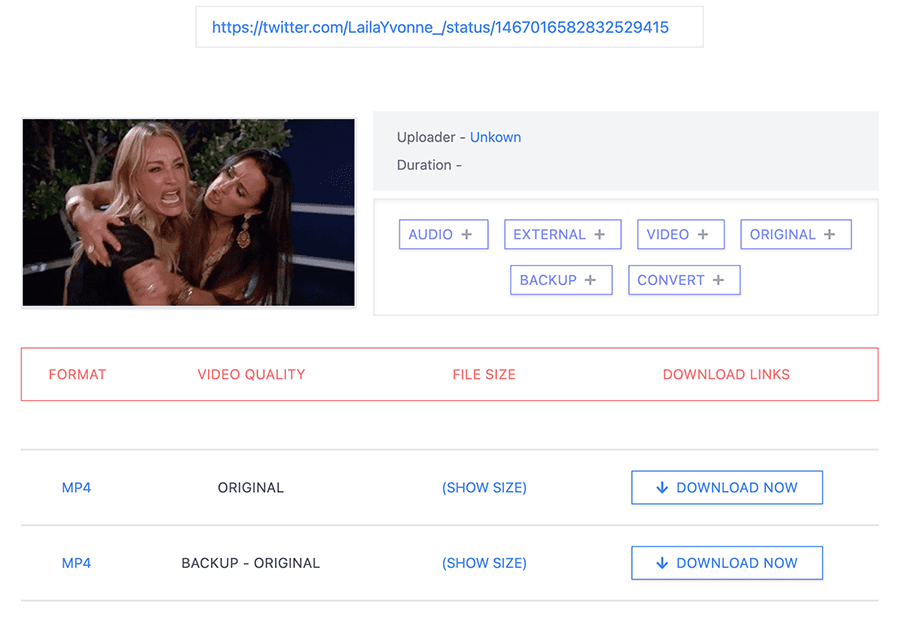
You can use this method to save animated GIFs or video clips from Twitter on any web browser. And since we are directly grabbing the video or GIF URL from Twitter, there’s no need to involve in advanced steps, such as opening the web inspector, searching for the direct URL in the page source, etc.
Follow the steps below to save (download) Twitter GIFs and video clips on a Mac or PC using Safari, Chrome, or Microsoft Edge.
- Open the Twitter website from your favorite web browser on a macOS, Windows, or even a Linux computer.
- Navigate to the particular tweet that has an embedded video or GIF.
- Copy the tweet URL. You can do this by right-clicking on the video or GIF that you want to save, and choosing “Copy Gif Address” or “Copy Video Address”.
- Head to a video grabber site, such as 9xBuddy.
- Paste the copied URL, and wait for the app to parse the link.
- When the parsing is completed, it’ll display all the embedded video and audio links that it could find.
- Click on the relevant Download button for the quality and format to save the GIF or video to your computer.
How to save GIF and video from Twitter on iPhone
To conveniently save animated GIFs and video from Twitter on the iPhone, we’re going to use a third-party app called Clipbox, available on the App Store. The app has a clean, clutter-free, and minimalistic UI that helps you to download clips from Twitter and other social media platforms.
Follow the steps below to save GIFs and video clips from Twitter using Clipbox on iPhone.
- Download and install Clipbox from the App Store.
- Open the Twitter app and navigate to the tweet which contains the GIF or video clip that you want to download.
- Tap on the Share button below the tweet to bring up the Share sheet.
- Tap on Copy Link.
- Open the Clipbox app and paste the copied link in the space provided. If you’ve already downloaded a clip, tap on the + button from the bottom of the screen and choose Save from Link and then paste the tweet link.
- Tap Continue. The app will parse the link and extract the video.
- Drag the sliders to trim your clip if required.
- Tap on the Blue Tick from the bottom of the screen.
The GIF or video clip from Twitter will be saved to Clipbox’s in-app storage.
The free version of Clipbox allows you to download and store up to 10 video clips at a time, with certain restrictions to the length of the video saved. It also restricts you from exporting the clips to the Photos library, although you might be able to export the clip to the Files app by invoking the iOS Share menu.
If you want to save more clips or officially export them to the Photos app, you need to upgrade to the PRO version of the app via an in-app purchase.
Note: Clipbox is currently available only for iOS, but they have announced an upcoming Android version as well.
Alternatively, you can use any File Downloader app, such as Total Downloader that allows you to grab videos and GIFs from social media platforms. Another way is to use a web downloader like 9xBuddy to save the clip to your Photos library from Safari on iPhone or iPad.
The clips downloaded using Clipbox will be saved in MP4 format. If you want to re-share them as GIFs, many other platforms (like WhatsApp) do provide the option to convert short video clips as GIFs using their built-in editor.
How to save GIF and video from Twitter on Android
On Android, we’ll use an app called Video Downloader, which is available on the Play Store, to download GIFs and video clips from Twitter.
- Download and install Video Downloader from the Play Store.
- Open the Twitter app and navigate to the tweet which contains the GIF or video clip that you want to download.
- Tap on the Share button below the tweet to bring up the Share sheet.
- Tap on Copy Link.
- Now, open the Video Downloader app and tap on the Browser tab to launch the in-app browser.
- Paste the copied link in the browser’s address bar and tap Go (Return). The tweet will open in the web browser.
- Tap the Play button in the embedded GIF or video clip to start playing the video. You should notice a Gray Download button converted to a colorful one, indicating the clip is now ready to download.
- Tap on the Download button. The video will be saved in the Finished folder inside the app, and also available in your native Gallery app.
Video Downloader is a free, full-featured app without any functional limitations. However, it is a bit heavy on ads, which you can remove via an in-app purchase.
Save GIF and video from Twitter using Twitter bots (iOS/Android/Web)
Another way to save or download GIFs and video clips from Twitter is using Twitter bots. Bots are automated programs designed for specific purposes. On Twitter, there are bots available to automate lots of features.
The video downloader bots, for instance, usually function by automatically creating a download link for a video or GIF embedded in a tweet. All you need to do is usually to reply to the specific tweet using the bot’s Twitter handle.
Below are some of the bots that you can use to save GIFs and video clips from Twitter on any platform (Android, iOS, or Web).
Video Downloader Bot (@DownloaderBot): To download a GIF or video embedded in a tweet with this bot, simply reply to the tweet mentioning the bot’s handle. The bot will reply to your tweet with a link to save the GIF or video.
GetVideoBot (@GetVideoBot / @GetVid_): This bot also functions similar to Video Downloader bot. To use the bot, simply mention @GetVideoBot or @GetVid_ replying to the particular tweet to get a link to the embedded GIF or video.
Thus, you can save embedded GIFs and video clips from Twitter on iPhone, Android, Mac, or PC.