Live Photos on iOS is a great feature to breathe life into your still photos. It captures the moment before and after the actual shot to give you an extended clip with audio. But usually, Live Photos captured on iOS devices are only viewable within the Apple ecosystem using the Photos app. If you share it on any social media platform, it would be shared as a still image.
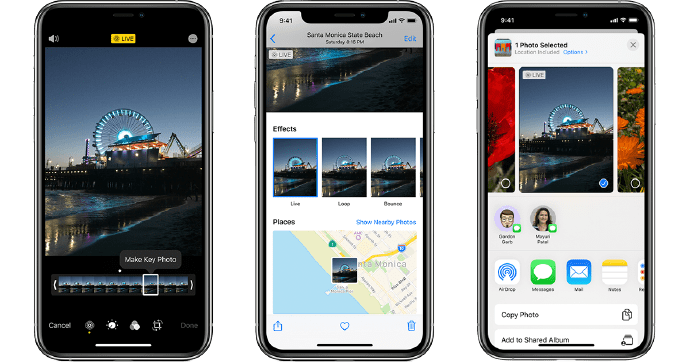
Fortunately, there’s a workaround to upload your iPhone Live Photos on Instagram, Facebook, WhatsApp, etc., as viewable in the Photos app. And the best part is, you don’t need any third-party app.
Upload iPhone Live Photos to Instagram, Facebook, WhatsApp
Live Photos are stored and handled uniquely in iOS. When you take a live photo using iPhone’s native Camera app, iOS automatically records a short video, extracts a few key frames, and selects the best frame as the still image representative for the live photo.
Once you snap a live photo, you can edit it in the Photos app to change the associated still image to a different key frame, add loop, bounce, or long exposure effects, and more. When the live photo is directly shared with others, only the still image is shared unless you’re sharing it with another Apple user via AirDrop or iMessage.
Convert & Export Live Photo as Video on iPhone or iPad
The below workaround exports your live photo as a video clip directly from the iPhone Photos app, so you can share it in the same way that you can view it.
- Select a particular Live Photo from your Photos Library, or snap a new one using the Camera app. Make sure the Live Photo option is turned on for the snap.
- Scroll down on the photo to reveal Effects. You can choose between Live, Loop, and Bounce.
- Tap on the Share icon in the bottom-left corner of the screen.
- If you have selected the Live effect, scroll down and select “Save As Video” from the Share Menu. You can now skip the remaining steps and proceed to the next section.
- If you have selected the Loop or Bounce effect for your live photo, scroll down and select the “Save to Files” option. Save the file to your iPhone local storage or iCloud Drive. It will be saved to the selected location as a MOV file.
- Open the Files app and navigate to the location where you saved your live photo in the previous step.
- Tap on the specific file and hit the Share button in the bottom-left corner of the screen.
- Scroll down and select “Save Video” from the Share Menu.
A copy of the live photo will now be available in your Photos Library as a video file. The video retains the Loop or Bounce effect that you may have selected in the Photos app. This file is now ready for sharing.
Share Live Photo as a Post or Story on Instagram, Facebook, WhatsApp, and other platforms
Since the exported live photo has been converted to a video along with any intended effects (such as loop or bounce), it can now be shared on any platform just like you would share any other video.
Just select the video that you created in the previous step from your Photos Library and share it on your favorite social media app (Instagram, Facebook, etc.) as a Post or Story.
We hope this article has helped you convert and share your Live Photos while retaining the intended effects, without any third-party software. Let us know in the comments if you’re aware of any better ways to share Live Photos on iOS.