Many of us often receive emails from various websites that contain images which are not displayed by default. It is only after you explicitly allow the images to be displayed. that you are able to view the entire email properly. Similarly, if we send emails with embedded images, the receiving email provider usually blocks these images. Many users want their email recipients to see the images automatically without asking them for permission. In this article, we’ll explore some of the issues faced in sending image-containing emails and how to overcome them too.
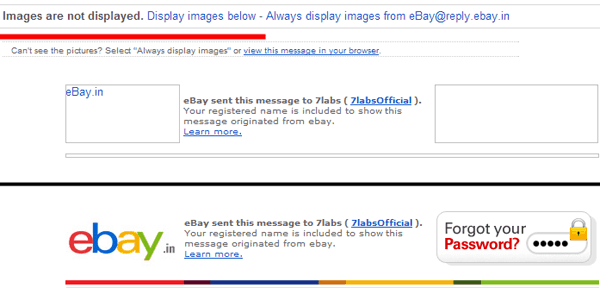
HTML Emails
Images can be embedded within emails by sending them as HTML emails rather than plain-text emails. HTML emails also add additional formatting along with markup capabilities. Most email providers nowadays support HTML emails. This allows users to compose emails containing images and formatted text (CSS) besides plain text.
Creating and Sending an HTML email
Email services usually include WYSIWYG editors to support formatted content. These editors help you to stylize emails with different colors and fonts. However, you can also send a manually designed HTML webpage as an email.
* Design an HTML page (with images) using either a text editor (like Notepad) or a WYSIWYG editor like Dreamweaver.
* Save the webpage with .html extension.
* Now double click on the HTML file and launch it in your browser. The formatted content should now be displayed as a webpage.
* Copy (CTRL+C) the entire (CTRL+A) formatted content.
* Log in to your email service and create a new email message.
* Paste(CTRL+V) the copied content inside the email editor (body).
* Fill in the recipients’ email address and subject fields and hit Send.
Problems
If you link images from your local system, the images become broken as the email service cannot access these files. If you want the images to be delivered, they need to be uploaded to a server (of course, not the localhost!). But, then again, it is probable that the externally linked images embedded within your email have been blocked at the recipients’ side (as these might be considered unreliable).
Solution
What if it’s possible to send an HTML email having images, without the need to upload them (images) in an external server; and that too, without blocking them at the recipients’ end?
Mozilla Thunderbird, a desktop email client, cleverly takes care of both these above mentioned problems. It has its own HTML editor to compose emails in pure HTML. However, here we’ll use Thunderbird’s WYSIWYG editor and try to send the same email.
* Download and install Mozilla Thunderbird.
* Configure your email service.
* After signing in to your account, go to Write to bring up the email editor.
* Copy (CTRL+A >> CTRL+C) and paste (CTRL+V) the entire web page content you previously created, inside the editor.
* Fill up the To, Cc and Bcc fields as desired and send the mail.
And you are done. The recipients will now be able to see the entire email message along with all the images in it.
How HTML emails with local images get delivered?
Thunderbird, being a client program installed in the sender’s side can access files on it. It automatically finds out links to local and external elements and attaches them within the email. Then, it modifies the local and external references within the email body to link to the corresponding attached elements. The entire email along with all the attachments is then sent to the recipients.
How the images are automatically displayed within the email?
An interesting observation can now be made. At the receiving end, the embedded images within the email will automatically be displayed when it is opened. The email service won’t block the images now since they are accessed from the email attachments which are stored in its own server. Hence, these files are no longer external to the email service and are displayed directly within the email message without blocking them.
Using Mozilla Thunderbird client, you can easily forward email messages with images embedded inside them. Since these images are attached along with the mail, they can also be forwarded as attachments, and the links within the email are updated automatically. Thus, an image from an external source becomes permanently embedded in the email.