In the ‘80s and early ‘90s, it was the camcorder that first made the concept of home video popular among the masses. And now, with media taking the center stage and YouTube, Social Media, being the go-to places for content sharing, almost everyone is looking for the right tools to get their content online with ease.

Even if you’re only considering offline playback, there are just too many devices, formats, screen resolutions, and many other factors to be worried about.
Let’s take a look at the different types of videos that you can create today, from the various different sources available at hand.
Type of videos & their sources
You may want to create videos for various purposes:
Typical Home Videos
These are usually videos where you want to record personal events either for as a means of storing the memory or just for fun. It might be your kid’s first birthday party, your 10th anniversary, or you roller-skating down the streets, doing a triple backflip on a dirt bike, a funny incident caught live on camera, and so on.
These are just raw videos, shot and saved or published online with minimal or no editing. Basically, the goal of these videos is to capture a brief moment. They’re often shot on smartphone cameras, or action cameras, and by everyday people. These videos are perfect candidates for your social stories on WhatsApp, Instagram or Facebook, or even just saving them to your collection.
Daily Vlogs
Vlogging is somewhat popular in the YouTube space. These are somewhat longer videos capturing the day to day activities of a person or a group. YouTubers generally record vlogs using a wide variety of camera equipment, including DSLRs, GoPros, Cinema Cams, etc., though they could also be shot using the typical smartphones of today.
These types of videos are usually created for publishing online, either on YouTube or other social media, such as Facebook or IGTV. Vlogs tend to keep that raw nature similar to home videos, but over time, as creators are investing more in equipment and editing techniques (like the addition of transitions, filters, color grading, etc.), the quality of vlogs are also gradually improving.
Demonstration/Discussion/Analysis videos
In this type of video, the main host just talks about something or demonstrates a how-to/experiment with a minimalistic setup right at home. Again, the investment that goes into making these videos varies from person to person but can be shot with a decent DSLR camera and good lighting. It also somewhat depends on where the content is targeted.
Demonstration and discussion videos are common on YouTube, but indeed are a major part of television media as well. In television studios, of course, the equipment being used is professional-grade, and sometimes the content is even broadcasted live with minimal interim processing.
Depending on the video you’re trying to make (say you want to do a Facebook Live AMA), you might want to consider a simple setup recording with your smartphone’s front camera or go professional with high-end equipment and studio-grade production.
Travel Videos
These are generally long-form videos, where the host takes the viewer on a journey. There is usually an end goal associated with this kind of videos (the host takes you somewhere in search of something, capture a view, etc.) and may either be a solo adventure or a group of friends just having fun along the way.
This type of video usually takes a significant investment, not only because of the traveling expenses involved but also of the equipment that you want to use for filming these videos. You see, when you film along your travel, many external factors — audio, lighting, weather, etc. — come into play. And you’ve to be on top of your game to ensure that your videos capture everything important despite all of these challenges.
Travel videos demand the culmination of both regular and professional-grade equipment. For a good travel video, you need DSLRs, action cams, drones, gimbals, tripods, stabilizers, and everything else you can bring. Yes, the budget for this type of video may be relatively high, but so is the demand.
That doesn’t mean regular people can’t film travel videos. Nowadays, high-end smartphones like the iPhone include excellent quality cameras that compete with professional cameras. There are also a lot of budget-friendly drones available for regular consumers. Equipment like gimbals, camera stabilizers and tripods can be cheap too.
Professional Videos
This type of content is usually produced by professional film-makers, shot with high-end, pro-grade equipment. It’s quite safe to say these videos require special skills and a relatively high budget.
But nowadays’ many filmmakers (and YouTubers) are being successful in creating pro videos with portable, high-quality equipment as well. Companies like DJI, GoPro, Moment, etc., make multiple lines of professional camera products, which are portable, and yet high quality (with some capable of shooting at 4K/ 60FPS HDR content).
And while these pieces of equipment are certainly not cheap, they often provide great value for money. As mentioned before, with experience and the right skill, these devices can help produce high-quality professional videos.
At the end of the day, it all depends on what type of video you want to create, where you want to put it, and who’s your target audience. Once you’ve figured that out, it becomes much easier to create and edit the content itself.

Play, Send, Share, Post-Produce, or Upload videos online – What are the challenges?
Once you’ve got your video footage, now you’d want to edit it conveniently based on what you want to do with it or on which platform you want to share it.
Export video for offline playback
If you intend to just keep it for offline viewing purposes, you need to ensure what format, aspect ratio, or resolution you want it to be. Most TVs and media players these days are capable of playing 1080p videos. If you’ve shot in 4K and want to export it in the same quality, you must ensure that your video player supports 4K. Also, keep in mind that whatever format you want to export the video is supported by your player.
In addition to working on the above factors, you also need to think about what devices you want to optimize your video for. For example, if you have Apple devices, you might want to consider encoding the video in H.265 or HEVC to save space, as it is natively supported. If you want to stream your video from a media server, you may want to optimize it for the web by converting it to WebM format.
Send video on WhatsApp, Telegram, Snapchat, Email, etc.
If you want to send it to someone through one to one online channels, like WhatsApp, Telegram, Snapchat or Email, video size would be the most obvious constraint. MP4 is the most commonly supported format across online platforms. But you can compress and send a video in just about any format, as long as the receiver has a player that can open the file.
Different platforms put different size constraints and restrictions on media. For instance, WhatsApp supports sharing photos and videos of up to 16MB. So, your video will likely be super short or low quality. Even if you send the video in high quality, WhatsApp’s compression algorithms will automatically process the video when you send it across.
So, exporting a high-quality video for WhatsApp is probably not a good idea, unless it’s under 150MB and you’re sending it as a Document instead of as a video.
Share, Upload videos on Facebook, Instagram, Snapchat (Stories) or YouTube
Alternatively, if you’re looking to post your video online, the factors for editing and exporting videos are a little different. In addition to video size, resolution, aspect ratio, frame rate, etc., you should also consider effects, transitions, filters, the addition of subtitles, etc.
If you have rough, shaky footage, or suddenly changed the video orientation (like from portrait to landscape or vice versa), or probably shot in the unintended orientation, it can be tough to make these corrections in post-production.
The story format is usually optimized for portrait videos, whereas, if you’re just looking to share it as a post or upload to YouTube, landscape orientation is most suitable.
Another factor when you’re considering posting in the story format is the length of your video. Depending on the platform where you post your video, there’s a specific limit to the length of each clip in the story. WhatsApp requires you to split your video into 30-second clips; for Instagram, it’s 15 seconds; for Snapchat, it’s 15 seconds too.
Sometimes (like on Instagram), whenever you upload your video as a story, the app automatically splits it into 15-second clips. But, there’s still a catch; Instagram will only split and upload the first 60 seconds of your video to your story. If your video is longer than that, you’d need to resort to splitting the video manually with the help of third-party apps.
So, to summarize, below are some of the key challenges that you might need to address after you’ve shot your video, in post.
- Length of your video
- How much size it takes up on your storage disk
- Video resolution & aspect ratio
- The orientation (portrait or landscape) of the recorded video
- Shaking video
- Frame rate (FPS)
- The output format of your video
- Addition of elements, such as effects, filters, subtitles, watermarks, etc.
Note: That doesn’t mean you shouldn’t think about how you want to use your video while shooting the footage itself. Planning your video in advance helps to get the most suitable shots that can convey the story that you want to tell. Video editing and post-production is all about refining the clips you already have, to better suit your way of storytelling.
How to easily edit videos for YouTube, Facebook, Instagram or offline playback
Now, there are high-quality professional video editing tools used by, well, professionals, to fix these challenges. But more often than not, these “Pro” tools usually cost a lot and usually involve a certain learning curve that is not meant for everybody.

And that’s where simpler, more user-friendly video editing tools can be handy. No, it might not give you the high-end video editing features or the precision tools that some of the Pro applications have to offer. But for a lot of users who just want to make fun videos, post them online, or are starting their YouTube career, these types of tools might just be what they are indeed looking for.
In this article, we have given the example of VideoProc. You may want to try out other tools that provide similar features.
VideoProc is a simple but professional video editing tool with powerful editing features and a user-friendly interface. It’s a desktop application available for both Windows and Mac. Here’s how the app can help you in case you want to fix a video that you recorded earlier.
Cut, Trim, Crop, Rotate, Merge videos
VideoProc video editor provides quick and easy access to editing tools to easily cut, crop, rotate or merge videos via a simple and easy to learn interface. Right when you import the video into VideoProc, you can click on either of the options available below, and perform your editing.
Rather than having you select keyframes (a concept of which you might need a good understanding of, to operate high-end pro-level editing tools), here you only need to worry about timestamps and the editing tools. A simple drag slider can be used to select the start and end times, and trim unnecessary parts out.
Add Subtitles, Effects or Watermark to your videos
The editor also lets you choose and add effects and watermark to your videos with just a click. You can choose from several preset effects and watermark templates and the same will be applied to your entire video.
Crop, Resize, Convert videos to adjust file size
VideoProc has several quick presets available to convert your video into several different formats, depending on the device or online platform you want to optimize it for.
With the available presets, you just need to select the appropriate format, and the best available settings will automatically be applied for your video. Of course, you can always head over to the Edit tab and fine-tune the settings, but in most cases, the preset settings usually should give you the best possible results.
VideoProc has an informative piece of content, along with a video size calculator to help you better understand how parameters like video resolution, frame rate, frame size, bitrate, etc., affect the file size.
Advanced Toolkit: Deshake, Denoise, Fix Fisheye, Mirror Flip, Make GIF, etc. easily
And Then there’s an advanced toolkit available within the app that lets you fix various elements of an action cam footage easily. Whether there’s too much noise in the video, presence of shaky footage, or it’s suffering from barrel-like distortion (fisheye) effect, VideoProc has some quick tools to help you fix them.
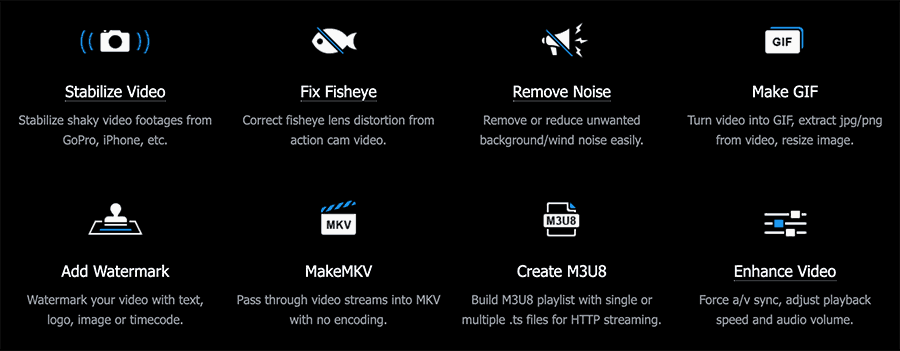
After importing the video, simply head over to the Toolbox section located at the bottom of the editor window. From here, choose the appropriate tool (Deshake, Denoise, Merge, Trim, Split, Rotate, Mirror & Flip, GIF, Snapshot, M3U8, 3D->2D, MKVMaker, Fisheye, Export Subtitle) that you want to apply, make minor adjustments based on the preview, and hit Done once you’re satisfied with the results.
When you’ve finished editing, select an output folder in the main editor window and hit Run. VideoProc will take care of the rest, and you’ll have the modified video file exported to the output folder. The time it takes for the export to complete will vary depending on the CPU and GPU you have.
VideoProc is available to download for a free demo, or you can purchase the full version license (one year) for $29.95. But if you hurry now, you can grab the limited time deal, and get a lifetime VideoProc license for $42.95.
And if you’ve missed the deal, not to worry! Keep a lookout for free giveaway licenses that VideoProc puts on their website from time to time.