Learn how to fast-forward or rewind shorts on YouTube.
If you’re familiar with YouTube Shorts, you know that it resides as an independent tab within the YouTube app, and you can just scroll through an unlimited feed of short videos by swiping up on the screen.
However, YouTube Shorts can be up to a minute long, and when you’re looking for a quick hit of dopamine, waiting 60 seconds for the climax could seem a bit too much. And unlike regular YouTube videos, you can’t scrub, seek or skip to the end of the video.
Update:Thankfully, YouTube now allows users to fast forward or rewind Shorts with a simple method. Here’s how you can do it:
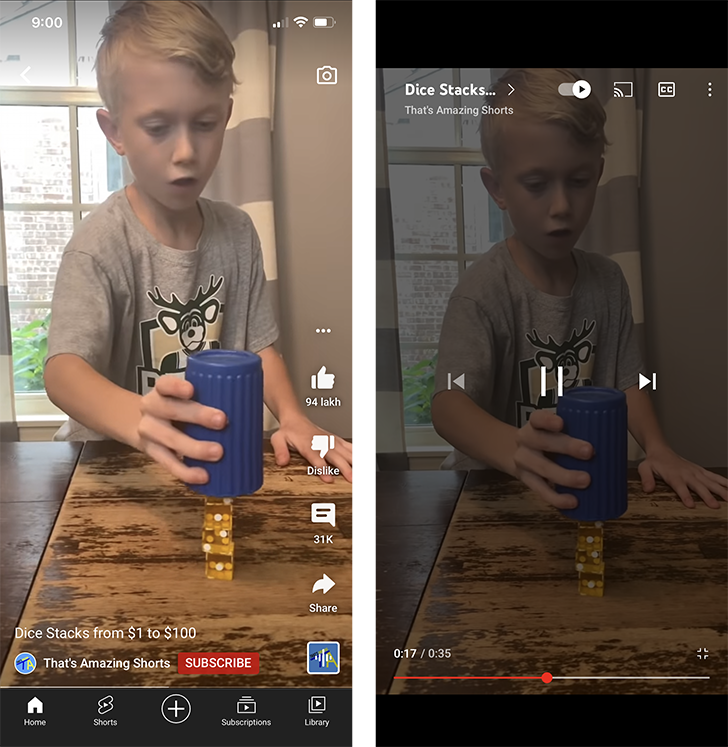
Fast Forward or Rewind YouTube Shorts
- Look for the Red Timeline Scrubbing Bar
- When watching a YouTube Short, you will notice a red timeline bar at the bottom of the video. This bar allows you to scrub forward or backward through the video.
- To use this feature, simply drag the red dot along the timeline bar to your desired point in the video.
- What If You Don’t See the Red Timeline Bar?
- If the red timeline bar isn’t visible, don’t worry. Simply pause the Short by tapping once on the screen. When the video is paused, the red timeline scrubber should appear at the bottom section of the video.
- You can then use the scrubber to fast forward or rewind as needed.
- Still No Red Timeline Scrubber?
- If pausing and unpausing the video doesn’t reveal the scrubber, try this trick:
- Swipe up to move to the next video.
- Swipe down to return to the original video.
- Pause the video once more, and the red timeline scrubber should now be visible at the bottom section.
- If pausing and unpausing the video doesn’t reveal the scrubber, try this trick:
Control Playback of YouTube Shorts video on iPhone and Android [Old Method]
Currently, when you “Like” a Short video on YouTube, it’s automatically saved in the playlist called “Liked videos” available from the Library. And when you access the same video from the playlist, it now has a seek bar that you can use to skip forward or behind in the video.
Follow the steps below to be able to seek back or forth through YouTube Shorts videos:
- Open the YouTube app on your iPhone or Android device, and go to the Shorts tab from the bottom of the screen.
- Start watching the short clip that you want to fast forward.
- While the Short is still playing, tap the Like button.
- Now tap on Library from the bottom-right corner.
- Under the Playlists section, tap on Liked videos.
- Tap the first video in the playlist. It should be the Short video that you just liked.
- Use the seek bar to fast forward or rewind.
Note:If you don’t want to Like the short video, you can go to the Liked videos playlist in your Library and remove it from there. Just slide right on the video in the playlist and tap on Remove.
Thus, you can fast forward or rewind a YouTube Short video.
Did you know?In previous versions of YouTube, you could just watch a short video, then go to the Library and access the same video from the History/Recents section. However, opening the video from this section would play the video in regular YouTube UI with full playback controls.
Alternative Method (using Remix editor)
If the above method doesn’t work for you, the following is yet another way to seek forward or back on a YouTube Short video.
- Open the YouTube app on your iPhone or Android device, and go to the Shorts tab from the bottom of the screen.
- Start watching the short clip that you want to fast forward.
- While the Short is still playing, tap on the Remix button or the three dots from the bottom-right corner.
- Tap on Cut this video. This opens up a video editor where you can trim the selected clip.
- Use the seek bar at the bottom to scroll through the video and watch the preferred section.
- When done, tap the ‘X’ from the top-left corner to close the editor.
Tip:Not all videos have the “Cut the video” option enabled. In such cases, you can still seek through a YouTube Short video by opening it in a web browser (Safari or Chrome). All you need to do is to replace the URL “https://youtube.com/shorts/[Video ID]” with “https://youtube.com/watch/[Video ID]” in the address bar. When the page opens, the video will play with the progress bar visible.
Thus, you can fast forward, rewind, or scrub through a YouTube Short video just like a regular YouTube video.