Did you come across a video on your Facebook feed that you scrolled past after watching, only to never find it again? Facebook feed often refreshes automatically when you scroll, and a post that you viewed a few minutes earlier, might just be lost forever.
Ideally, when you come across a video that you like, the recommended practice is to bookmark (save) it for later. But often, you might forget to save it, or only realize later that you want to go back to it.
Tip: Another way you might be able to locate a previous post, is when you remember which person or page ported it. If you do, you might just visit the original poster’s profile, and scroll through their timeline until you get to what you were looking for.
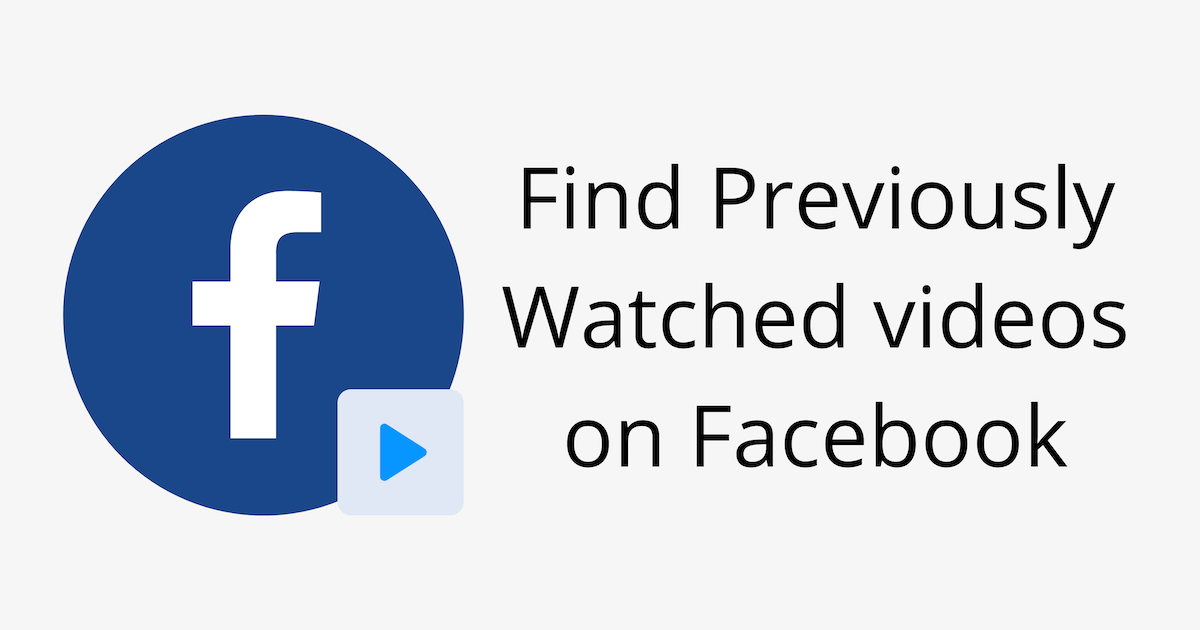
In this article, we’ll explore how to find & play watched videos on Facebook.
How to Play recently watched videos on Facebook
Facebook lets you view your Videos Watched History on its Android and iOS apps. To see Facebook Watch History in the Facebook Android or iOS app:
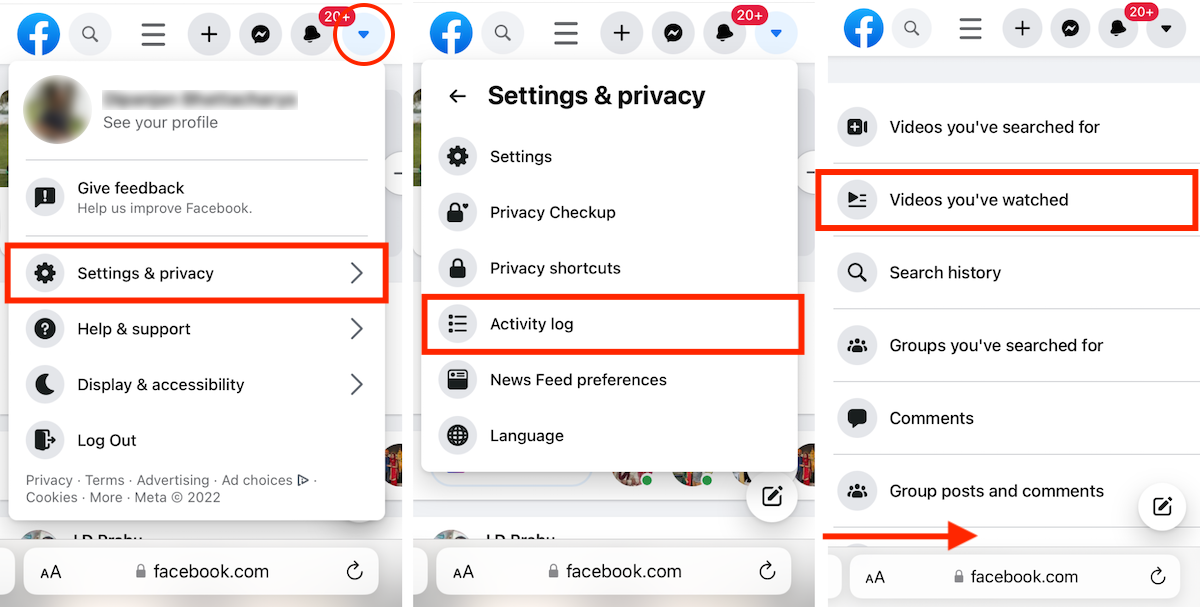
- Open the Facebook app.
- Navigate to the Menu from the bottom-right corner.
- Scroll and tap on Settings & Privacy >> Settings, then scroll down and tap Activity log under Your Information.
- Above the “Your posts” section, scroll across the filters, and tap Videos watched.
But unfortunately, here you can only view the list of videos you’ve watched in the past, not play them.
If you want to play your previously watched videos, you need to access the desktop version of the Facebook website. The following steps will help you to view and play previously watched Facebook videos:
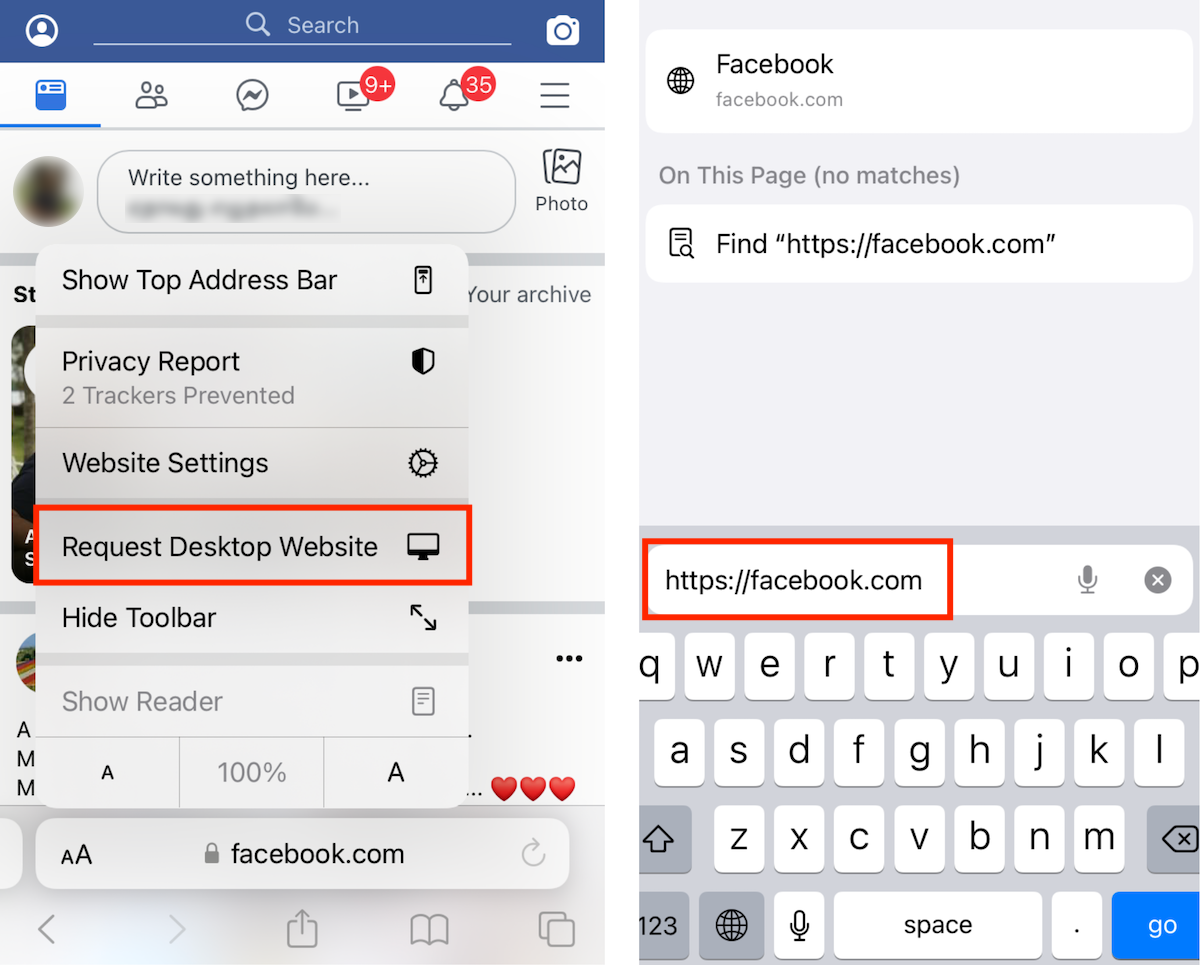
- Open the Facebook.com website on Chrome or Safari on Android, iPhone, or computer.
- Login to your Facebook account.
- If you’re using an Android device, tap on the three dots from the top-right corner, and tap Request Desktop Website. If you’re using iPhone, tap the Double-A icon on the address bar, and choose Request Desktop Website.
- Ensure you are navigating the desktop version of Facebook and not its mobile version. The URL on the address bar should be “https://facebook.com”.
- Tap on the Down Arrow button from the top-right corner.
- Tap Settings & privacy >> Activity log.
- Side-scroll to the right to reveal additional menu options.
- Tap on Videos you’ve watched.
Your watched videos history on Facebook will be listed in chronological order. To view any video, just tap the desired video to play it.
Note: Facebook is known to frequently change the UI in their app or website. So, it might be possible that the exact steps given here may not match. But still, the overall navigation described above should remain similar with minor changes (if any).
How to delete Facebook Watch History
If you have navigated to the Videos Watched History on Facebook, you can easily delete or clear your watch history from the same page.
Delete Individual Videos from Facebook Watch History
- On the Facebook app or website, navigate to Activity log >> Videos you’ve watched (see the previous section for detailed steps).
- Tap the three dots next to the video that you want to remove from the Watch History.
- Tap Delete.
Clear entire Facebook Watch History
- On the Facebook app or website, navigate to Activity log >> Videos you’ve watched (see the previous section for detailed steps).
- Tap Clear Video Watch History from the top-right corner (Facebook web) or the top-center (Facebook app).
- Tap Yes to confirm.
Thus, you can delete individual or all videos in your Watch History from Facebook.
Now you know how to find and play previously watched videos on Facebook, and also remove videos from your Watch History.