On some websites, you might see a banner saying the website doesn’t support your browser. This can happen due to some obvious and a few not-so-obvious reasons.
In this article, we’ll explore a few of the possible scenarios where a website isn’t supported on your browser, and how to fix them.
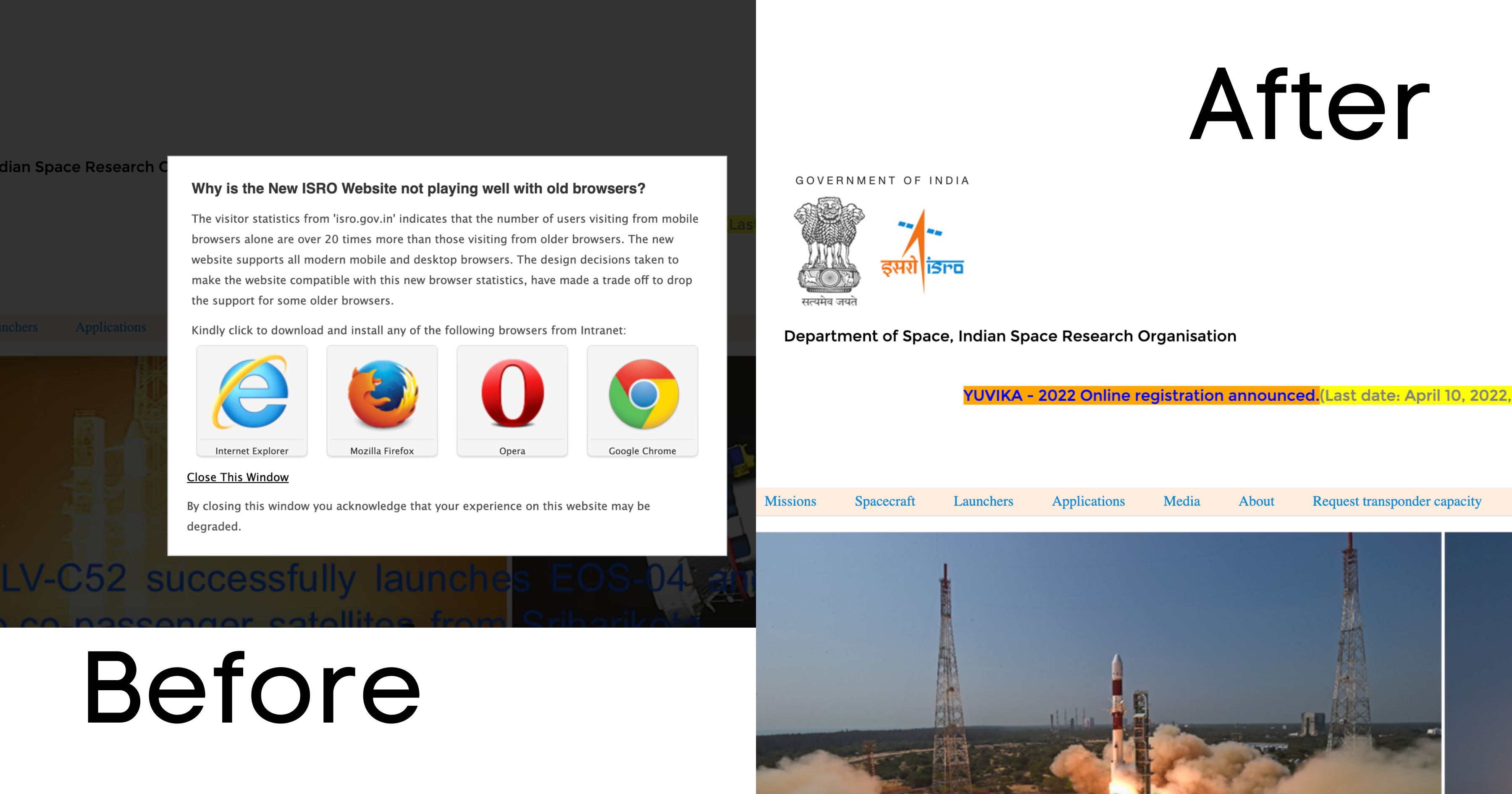
Why you may see old browser incompatibility issues
There are primarily two reasons why you might be seeing the “Your browser isn’t supported by the website” message:
- You are using an older browser that is out of date and not supported anymore. Or,
- Your browser is up to date but the website you’re using is wrongly identifying your browser as old.
Websites usually check your browser type and version from the User-Agent string to determine if your browser will be able to support all its features. If you’re using an outdated, or non-supported browser, the website may show you a message stating that the website may be incompatible with your browser.
How to fix old browser incompatibility issues on websites
Below, we’ll look at how you can fix the “You are using an old browser and the website may not work properly” issues, from a user’s perspective.
Ensure you’re using a well-known browser engine
You’d want to ensure that your web browser uses a well-supported browser engine. If you’re using a browser with an obscure engine, you might face compatibility issues with modern websites.
It’s recommended that you use a web browser that uses the Webkit (Safari), Blink (Chrome), or Quantum (Firefox) engines.
Ensure your browser is up to date
The next thing you want to ensure is that your browser has the latest updates installed. Most popular browsers issue monthly updates and patches to add new features and fix known security issues.
You can easily check if your browser is updated by going to your Browser Settings >> About >> Check for Updates or a similar option
Check the Browser Version
As counterintuitive as it may sound, some websites, especially government websites, may have compatibility issues with the latest version of Chrome (or any Chromium-based browser).
Chrome has released version 100, which might break the compatibility issues with legacy websites. This is mainly because older websites may not have been updated to handle a three-digit browser version number and may be misidentifying your browser as old and outdated.
How to fix the “Your Browser is outdated” issue in Chrome 100 and above
Fortunately, Google foresaw this issue and included a workaround in Chrome to force the version number in the User-Agent string to be modified as 99 instead of 100, so that those websites may work again on your updated Chrome browser.
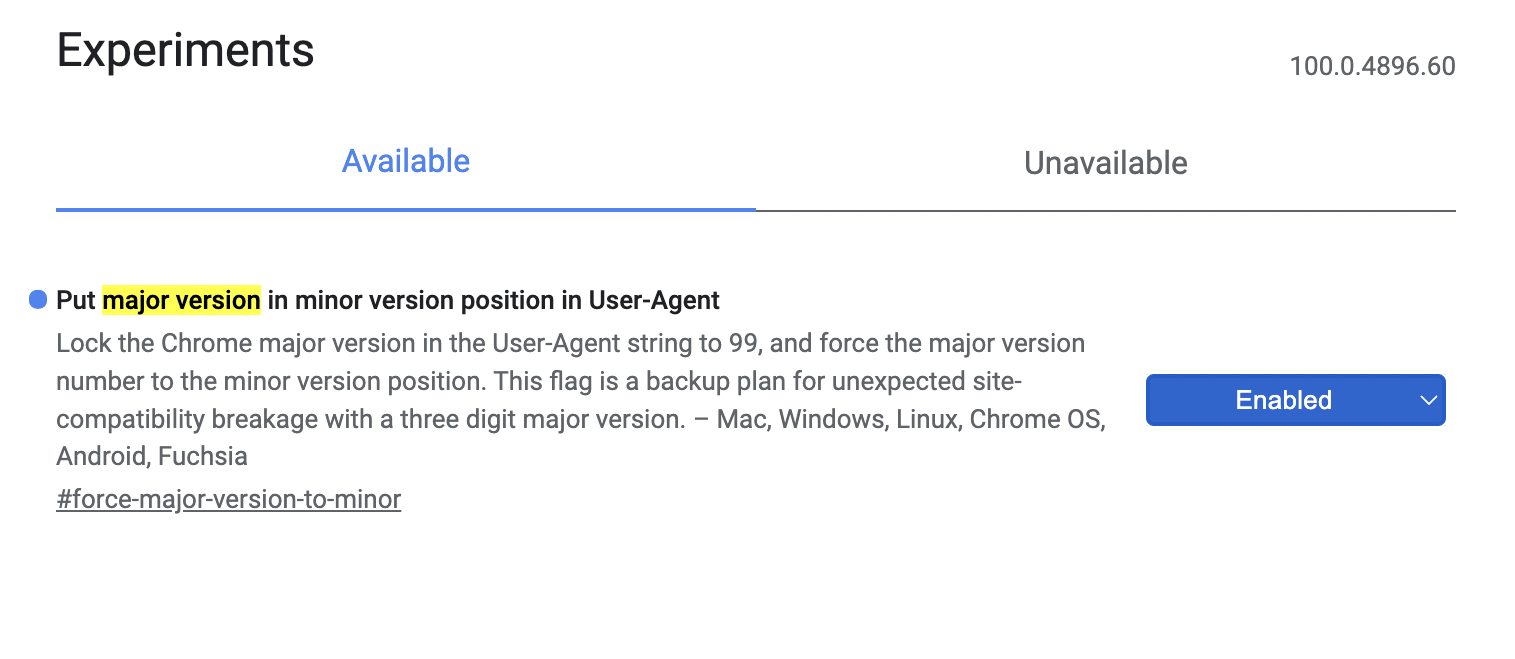
- Open Chrome (or any Chromium-based website) and visit the following URL: chrome://flags. This will open a list of available experimental features in Chrome.
- In the Search flags bar on top, search for “major version”. In the results, you should see a flag labeled Put major version in minor version position in User-Agent.
- Click the dropdown adjacent to the same flag, and select Enabled.
This should fix the compatibility issues with legacy websites and it should not break anymore.
Note: The workaround provided above only modifies the User-Agent string to force websites to believe that you’re still using Chrome 99. It does not actually downgrade your browser from version 100 to 99.
By following this guide, you should be able to fix compatibility issues with some or all websites that you’re trying to visit.