iOS provides a nifty feature to hide notification previews. Rather than turning off app notifications entirely on iPhone, you can disable notification previews for particular apps, so that whenever a new notification comes in for those apps, only the app name and the word “Notification” is displayed in the Notification Center. This is a handy privacy feature to prevent nosy people from getting sensitive information from the lock screen.
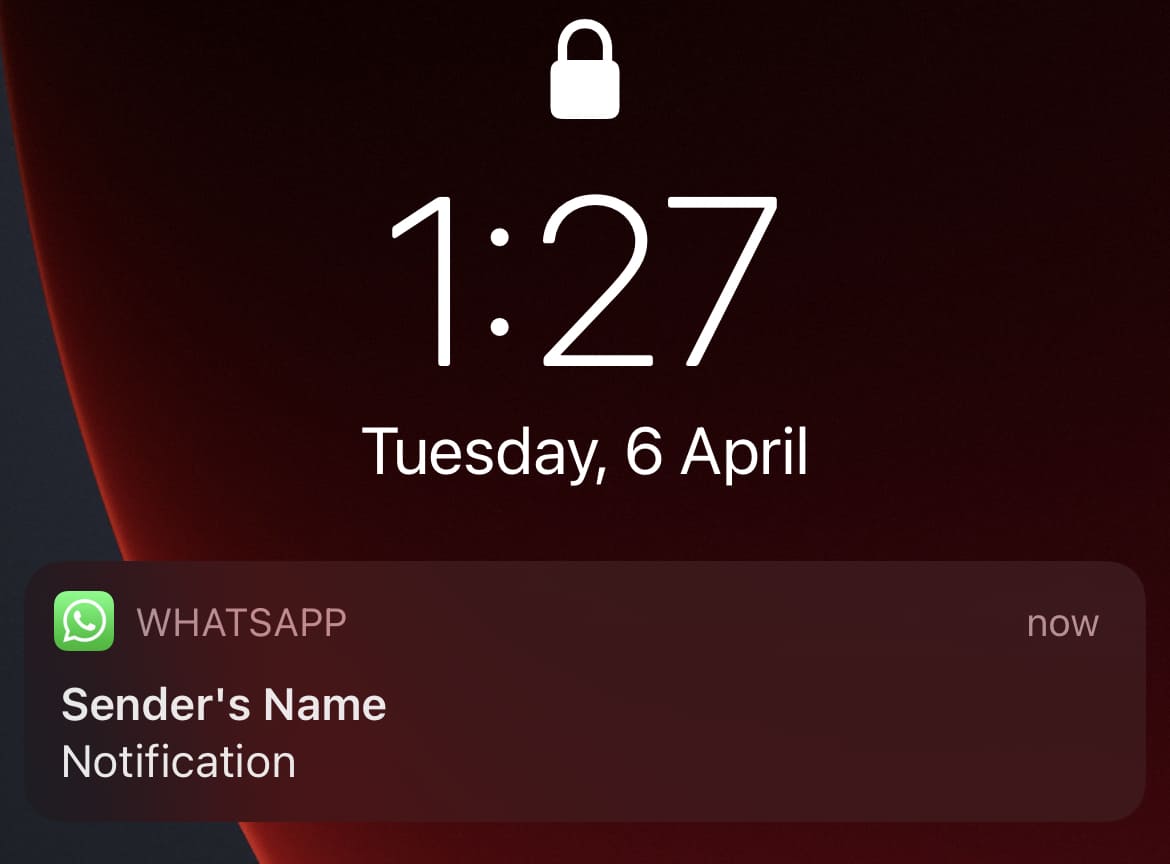
The feature is even more useful for hiding previews of messaging apps like WhatsApp when the iPhone is locked.
In this article, we’ll explore how to hide content from WhatsApp notifications on iPhone.
How to hide WhatsApp Notification Previews on iPhone
There are two ways to disable WhatsApp notification previews on the iPhone.
- Open iOS Settings, go to Notifications, scroll down and tap on WhatsApp. Under the “Options” section, select Show Previews, and choose Never or When Unlocked.
Or, - Open WhatsApp >> Settings >> Notifications, and turn off Show Previews.
Now, there are a couple of issues you might come across when disabling WhatsApp notification previews.
- Sometimes, when “Show Previews” for notifications is disabled in WhatsApp Settings, new message notifications are wrongly displayed as “Incoming voice call…”, which can be annoying.
- Unlike other apps, when you disable “Show Previews” for WhatsApp in iOS Notification Settings, even though the actual message is hidden, the name of the sender still appears in the notification, and there’s no way to hide that information.
Fix WhatsApp message notification showing as “Incoming voice call…” issue on iPhone
The annoying “Incoming voice call…” WhatsApp notification issue occurs regardless of your iOS notification preferences. WhatsApp has indicated that they are aware of the issue and would provide a fix in a future update.

There is a workaround to resolve this issue. Simply enable the Show Previews option in WhatsApp Settings by going to WhatsApp >> Settings tab >> Notifications >> enable the Show Preview option. And then disable previews from iOS Notification Settings, by going to Settings >> Notifications >> WhatsApp >> Show Previews, and choose the Never (or, When Unlocked) option.
With this setting, whenever a new message notification comes from WhatsApp, the sender’s name, along with the word “Notification” is displayed. This is better than before, but still not accurate. Some people might also want to hide the message sender’s name in the notification, along with the message contents.
Hide sender’s name from WhatsApp Notifications on iPhone
Ideally, when the “Show Previews” setting is disabled for WhatsApp notifications, in both WhatsApp Settings and iOS Settings, the sender’s name should not appear for incoming notifications.
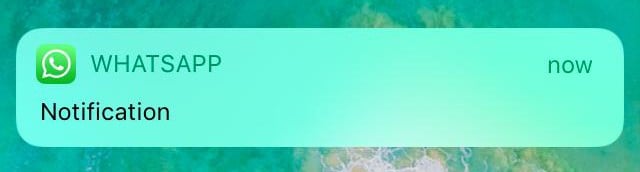
At the time of this writing, though, most users aren’t able to hide the sender’s name from WhatsApp notification previews on iOS due to a certain bug. does not allow you to hide the sender’s name in notification previews on the iPhone. We have reached out to the WhatsApp support team regarding this issue, as well as the false “Incoming voice call…” notification issue. The team has suggested that fixes are expected for both in a future update, though no clear timeline was given.
We’ll be updating this article when official fixes are available, so stay tuned. If you’ve faced these issues and have already figured out working fixes for the same, let us know via the comments below.