AirPods are TWS (True Wireless Stereo) earbuds made by Apple that are primarily designed to work with iPhone, iPad, Apple Watch, and Macs. In fact, they have certain features, such as Spatial Audio, which are exclusive within the Apple ecosystem.
Now, if you’re an Android user, you might be asking, does AirPods connect with Android? In this article, we’ll find out just that.
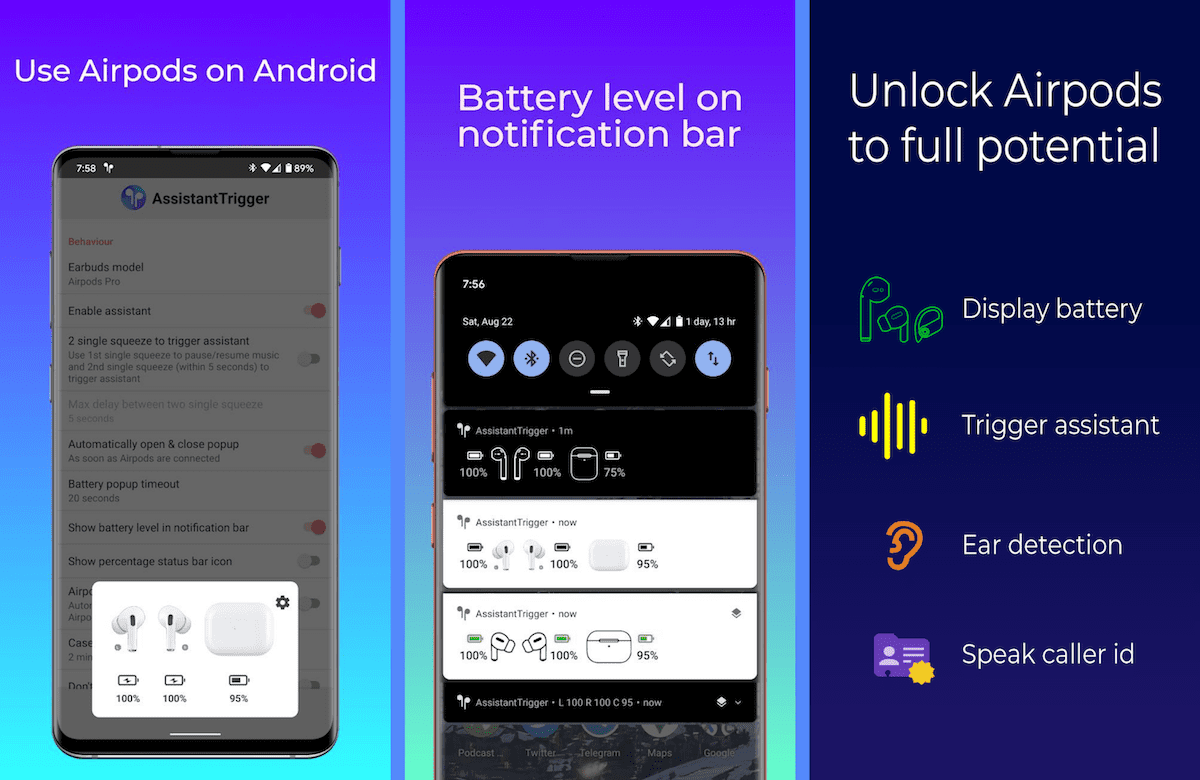
Can you use AirPods, AirPods Pro with Android?
Technically, AirPods are Bluetooth accessories that can wirelessly transmit audio from any Bluetooth-supported device. So, yes, they do work with Android, but there are quite a few caveats.
First, let’s figure out how to connect AirPods with Android or other Bluetooth-supported devices. Unfortunately, unless the device doesn’t belong within the Apple ecosystem, it can’t take advantage of the H1 or W1 chip inside the AirPods, and so, you don’t get the custom animation (as available on iPhone) on-screen that helps you to seamlessly pair the AirPods with it.
Instead, the pairing process is manual, more like pairing a regular Bluetooth accessory.
How to connect AirPods with Android, other Bluetooth devices
The below steps will guide you to pair AirPods with Android, or any non-Apple, Bluetooth-supported device:
- On your non-Apple device, go to the settings for Bluetooth and make sure that Bluetooth is on.4 If you have an Android device, go to Settings > Connections > Bluetooth.
- With your AirPods in the charging case, open the lid.
- Press and hold the setup button on the back of the case until you see the status light flash white.
- When your AirPods appear in the list of Bluetooth devices, select them.
What Features do AirPods support on Android, other Bluetooth devices
The AirPods will be paired and you can use them as a regular Bluetooth accessory, and enjoy basic features/controls. However, as mentioned earlier, there are a few caveats, and the functionality is limited, too.
On AirPods 2, AirPods 3rd Generation, you can:
- Play & Pause media by double-tapping the left or right AirPod.
- Receive incoming calls.
On AirPods Pro, AirPods Max, you can:
- Play & Pause media by pressing the stem on AirPods Pro or the digital crown in AirPods Max once.
- Skip forwards by pressing twice quickly.
- Skip back by triple-pressing.
- Press and hold the stem to activate/de-active noise-canceling or ambient listening mode.
- Receive incoming calls.
Unfortunately, the AirPods audio does not switch automatically (like it does for Apple devices) when you switch from one device to the other. Similarly, call audio doesn’t transfer automatically to your phone, when you take the AirPods out of your ear.
Also, there’s no battery indicator for the AirPods on Android. So, you need to use the LED lights on the AirPods as the only available useful indicator. And quite obviously, you cannot invoke Siri on Android or Windows devices, but invoking Google Assistant doesn’t work out of the box, either.
There are a few third-party apps, such as Assistant Trigger, or AndroPods, available on the Play Store that can enable a few of these features, like, AirPods Battery Indicator for Android, Google Assistant Trigger for AirPods on Android, etc.
Should you use AirPods with Android?
Even with the third-party apps enabling a few of the iOS-native AirPods features on Android that aren’t available out of the box, the audio quality and overall experience of AirPods on Android might still be impacted due to a few other technical factors.
AirPods, by default, use the AAC Bluetooth codec that takes into account psychoacoustics while compressing the audio for wireless transmission over Bluetooth. In other words, AAC may provide better quality output at lower bitrates compared to other Bluetooth codecs, but its compression algorithm uses more processing power.
Unfortunately, Android handles Bluetooth codecs differently, depending on the device, connection quality, and Android’s Energy Aware Scheduling algorithms. Essentially, Android prioritizes energy-efficient CPU tasks more, and Bluetooth encoding is usually given a lower priority.
In the case of the AAC Bluetooth codec, Android may be degrading the audio streaming quality to preserve more battery power.
If you want to read more on this topic, there’s an excellent article published by the folks at SoundGuys for reference.
In short, AirPods do work with Android, but if audio quality is a concern for you, you might want to consider other Android-specific AirPods alternatives, such as the Galaxy Buds, or the Pixel Buds.