If you have made the switch from Windows to Mac, you might be already knowing that IDM is not available for OS X. IDM is one of the best download managers available for Windows PCs. It can resume unfinished or interrupted downloads and accelerate download speeds by simultaneously downloading from multiple connections. Another great feature is its ability to automatically fetch download links from popular web browsers.
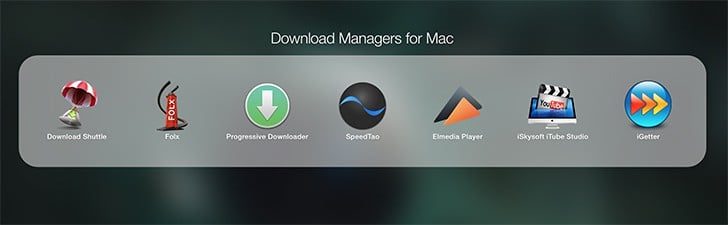
Most popular web browsers available for Mac usually include built-in download managers. But these offer only the most basic features. Besides regular downloading, you might also want to use features like download acceleration, resume support, auto-grabbing, etc. In this article, we’ll explore some IDM alternatives for Mac, which include one or more of the above-mentioned features.
Top Download Managers for Mac OS X
Folx (Free & Paid)
Folx is a decent download manager for Mac with features quite similar to that of IDM. It supports resume of interrupted downloads along with download acceleration by downloading simultaneously from multiple connections. The free version of the app can download files from 2 threads. If you have high speed internet, you can upgrade to the Pro version for supporting up to 10 simultaneous connections.
Folx can integrate with Safari, Firefox, Opera and Chrome with the help of Folx Agent and browser extensions. The agent allows you to catch download links from web pages, while the extensions add options like download all, download selected, and download with Folx, in the right-click menu of the respective browser.
If the agent or extension does not install, go to System Preferences >> Security & Privacy >> General tab. Click on the Lock icon at the bottom left corner and provide the system password to enable changes and select Anywhere option in “Allow apps downloaded from:” section. After the Folx agent and extension have been installed, you may revert back the above setting to its earlier selected option.
The app can sort downloaded content according to different tags assigned to them. The tags created with Folx will also be available globally across the Mac. Thus, you can search for downloaded files using tags on Finder or Spotlight Search.
In addition to HTTP/HTTPS downloads, Folx also supports downloading of torrent files and can also be regarded as a torrent client for Mac. Folx supports torrent downloads both from .torrent files as well as magnet links. And with Folx PRO, you get torrent search integrated right within the application.
Besides the regular Folx and Folx PRO versions, there are also two derivatives of the software available on the Mac App Store, known as Folx GO and Folx GO+. To comply with Mac App Store policies, Folx GO does not have certain features of Folx, such as torrenting.
If you want to use any individual Pro feature, get Folx GO from MAS and upgrade to your preferred package via in-app purchase. Alternatively, if you want to take full advantage of Folx, we recommend you to buy the Folx PRO license from the official website.
Get flat 30% off on your Folx PRO license!
A single user license of Folx PRO can be purchased @ $19.95, while the family pack costs $39.95 (for 3 Macs). For 7labs users, there is a special discount of 30% on both single and family license of Folx PRO. Just apply the coupon code “SVNLBDSC” at checkout or purchase the software from this link.
Download Shuttle (Free)
Download Shuttle is a free download manager for Mac that supports download acceleration. Like Folx, it can resume interrupted downloads, and supports multi-segmented (up to 6 segments) downloads for greater download speeds. Download Shuttle has a simple and minimalistic UI with very few configurable settings. For adding a download link, you can click on the Add button at the top right corner or drag and drop links into the application window. While adding a new download, you can set the download file name and location, along with the number of simultaneous segments to download from.
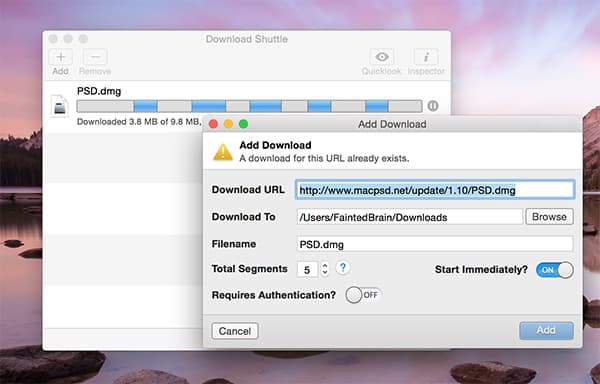
The app also has browser extensions for Chrome and Safari, which add some extra options (download all, download selected, etc.) in the browsers’ right-click menu.
Download Shuttle is available for free on the Mac App Store, and is a great free alternative if download acceleration is your key requirement. But if you’re more into download management features and want to use a detailed user interface, you may want to try Progressive Downloader and iGetter.
Progressive Downloader (Free/Paid)
Progressive Downloader is a full-featured download manager, complete with support for resuming interrupted downloads, multi-threaded downloading, download sorting, browser integration, etc. With built-in mirror search feature, the app tries to find mirrors for large files. This function, together with multi-thread downloading, allows user to download files faster as every thread can use its own server.
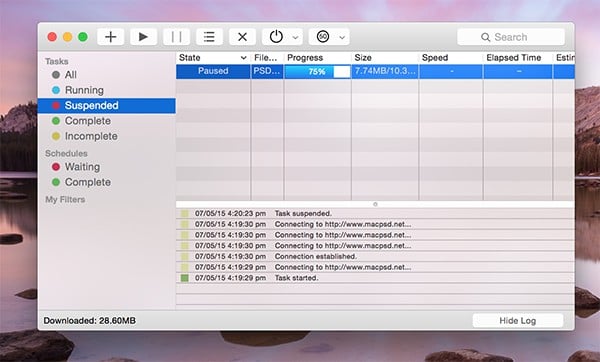
One drawback of this app, however, is that by default, it only downloads a particular file from 3 simultaneous threads. Thus, download acceleration is not as significant as compared to Folx PRO or Download Shuttle.
It supports integration with Safari and Chrome browsers using an Interceptor plugin. Once the Intercepter is installed and configured, clicking on a supported download URL in Chrome or Safari will automatically launch a new download task in Progressive Downloader. You can also set the default download location for different types of files. The application’s Help files will guide you through the set up process.
Progressive Downloader is available as a free download from the official website. If you want to support the developer, you can also purchase a copy of the software from the Mac App Store.
iGetter (Free/Paid)
iGetter has very similar to Progressive Downloader in terms of function. It includes download resume support, segmented downloading to accelerate download speeds, ability to download from mirrors, download scheduler and website explorer, which allows you to browse entire HTTP/FTP sites and download specific files that you’re interested in.
iGetter is available as a free download, but the free version displays an annoying splash screen for 15 seconds every time you launch the app. To get rid of the splash screen, you need to purchase the full version of the app.
Note: Though iGetter advertises download acceleration feature, we could not see any significant increase in download speeds in our tests.
SpeedTao (Beta)
SpeedTao is a simple download manager for Mac that is currently in Beta phase. Apart from the usual download management features like download resume and download acceleration, it has some pretty interesting new features like Remote Downloads, which allows users to download files to remote Macs and control (Pause/Resume/Stop) remote transfers. Currently, users require a Dropbox account to enable Remote Downloads feature. You can download SpeedTao Beta for free from their official website.
Media Grabber for Mac
IDM for Windows is able to fetch and download embedded media streams from a large number of websites. If you need an IDM alternative for grabbing media from websites, you might want to try iSkysoft iTube Studio for Mac.
iSkysoft iTube Studio for Mac (Free/Paid)
iTube Studio is a powerful Mac application for downloading videos from more than 1000 different video sharing sites. Just like IDM, iTube can detect embedded videos playing on Safari, Firefox and Chrome, and can be saved by clicking on a smart Download button that appears next to the video stream. This app also includes a built-in video converter.
Elmedia Player PRO (Paid)
One major turn-off for the usual video grabbers may be the fact that they embed a Download button to nearly all media elements of a web page. This could hamper your web browsing experience. A good alternative to use in this case is to use media grabbers with built-in web browsers. One example of such type of app is Elmedia Player.
Elmedia Player is a decent media player from the makers of Folx. It can play almost all media formats, including FLV, SWF, XAP (Silverlight), WMV, AVI, MOV, MP4, MP3, DAT and more other formats. But apart from playback, the app also sports its own web browser, where you can open a webpage containing embedded media, and grab links to download the media files. Instead of providing a Grab button to all media elements, you can use a simple bookmarklet on your favorite browser to open such links in Elmedia browser and then download them.
The free version of Elmedia Player allows you to play all supported media formats. But to grab media files embedded from webpages, you need to upgrade to the Pro version of the app.
Get 30% off on your Elmedia Player PRO license!
The Pro license of Elmedia Player costs $19.95, but as a 7labs reader, you can get a special discount of 30% off on it. Just apply the coupon code “SVNLBDSC” at checkout or purchase the software from this link.
Download speed is one of important factors of download management solutions. For speed and multi-threaded downloading, Download Shuttle (with 6 threads) is the best free solution. Folx on the other hand, offers 2 threads in the free version. But its Pro version can use up to 10 simultaneous threads, which might improve the overall download speed.
For better download management features with decent user interface, Progressive Downloader and iGetter are our picks. Folx has a tagging feature that might be useful for managing your downloads, but its overall UI is not as appealing compared to Progressive Downloader.
If you’re looking for auto-fetching download links from web browsers, Folx, Progressive Downloader, iGetter and SpeedTao provide this feature.
Note: It is recommended not to enable browser auto-fetch feature for multiple downloaders at the same time.
For media grabbing features, iTube Studio and Elmedia Player are useful. You may choose either of the two according to your need and preference.
Overall, a combination of multiple apps from above can together serve as a decent IDM alternative for Mac. But if you still want to use the official IDM on Mac, you can run it using Parallels Desktop.
Do you know of any other IDM alternatives for Mac? Let us know in the comments below. For more interesting articles like this, subscribe to our email newsletter and follow us on Facebook and Twitter.