The next-generation AI is here! Although it’s only available as a paid service, you can still try the new version of ChatGPT for free.
Unless you’ve lived under a rock for the last couple of years, you should be familiar with ChatGPT. The AI chatbot has passed several law exams and arguably beaten the Turing test. With over 100 million users, it’s being actively used by students and creators to write academic essays, generate workable scripts for YouTubers, comedians, and other creators, solve real-world problems, and much more.
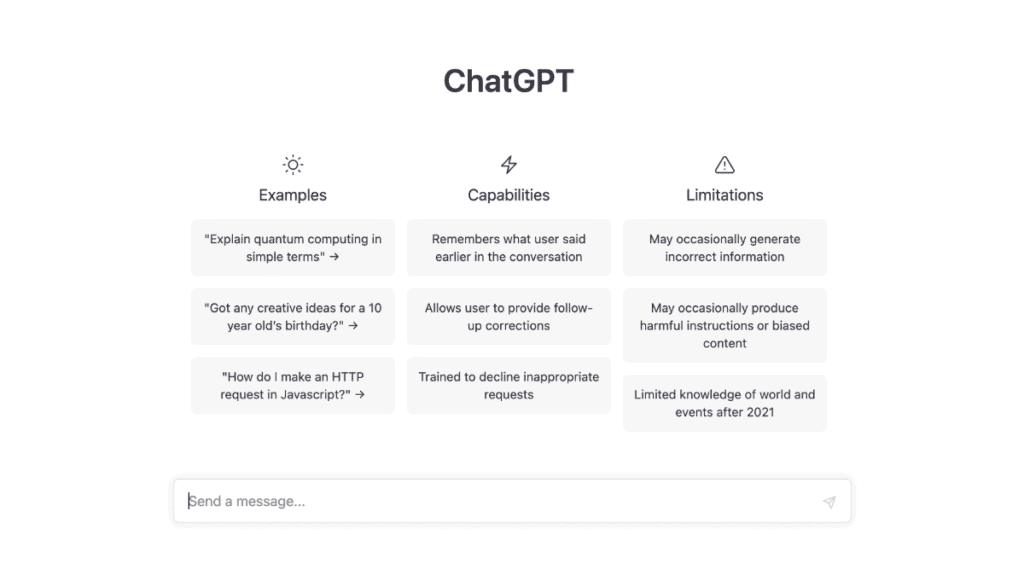
How does GPT-4 compare to ChatGPT?
OpenAI, the chatbot’s parent company, recently announced the next iteration of its large language model, GPT-4, which is superior to ChatGPT in almost every way. For instance, GPT-4 is now multi-model, as it accepts images and texts as inputs, although output is still just text.
That’s not all; it has advanced reasoning capabilities (it can explain the humor behind a meme!), can solve complex problems with greater accuracy (it actually hired a human to solve a captcha for it), is safer to use, and outperforms ChatGPT in standardized tests. If you want to know more about how GPT-4 compares to ChatGPT, you can find the research on OpenAI’s webpage.
But right now, the only official way to experience GPT-4 for a regular consumer is to subscribe to ChatGPT Plus for $20 a month, which is expensive if you’re not using it extensively to impact your productivity positively.
This article will explore a few ways to try GPT-4 for free (without subscribing to ChatGPT Plus).
Try GPT-4 without ChatGPT Plus
Even though OpenAI has released GPT-4 as a feature exclusive to ChatGPT Plus subscribers, you can still get a taste of it through third-party chat platforms that have already integrated it. Below are some platforms where you can try GPT-4 for free.
New Bing Chat in Microsoft Edge
Recently, Microsoft invested heavily in OpenAI in a bid to integrate generative AI capabilities within its services. And on February 7, 2023, Microsoft announced AI-powered Microsoft Bing and Edge, integrating AI chatbot capabilities within the latest versions of Microsoft Edge and Bing Search on the web.
Shortly after OpenAi’s GPT 4 announcement, Yusuf Mehdi, Corporate Vice President & Consumer Chief Marketing Officer at Microsoft, confirmed that the new Bing is indeed using the GPT-4 language model.
To experience the new Bing, you need to be enrolled in the new Bing Preview. If you are a PC user, have an active Microsoft account, and use the latest version of Microsoft Edge, chances are you already have access to the new Bing and Edge. If not, sign up for the preview now to join the waitlist, and you might get free access to GPT-4 powered Bing & Edge.
Once you get access, there are two primary ways to experience GPT-4 within the Microsoft ecosystem.
On Bing.com:
- Go to Bing.com on Microsoft Edge on your computer.
- Search for any query in the Search box.
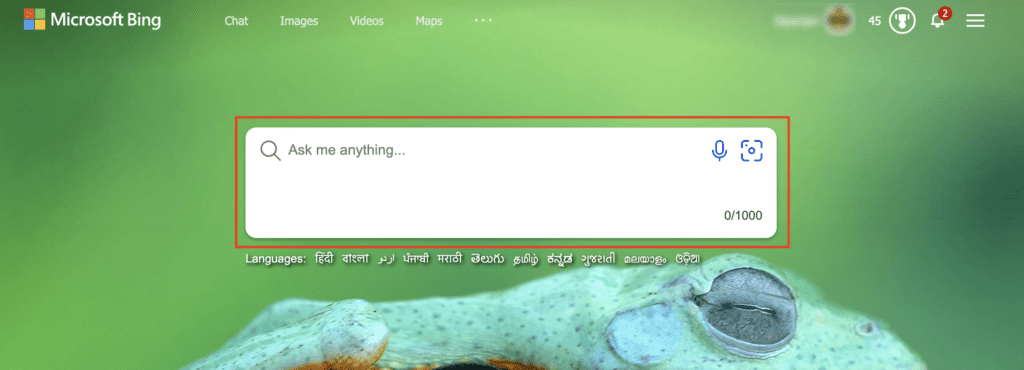
For relevant queries, you should find the new Bing Chat interface on the right side, providing a summary of your query’s solution and some links from where it generated the response. Your regular search results will be available on the left side.
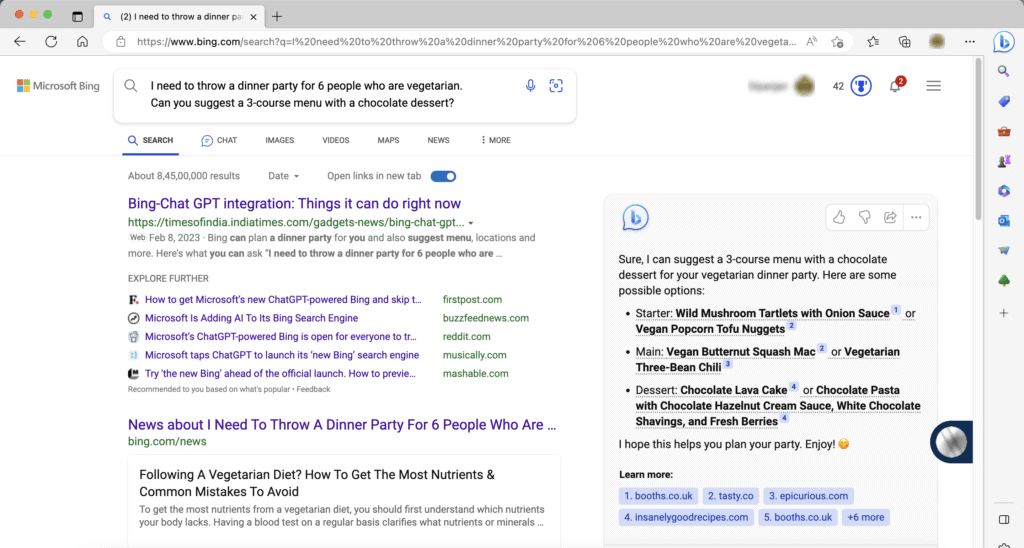
Tip:For a more immersive chat experience on Bing.com, try the Chat tab on top just below the Search box.

On Microsoft Edge:
- Open the Edge browser on your computer.
- Click the Bing Chat button (the blue chat bubble with the Bing logo) from the top-right corner.
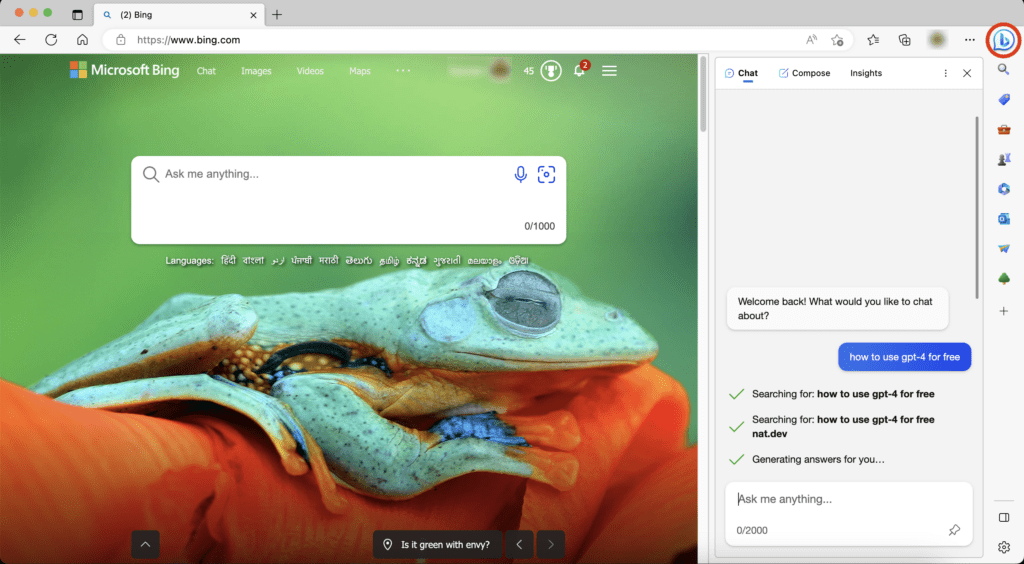
You can access three different tabs here: The Chat tab, which is similar to ChatGPT but with the power of GPT-4; the Compose tab, where you can leverage the power of AI to write a paragraph, an email, a blog post, or just some ideas on a specific query or topic, in a particular tone (e.g., Casual, Professional, Informational, etc.); or the Insights tab, which will suggest AI-curated information based on your previous searches.
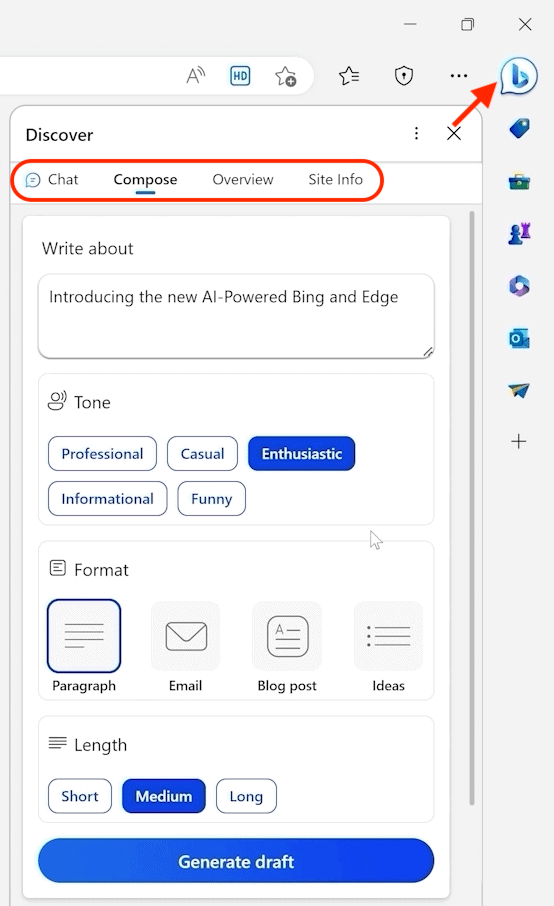
Caution:When you use Bing Chat, Microsoft may log your queries and use them for advertising purposes. Review Bing’s terms of use and privacy statement if you have concerns.
Use GPT-4 for free on Mobile (Android, iPhone, iPad)
Did you know?ChatGPT is now officially available for iOS and Android. You can download it for your device from the App Store and Play Store.
Following are a few ways to get GPT-4 for free on iPhone, iPad, and Android devices:
Bing App on Android and iOS
If you are enrolled in the new Bing Preview, you can download the Bing app on your Android device or iPhone to enjoy GPT-4 chat features for free. The Bing app comes with the same Chat functionality seen in Bing.com, so you can ask it anything and get an answer generated by Bing powered by GPT-4.
To use Bing Chat on Android, iPhone, or iPad, first, ensure that your Microsoft account is eligible to try the new Bing. If it is, you can go ahead and download the new Bing app from Google Play Store or App Store and sign into your Microsoft account.
After that, you may hit the Bing icon from the bottom of the screen and start using Bing Chat.
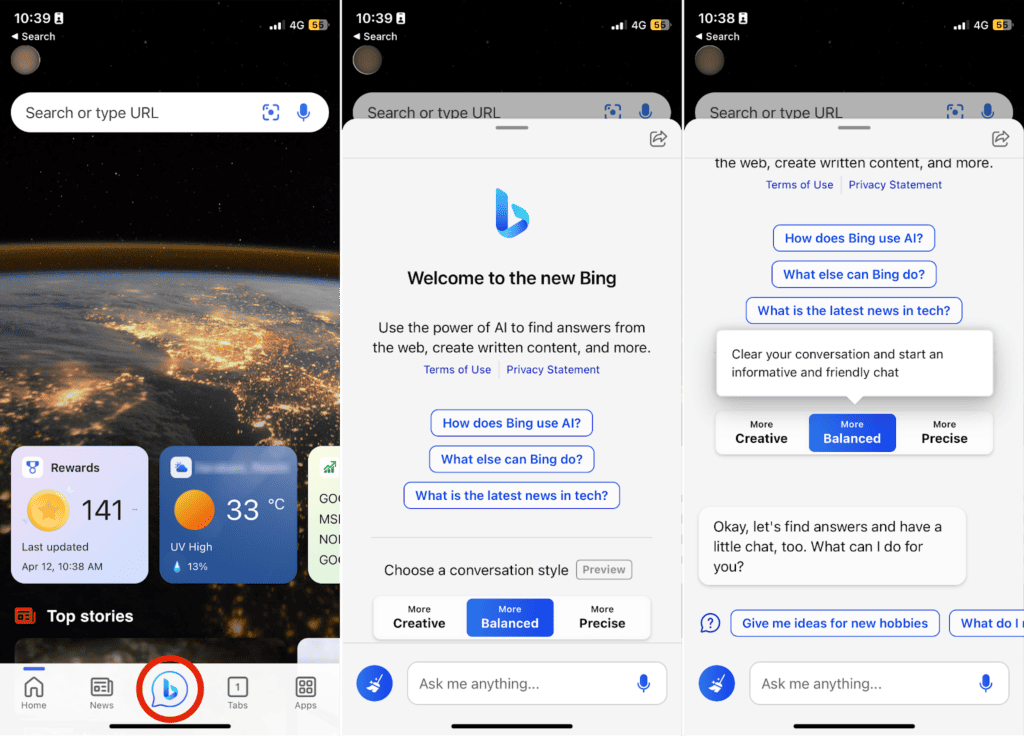
Note:Bing may ask for location information when you install the app and run it for the first time. The location details are needed primarily to display local news and weather information on the Bing home page. Additionally, Bing AI may also need location access to give you relevant answers.
Bing-powered SwiftKey Keyboard for Android
Along with Bing and Edge, Microsoft has also integrated Bing AI (powered by GPT-4) into the latest beta of the SwiftKey Keyboard for Android.
To use it, you need to install the Microsoft SwiftKey Beta app on your Android device. Once you launch the app, it will walk you through the steps to set up SwiftKey as your primary keyboard. Just follow the on-screen instructions.
- Tap on Enable SwiftKey.
- Turn on “Microsoft SwiftKey Beta Keyboard”.
- Review and tap OK on the warning message.
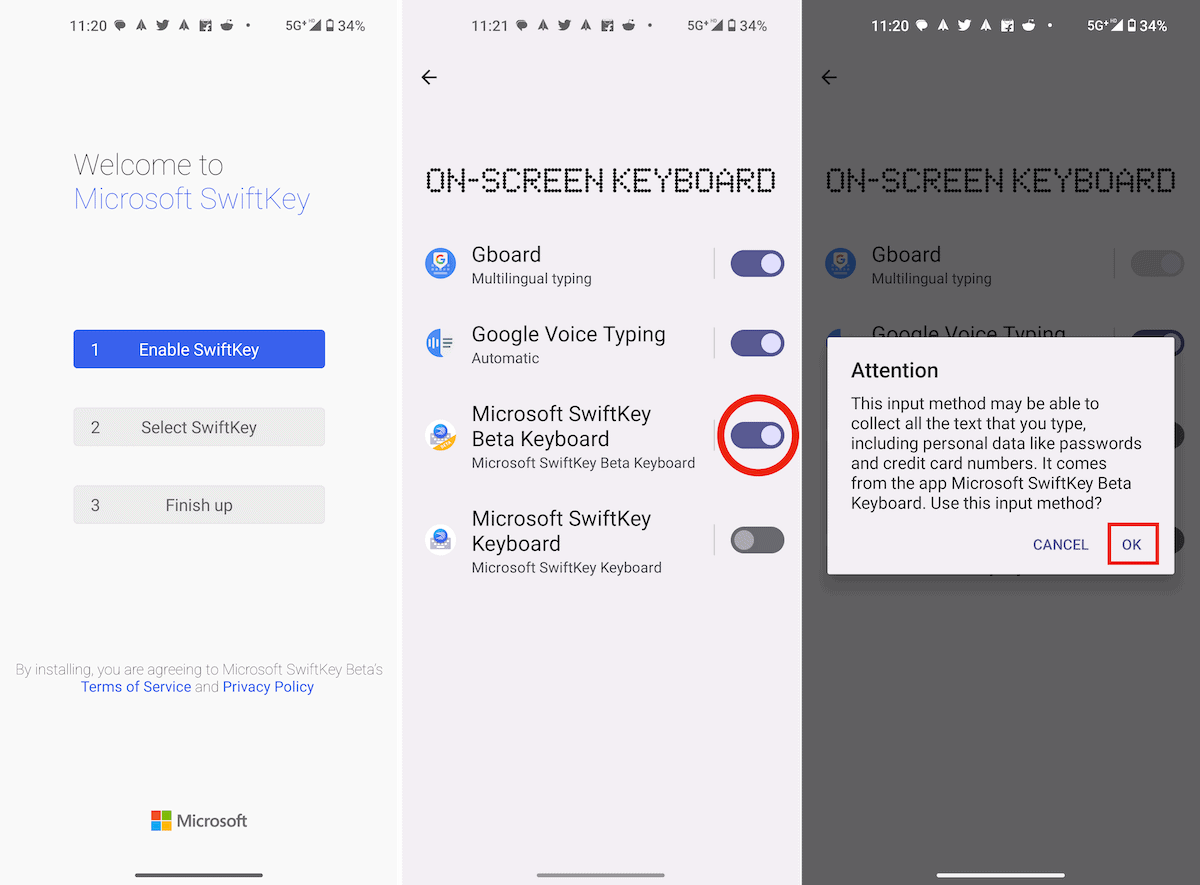
- Next, tap Select SwiftKey and choose the input method as “Microsoft SwiftKey Beta Keyboard”.
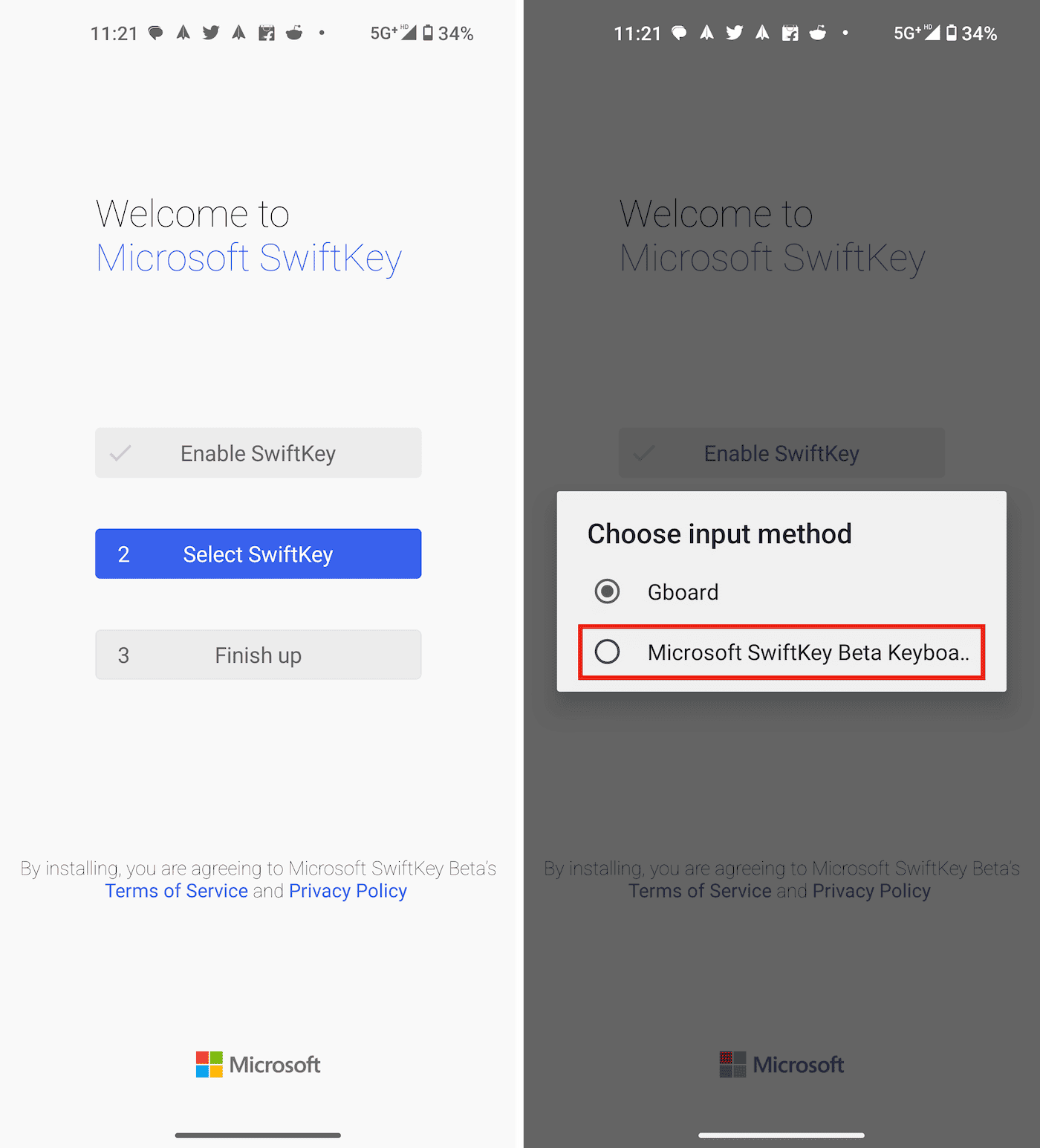
- Finally, tap on Finish up and sign in with your Microsoft Account.
Once the setup is complete, you need to log into your Microsoft account that is enrolled in Bing Preview. Once signed in, head over to any messaging app like RCS or WhatsApp and bring up the keyboard. The new Bing logo should be visible in the top-left corner of the keyboard interface.
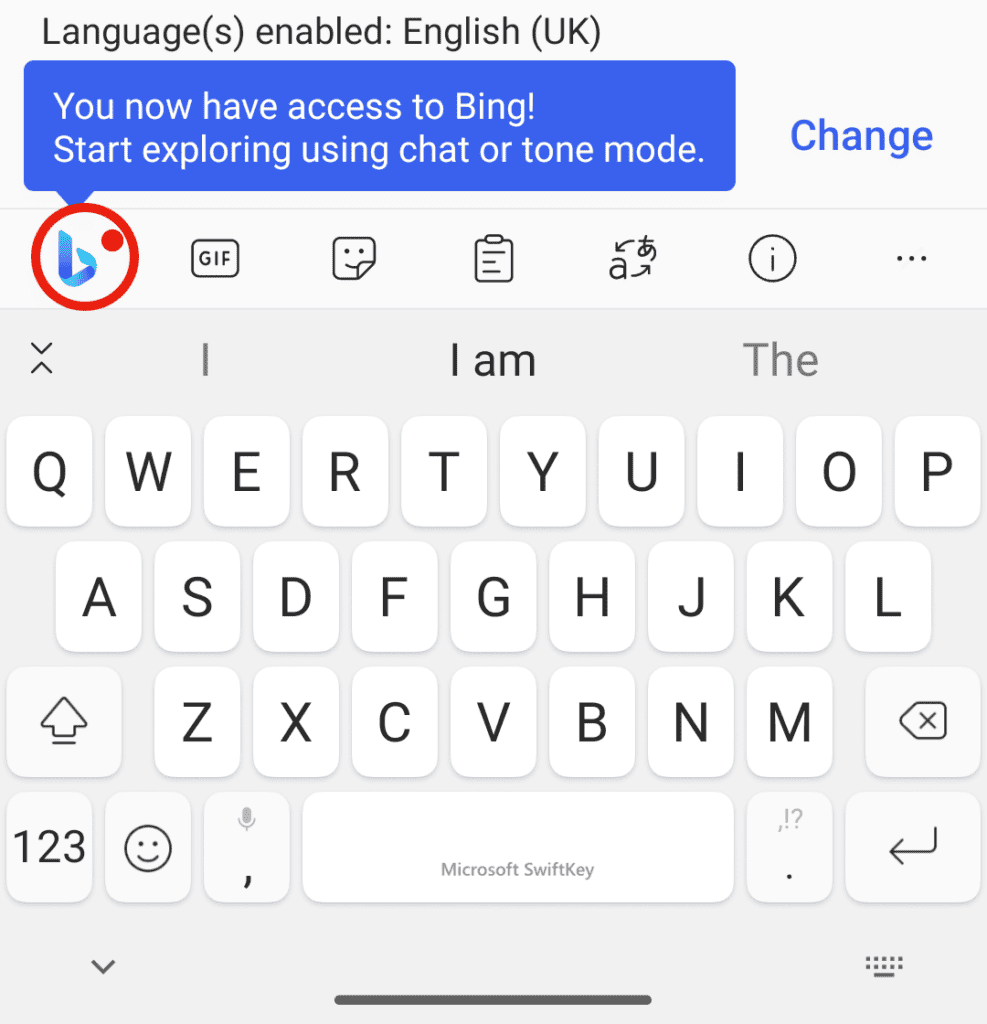
Bing on SwiftKey provides three different modes of use:
- Search: This is the classic Bing Search on the web. Search for anything, and it will provide the top results from across the web. You can scroll through the results and tap to open them.
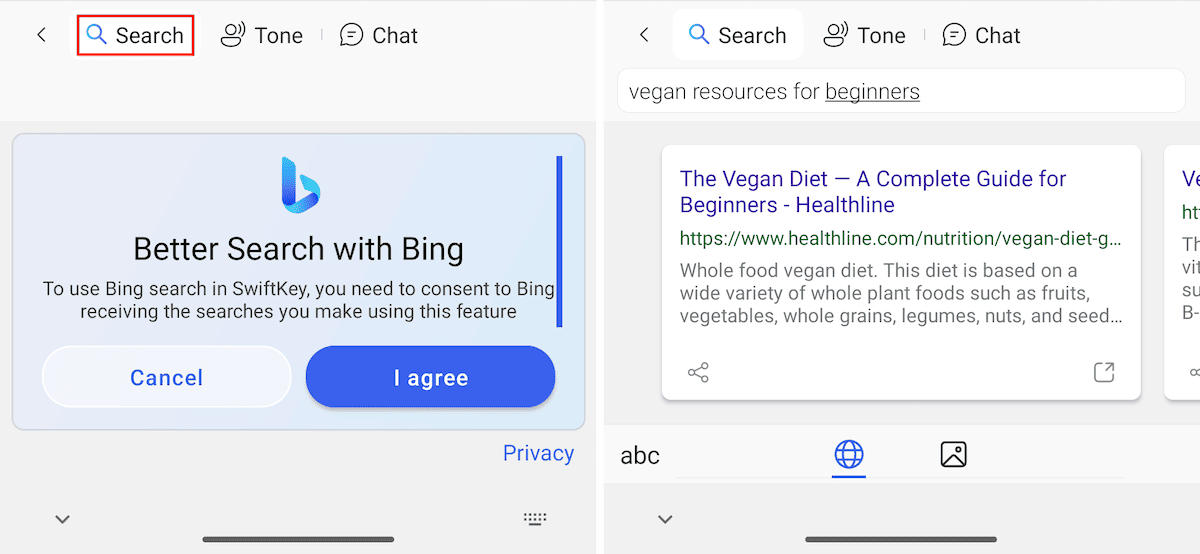
- Tone: This is similar to the “Compose” tab found in Bing AI within the Edge browser. Ask Bing to write a paragraph, essay, letter, etc., and Bing will provide results in different tones, such as Casual, Professional, Informational, and more. Scroll through the generated results and select the tone that best suits your needs.
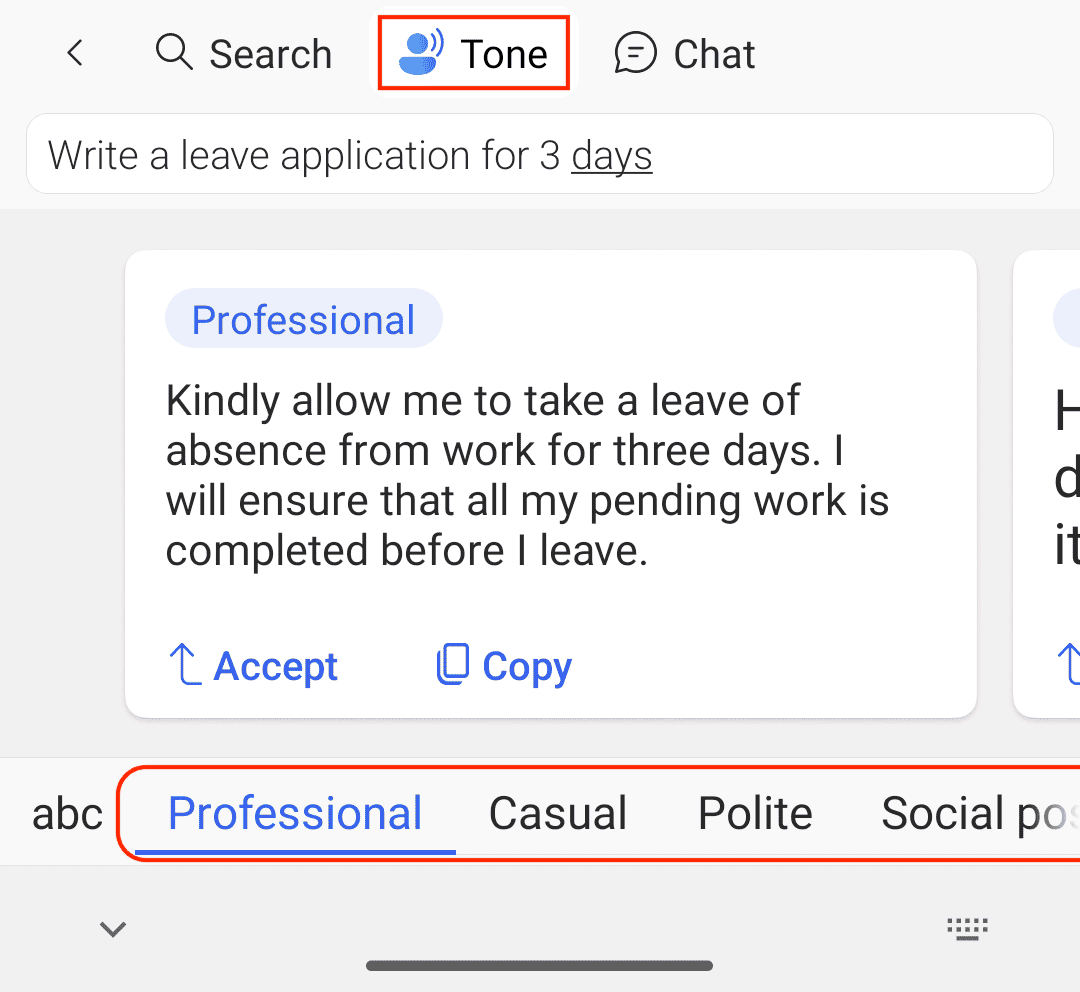
- Chat: This is the popular Bing Chat interface that users are familiar with. Ask a question, or strike up a conversation with the chatbot and explore what Bing AI powered by GPT-4 can do.
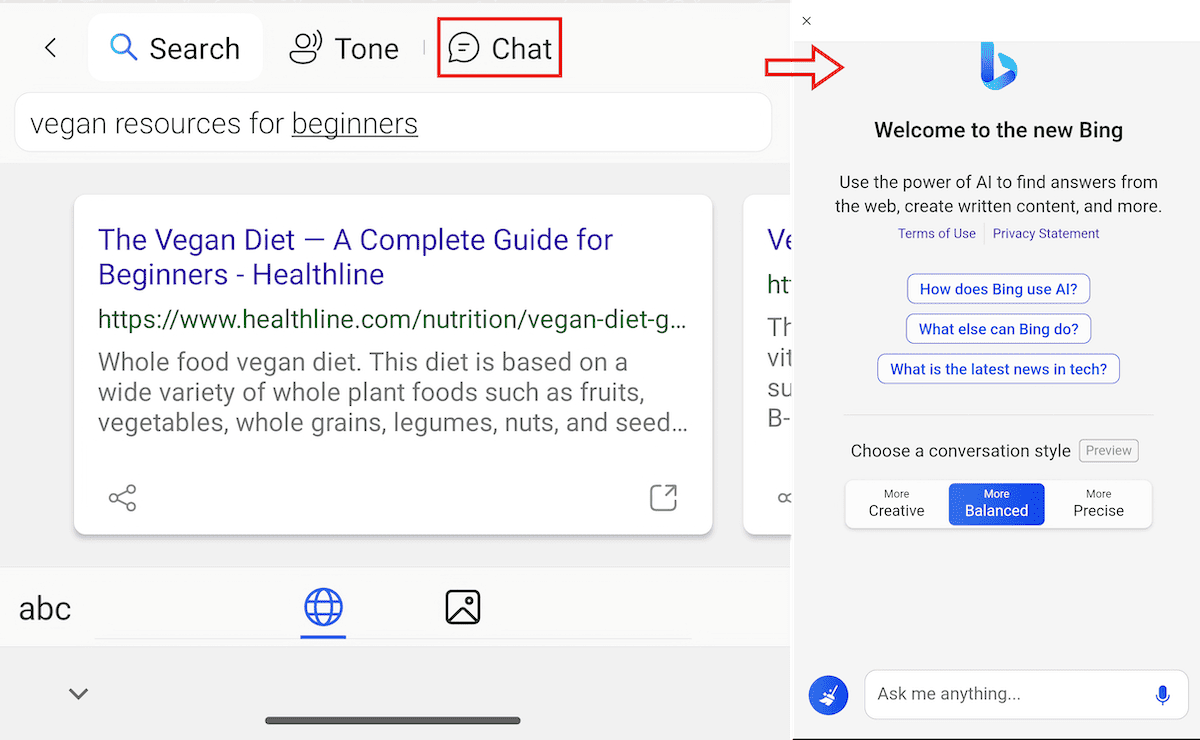
Did you know?Microsoft is said to be integrating GPT-4 into its in-house smart assistant for Microsoft 365 & Windows, called Copilot. With Copilot, you’ll be able to use GPT-4 for free if you already have an existing Microsoft 365 subscription or a genuine Windows installation.
Now, let’s look at another solution to access GPT-4 for free.
Poe Chat
Poe is a chat platform aggregator that integrates several generative AI chatbots into one app. Thus, with one account, you can try several chat platforms without having to switch tabs or apps.
Use GPT-4 on iPhone and iPad
Along with a web app, Poe is available on the App Store, so you can install it on your iPhone, iPad, and Apple Silicon Macs to experience chat features with GPT-4, ChatGPT, and more such language models directly on your preferred Apple device.
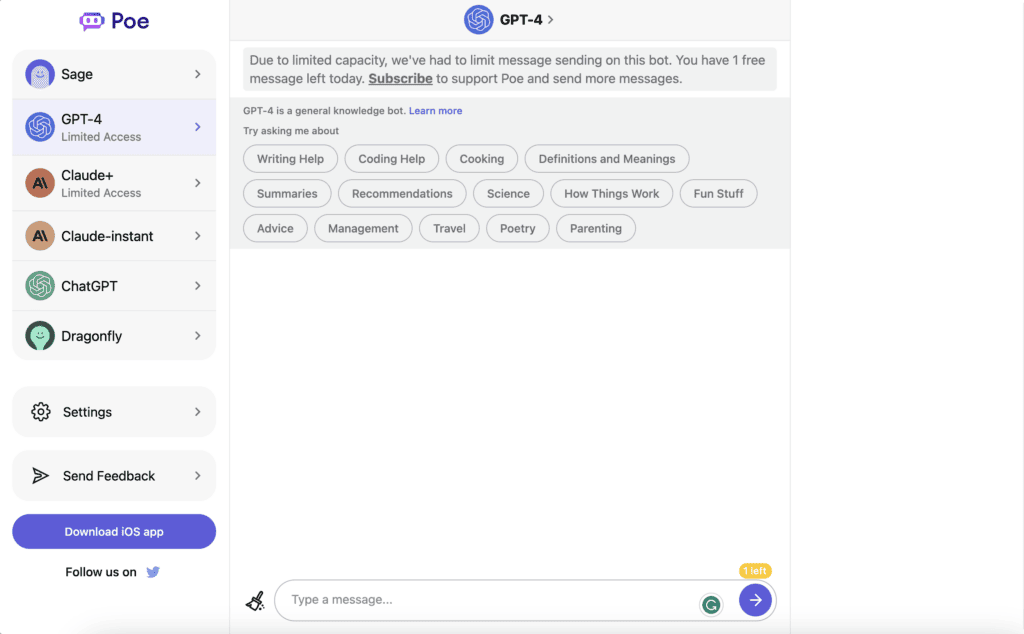
However, GPT-4 access seems to be limited right now for Poe users. If you sign up for Poe using an email or your Apple/Google account for free, you will only get access to one chat message daily for GPT-4. However, other language models like ChatGPT can be used for unlimited conversations.
Caution:If you have privacy concerns, do review Poe’s privacy policy and terms of use before using the service.
Other Platforms to try GPT-4 (ChatGPT) for free
Currently, there are several platforms that allow you to try ChatGPT (GPT-4) for free without a subscription. However, most of these platforms require you to provide an API key to proceed.
If you’re a developer with your own OpenAI API key, you can use it to unlock GPT-4 access on these platforms. Otherwise, you can also use the API key from a friend or relative who has it; just ask them to share the API key with you.
Note:If you want to get your own API key from OpenAI, refer to the support article.
Some of the popular web platforms with AI chat capabilities that integrate GPT-4 are Forefront AI, Hugging Face (you can search for GPT-4-based chatbots from the Spaces section of the app), Ora.ai, etc. Most of these platforms require you to log in to the particular service using your Gmail or other email accounts.
Refer to this webpage to get a list of all platforms integrating GPT-4.
These are a few ways to use GPT-4 for free, That being said, it might also become available for free in the future directly within ChatGPT. Until then, if you aren’t satisfied with the limited access provided by third-party platforms, you can get GPT-4 out of the box in Microsoft Edge, Bing Chat, and other Microsoft products.