Here are a few ways to identify a particular song when “Shazaming” doesn’t work or isn’t an option.
By now, most people know apps like Shazam that help you identify music playing in your surroundings. You just launch the app, tap a button, hold it up to the speakers as close as possible, and wait for the app to spit out a match.
It’s a neat party trick and undoubtedly helpful when it works. But, unfortunately, there are times when Shazam fails to determine the song name, or it doesn’t capture enough sample sound to work its magic (the song might have changed by the time you take out your phone and hit Shazam).
Sometimes, a tune may be stuck in your head that you can’t identify. And usually, you don’t have the song playing nearby in those moments, so you can’t just Shazam it.
Fortunately, you still can try a few things to find out the song playing in your head without having to play it on speakers.
Did you know?Google Pixel phones have a native feature to automatically identify and display the song playing nearby on the lock screen without manually pressing a button.
Find a song without Shazam
Below are a few ways you can still find out what song it is, even if you can’t Shazam it:
Search a song by its lyrics
If you remember a line or two of the song’s lyrics, you can search for it directly on Google. Google will suggest the song name in the search results if the lyrics are popular.
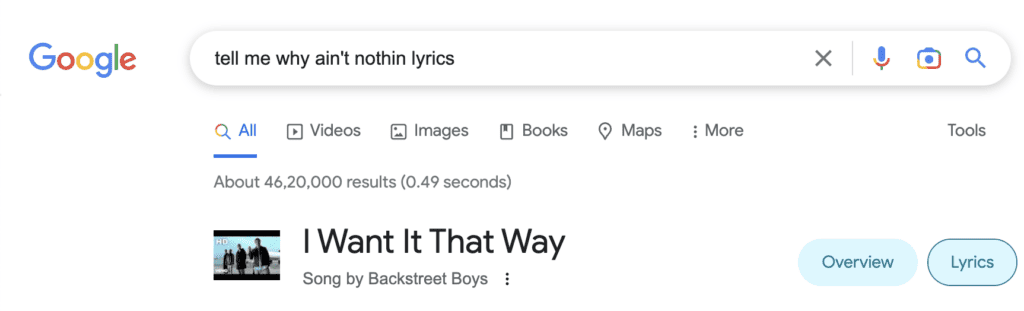
If you use Apple Music, you may search for a song by its lyrics within the Apple Music catalog. Apple Music’s song search is pretty good and works well to find a song by its lyrics.
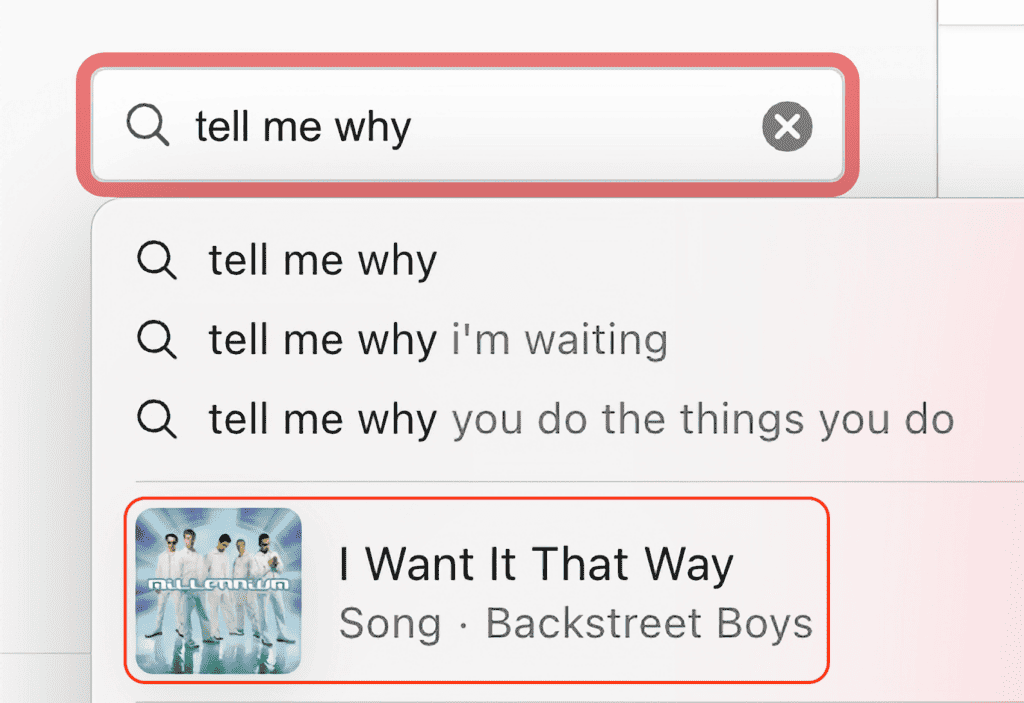
Identify a song by singing or humming the tune
Some apps let you discover music by humming or whistling the tune. You don’t need the original song to be able to identify it. This feature works with Google Assistant, SoundHound, Midomi, and more.
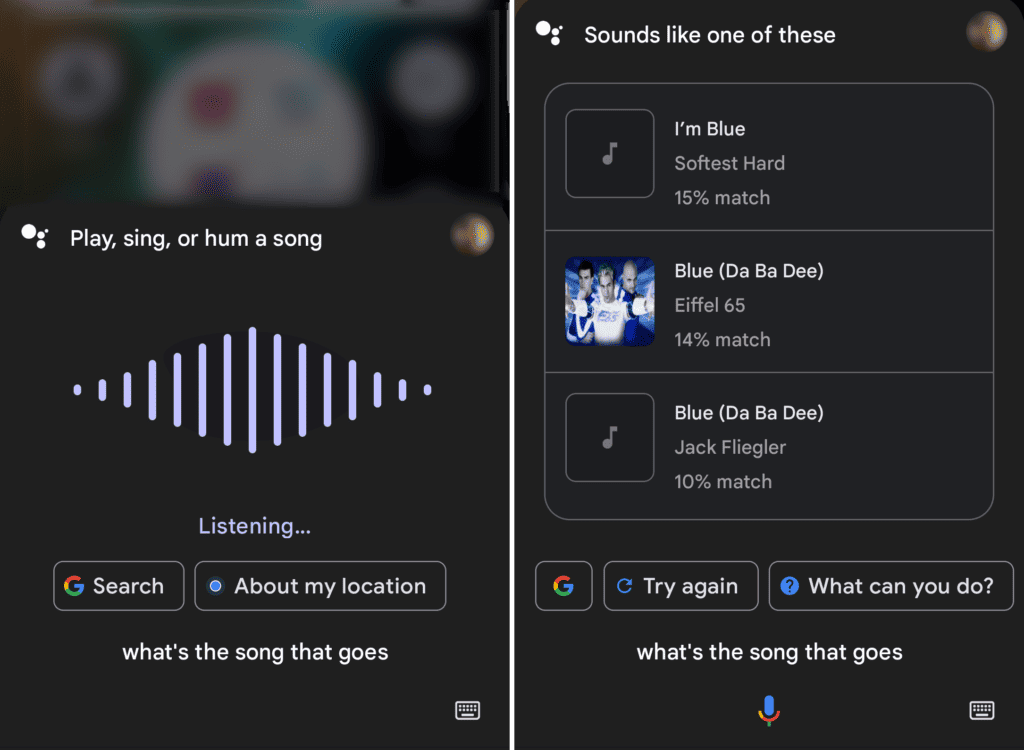
Here’s how you can use Google Assistant to identify a song by humming the tune:
- Download Google Assistant for Android or iPhone if not already done.
- Open Google Assistant on your device. On Android, you can even use the wake word “Ok, Google!” to activate Assistant.
- Hold the device close to your mouth and say something like, “What’s the song that goes…” and follow up by humming or whistling the tune you want to recognize.
Keep humming or whistling the tune for about 10 seconds. Google Assistant will try to identify it and provide a few possible matches, along with the match probability in percentage. You can tap on each result and play the song on YouTube to check if it matches your search.
All three services mentioned are pretty good at identifying various songs. And sometimes, they also work for regional language songs. So, go ahead and give them a try.
Ask humans to help you find it
When algorithms fail to deliver, you may ask others to help you. Now, you can always start with the people you know – friends, family, work colleagues, etc. If that doesn’t work, you can post your tune online and ask the community to figure it out.
If you have a decent number of followers on Twitter or Instagram, you can leverage your social media circle for this purpose. But, even without a significant social presence, you can get help from online communities dedicated to song searching and identification.
WatZatSong is an online community where you can upload a short audio clip of your singing or humming and ask other users to identify the song. But be patient, as it will take some time for someone to take a look and come back with an answer. You may provide additional information, like the language and genre of the song, to help get more accurate answers.
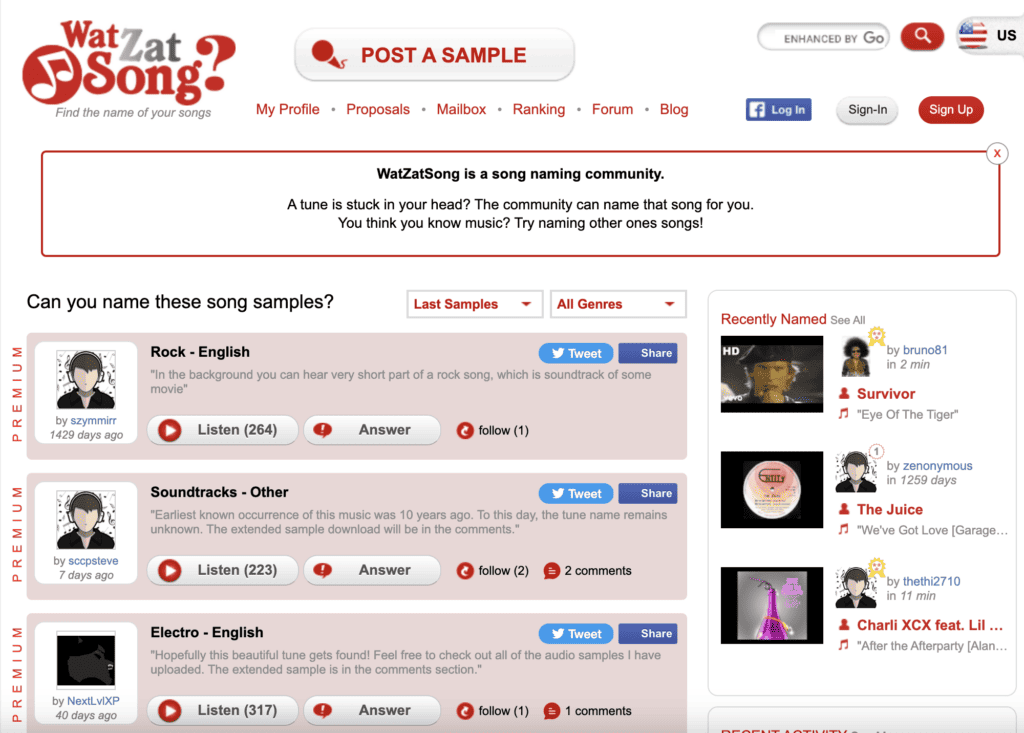
Reddit’s r/NameThatSong is yet another online community that works towards helping people find songs by tune, lyrics, or even just a text description. You may also find groups with similar objectives within Facebook.
And that’s how you can identify a song without playing the original audio or using Shazam.