Does your iPhone battery drain faster than usual? Try these tips to improve battery life.
Battery may easily be considered the Achilles heel of most modern tech these days, and your smartphone is no exception. And though the iPhone implements several behind-the-scenes hardware & software optimizations to use power efficiently and extend battery life, sometimes, you may struggle to get through the day without plugging in.
This situation may be somewhat acceptable if you’re a heavy user. But sometimes, you might notice your iPhone battery draining fast, even with light to moderate usage. In this article, we’ll explore some tips to help you extend the battery life of your iPhone.
Reasons for battery drain on iPhone
There may be several reasons why your iPhone battery may be draining, including:
- Faulty battery
- Faulty circuitry
- Incompatible charging accessories
- Software bugs and more
The following section will guide you through troubleshooting your iPhone battery draining issue and provide actionable steps to resolve it.
[SOLVED] How to fix battery drain issues
Use Apple-certified charging accessories
Apple recommends that you use MFi-certified accessories to charge your iPhone. These accessories are usually expensive, and you may be able to find more affordable alternatives on the Internet. However, many of these low-cost alternatives may not be MFi-certified. Hence, they may affect your iPhone battery (and overall device health) long term.
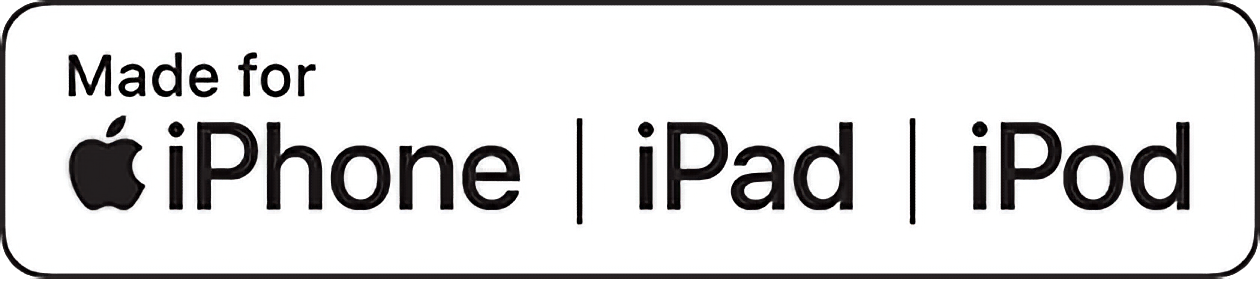
It’s recommended to always use MFi-certified chargers and cables for your iPhone to prolong battery life.
Use Low Power Mode
In Low Power Mode, iPhone uses power efficiently to prolong battery life by restricting certain background operations. Although background app refresh, mail fetch, and other smaller functions may be restricted, Low Power Mode does not limit overall functionality. You might not even realize the difference while performing simple tasks like messaging, browsing the web, using social media apps, etc.
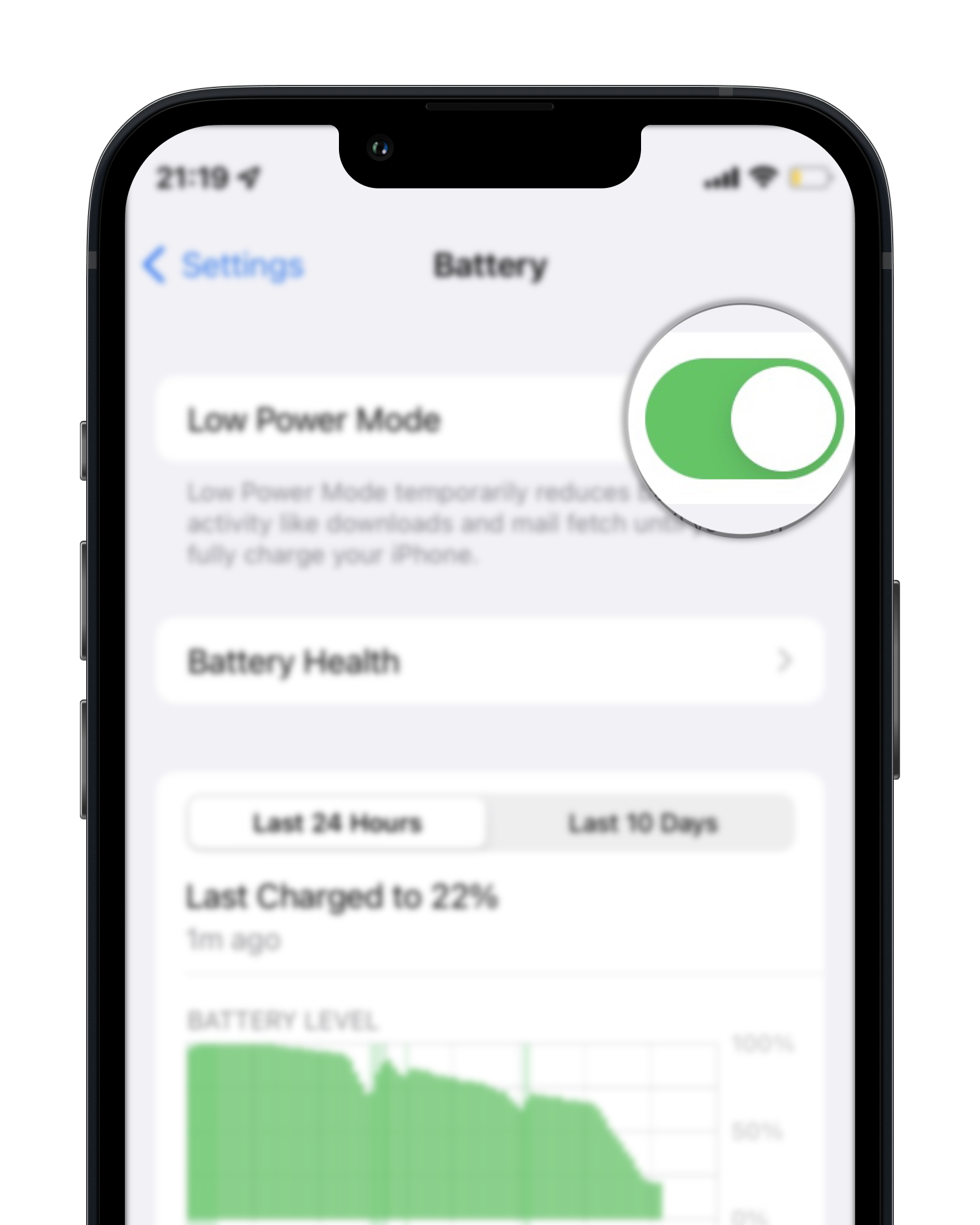
To turn on Low Power Mode:
- Open the Settings app.
- Scroll down and tap on Battery.
- Turn on Low Power Mode.
Turn off Location Services
Although Location Services is well optimized on modern iOS versions, a few third-party apps may still use Location Services frequently in the background, leading to noticeable battery drain. In such cases, turning off Location Services on iPhone can help preserve battery if you don’t frequently use navigation apps.
To turn off Location Services:
- Open the Settings app.
- Tap on Privacy >> Location Services.
- Turn off Location Services.
- Tap on Turn Off.
Alternatively, you may keep Location Services turned on for a small subset of apps and turn it off for the rest. Go to Settings >> Privacy >> Location Services, keep Location Services turned on globally, but scroll through your installed app list and turn the Location Services toggle off for the apps you don’t want to share the location. You may also consider disabling the Precise Location setting.
Turn off Background App Refresh
Some users say turning off Background App Refresh may help extend battery life. Yet, others believe that turning off Background App Refresh may negatively impact the battery in certain situations.
Background App Refresh helps with improving the user experience in multitasking between apps. It enables apps to refresh data in the background, so when the user switches back to a particular app, the required data is already available to interact with. Conversely, turning off Background App Refresh may cause an app to fetch more data at once when brought to the foreground, which might put pressure on the battery.
You can try to keep the setting off for apps you don’t use frequently or don’t require background refresh and check whether it improves battery life. If it doesn’t, you can always go back and turn it on.
To turn off Background App Refresh:
- Open the Settings app.
- Tap on General >> Background App Refresh.
- Scroll through your app list and turn off the setting for specific apps.
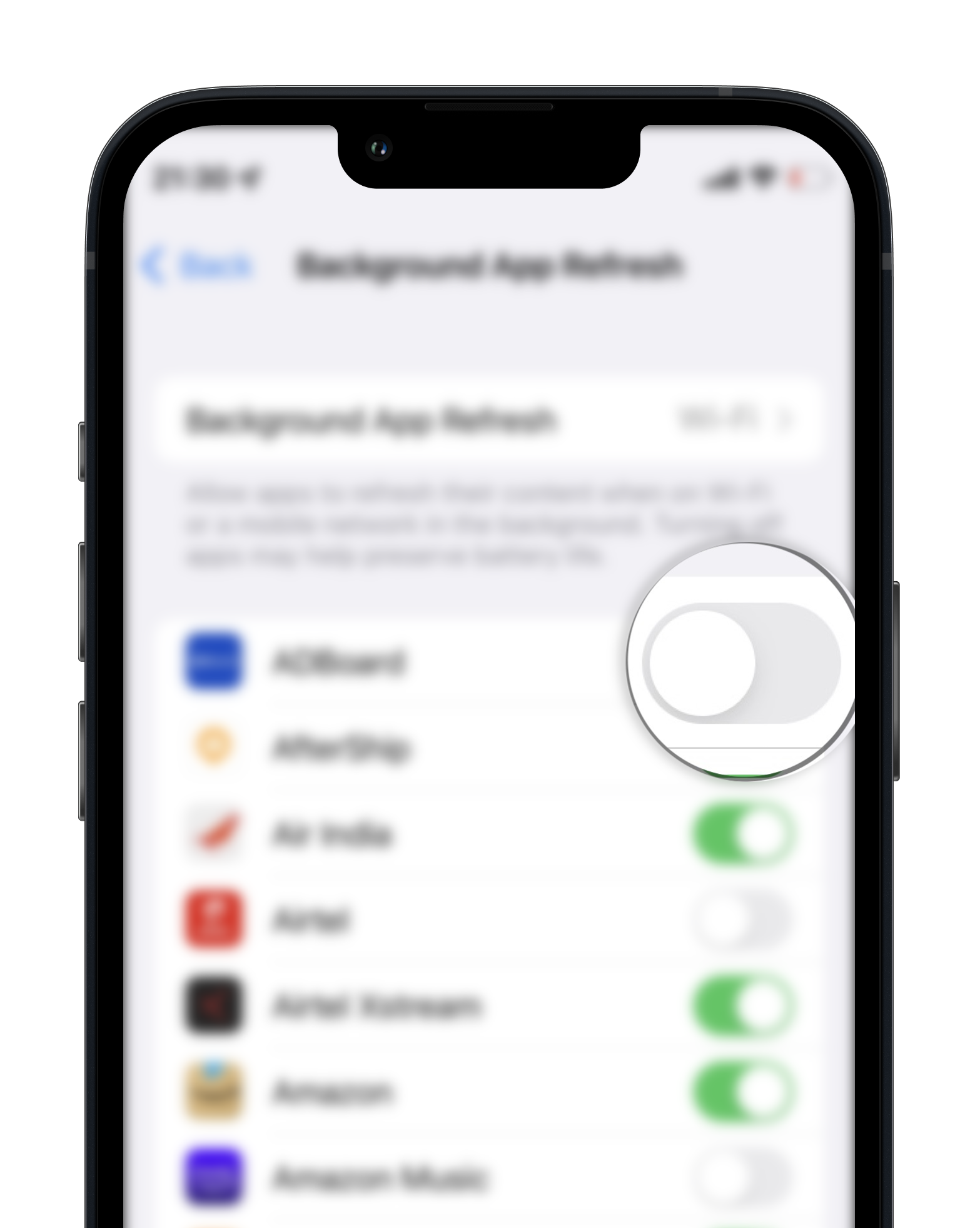
Note: Background App Refresh is automatically turned off when Low Power Mode is enabled. You may set Background App Refresh globally to be enabled only on Wi-Fi. To configure this, go to Settings >> General >> Background App Refresh >> Background App Refresh, and select Wi-Fi.
Enable Optimized Battery Charging
Optimized Battery Charging is a feature introduced in iOS 13 for all supported iPhone models. It’s designed to reduce the wear on the battery and improve its lifespan by reducing the time your iPhone spends fully charged. When enabled, your iPhone will delay charging the battery past 80% in certain situations.
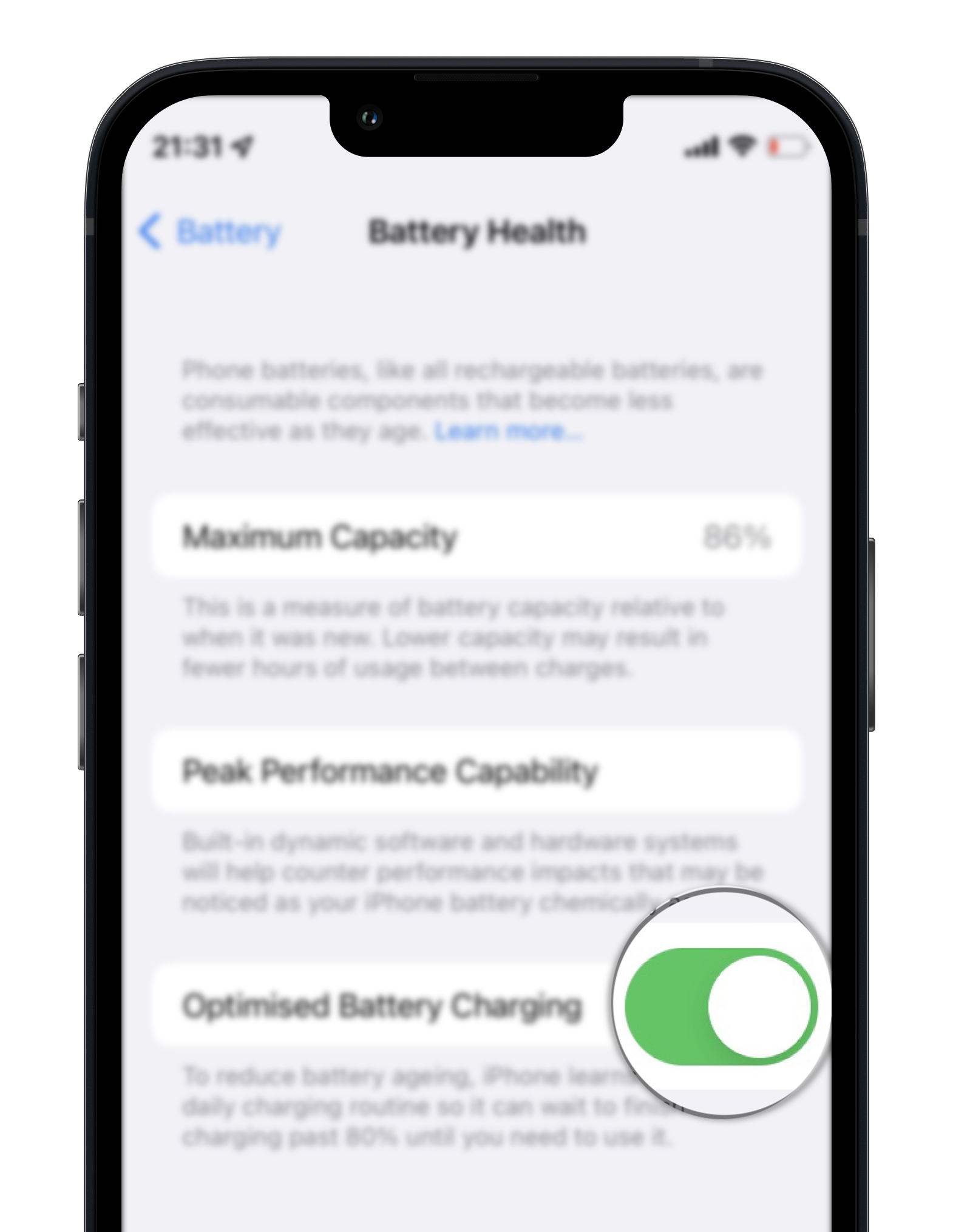
The device uses on-device machine learning algorithms to predict when it will be plugged in for an extended period and activates the feature accordingly. The algorithms attempt to fully charge the iPhone by the time you unplug the device.
To turn on Optimized Battery Charging on iPhone, do the following:
- Open the Settings app.
- Scroll down and tap on Battery >> Battery Health.
- Turn on Optimized Battery Charging.
The above tricks may help extend your battery life by an hour or two, so your iPhone could probably last your entire workday without being plugged in.
But, if you’re noticing severe battery drain issues or your device getting warm without much activity, you may need to consider solutions that involve updating or restoring the operating system.
Force Restart your iPhone
Sometimes, your iPhone battery may be draining quickly due to unexpected behaviors within iOS, which may be fixed with a force restart.
Use the hardware keys in a specific sequence to force restart your iPhone. For detailed instructions, refer to the official support article.
Install the latest iOS updates
Sometimes, installing the latest software updates may fix existing bugs that cause abnormal battery drain issues.
To ensure your iPhone has the latest version of iOS installed:
- Open the Settings app.
- Tap on General, then tap on Software Update.
- If a software update is available, tap on Download and Install and follow the on-screen instructions to complete the system update.
Sometimes, users have reported battery drain issues after installing a new version of iOS. These issues are usually due to software bugs, and Apple is usually quick to address them with subsequent updates.
Note: If you’re running beta software, including early-release betas of iOS, you may experience abnormal battery drain issues. Unfortunately, this is one of the disadvantages of using beta software. That’s why it’s a popular opinion not to run beta software on primary devices. However, if you’ve already updated to a beta release, you can downgrade to the stable release by restoring your iPhone.
Perform Factory Reset
Another workaround that may help fix the battery draining issue is to perform a factory reset. Of course, before you reset your phone, you may want to take a full device backup, as the operation erases all data from the iPhone and sets it up as a new device.
To reset the iPhone, do the following:
- Open the Settings app.
- Tap on General.
- Scroll down and tap on Transfer or Reset iPhone.
- Tap on Erase All Content and Settings.
Your iPhone will shut down and display the Apple logo for some time. Follow the on-screen instructions when it starts up again to set it up as a new device.
Note: You may also consider restoring your iPhone from a backup instead of setting it up as a new device.
Replace the battery
Check your iPhone’s Battery Health by going into Settings >> Battery >> Battery Health and verify if the Maximum Capacity is over 80 percent. If it has dropped below 80, it might be time to replace the battery.
If your iPhone still has battery drain issues after applying all the above fixes, it may indicate a faulty battery or an issue with the internal circuitry. And, you may need to consider taking the iPhone to Apple to get it checked in such situations.
Some independent repair shops may offer affordable battery replacement options for your iPhone. However, you might not be able to confirm if the replacement battery they are providing is a genuine battery from Apple or not. Thus, if you’re unsure, your safest route is to go to an Apple-authorized service center for the replacement, even though it comes at a premium cost.
Similarly, if you’re purchasing an iPhone from a used or refurbished marketplace, you risk getting a phone with a replaced battery that is not officially sourced from Apple, which may be faulty.
Battery Saving Myths
There are still a few other popular tips to maximize battery life that have controversial opinions and have not been backed by the scientific method. Some of these include:
- Considering wired charging over wireless
- Maintaining battery charge between 20 and 80 percent
- Recalibrating the iPhone battery
Although these are fun experiments to try, it is uncertain whether you get any real-life benefit out of them.
Extend your iPhone Battery life
Other than the ones mentioned above, there are also a few other popular iPhone battery tips that might help you prolong battery life:
- Avoid placing the iPhone under extreme heat (e.g., on a car dash, in open sunlight, etc.) for extended periods
- Consider removing cases while charging to facilitate heat dissipation
- Charge your iPhone to around 50 percent if you’re not going to use it for an extended period
For more battery-saving tips, refer to the Apple Support article.
Credits: Reddit