Although the default iPhone keyboard is comfortable and easy to use for a majority of users, some may want a keyboard with bigger keys, especially if they’re visually impaired, or have thick fingers that cause difficulty to type on smaller keyboards.
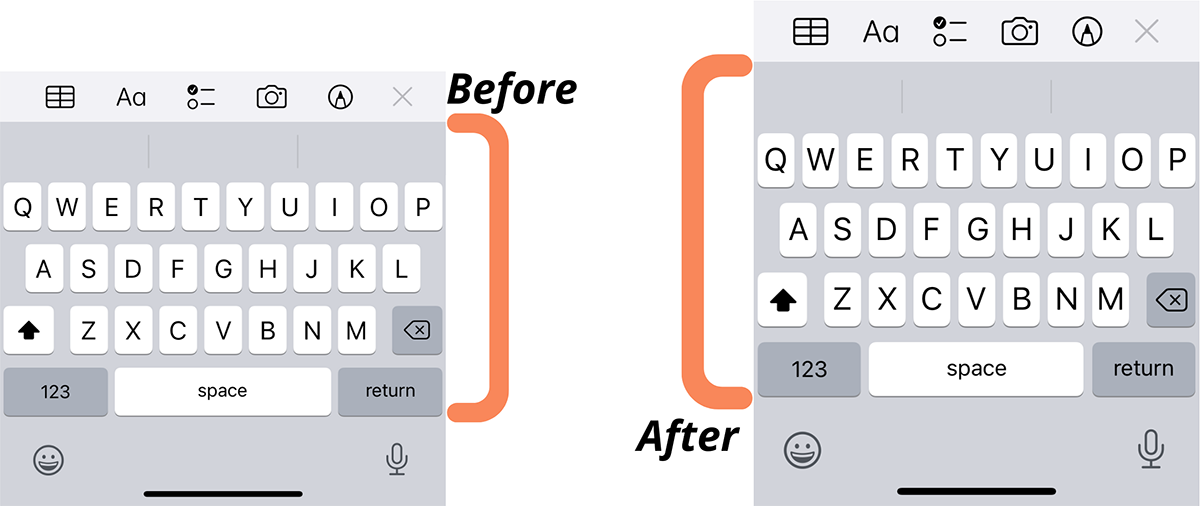
In this article, we’ll explore some workarounds on how to make your keyboard bigger on the iPhone.
Make the keyboard bigger on iPhone or iPad natively
Even though the iPhone provides several accessibility features, such as AssistiveTouch, Reachability, VoiceOver, etc., out of the box, there’s nothing specific provided for increasing the size of the keyboard. However, there is a setting that allows you to magnify the on-screen contents, including the keyboard, on your iPhone.
The setting, called Display Zoom is available for all modern iPhone models. To enable Display Zoom, do the following:
- Open the Settings app on your iPhone.
- Go to Display & Brightness.
- Scroll down to the bottom and tap View.
- Choose Zoomed.
- Tap on Set from the top-right corner.
After a brief screen refresh, all the display elements will be larger compared to before, and you’ll also see a bigger keyboard, whenever you need to type something.
You can revert to the standard display size by choosing the Standard View again from the Display & Brightness settings.
Make your keyboard bigger on iPhone using third-party apps
If you don’t like Display Zoom or if you still need a bigger keyboard, the second alternative is to use a third-party keyboard with bigger keys.
You can install third-party keyboards from the App Store, and there are quite a few good choices available. Once a keyboard app is installed, you can switch between different keyboards by tapping and holding the Globe icon from the bottom-left corner of your current keyboard, then choosing the keyboard you wish to switch to.
Note: You may need to provide Full Access to the third-party keyboard to experience some keyboards at their full potential. To provide full access to a particular keyboard, open the Settings app and go to General >> Keyboard >> Keyboards, choose the third-party keyboard you installed, and enable “Allow Full Access”. Finally, tap Allow again on the confirmation prompt.
Below are some third-party keyboard apps that allow you to use a bigger keyboard on iPhone.
TuneKey (Free)
TuneKey is a free keyboard app that lets you customize the keyboard as per your requirement. You can adjust a slider to set the size of the keys, choose the right color to help you see the keyboard, enable enlarge key on touch setting, and even more.
Though aesthetically not as pleasing as you’d expect from a good iOS app, it gets the job done of enlarging the keyboard and making it easier to type compared to the normal keyboard. All the features are available for free, albeit being ad-supported.
XL Keyboard (Paid)
XL Keyboard is a full-featured keyboard, which lets you adjust its key size, language, and layout based on your preference. According to the app’s description, it’s been designed to resemble the standard keyboard with extra-large keys.
XL Keyboard has the following key features:
- Change layout: Maximized or default
- Change size
- Select emoji skin tone
- Spell check
- Autocorrect
- Select language (choose from all installed system languages)
- Enable/disable shift state on keys
- Enable/disable click sound
- Change color
- Thumb keyboard left/right (iPhone 6/iPhone 6 Plus)
- QWERTY, AZERTY, QWERTZ, Turkish-Q, Turkish-F, or ABC
- Supports Scandinavian, Turkish, and Polish keyboard layout
XL Keyboard is available to download from the App Store for $0.99.
ReadableKeys Keyboard Extension (Paid)
ReadableKeys is a basic keyboard app designed for people with weak eyesight. Some of the main features provided by the app are:
- The app is comfortable to see while typing
- It’s resizable for all devices (iPhone and iPad)
- Supports swipe gestures
- Clean font typeface for visual clarity
- Has large keys and letters
- Supports QWERTY/QWERTZ keyboard layout
ReadableKeys can be downloaded from the App Store for $0.99.
Big Keys Keyboard (Paid)
Big Keys Keyboard is the most aesthetic and feature-packed, but also the most expensive keyboard featured on this list. It has the most personalization features and lets you resize the keyboard to suit your preference.
The main features of Big Keys Keyboard are as follows:
- Ability to adjust the font size and emojis size on the keyboard
- Has a Numeric Keypad for faster data entry.
- Ability to track the last pressed key.
- Ability to use gestures for faster typing.
- Ability to use big Emojis as default keyboard.
… And more
Big Keys Keyboard is available on the App Store for $3.99.
These are the various ways to make the keyboard bigger on iPhone and iPad. Which solution suits you best? Let us know in the comments below.