The iPhone version of WhatsApp has one major limitation over its counterparts on other platforms: It doesn’t let you share songs from the music library. But why this limitation? Does it mean that WhatsApp for iPhone doesn’t support audio files?
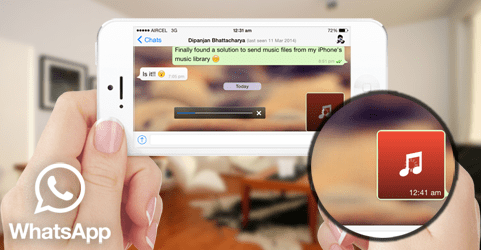
No, the limitation in question here might be a consequence of Apple’s strict App Store Review Guidelines. According to one of its clauses, third party apps are not allowed to facilitate file sharing or include the ability to save media from sources like, iOS Music Library (Apple Music), without explicit authorization. And, this might be the reason for WhatsApp to not include the music sharing option in its iPhone version.
Well, we have good news for you! Here, we have mentioned a few workarounds to share music files via WhatsApp on iPhone. And the best part, these workarounds do not require you to jailbreak your device.
Share songs from Music Library on WhatsApp from iPhone
For this to work, you need an app that allows you to select a song from the iPhone Music Library and then share it via WhatsApp using the Share Menu (Open In). This is the trickiest part, as you wouldn’t easily come across an app on the App Store that directly provides such features.
Fortunately, though, there’s one way to get the job done. The Shortcuts (previously Workflow) app lets you create custom workflows & automation based on basic & complex iOS operations, including “Select Music” action (which allows you to pick a song from the iPhone Music Library), “Encode Media” (which converts a media file into the desired format) and “Send Media on WhatsApp” (which allows you to share photos & other media files on WhatsApp). Create a custom shortcut/workflow with these three actions, and you’ve got just the feature you’ve been looking for.
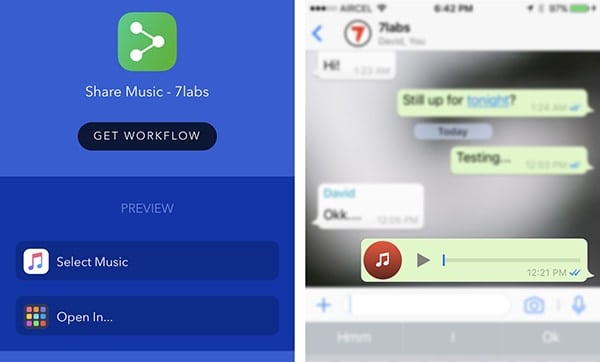
To save you some time, we have already created the custom workflow for you. All you need to do is to add it to your Shortcuts app and then invoke it whenever you need. The below steps will guide you on how to use the particular workflow in order to share an MP3 via WhatsApp on iPhone.
- Go to Settings >> Shortcuts on your iPhone and enable “Allow Untrusted Shortcuts”. If you’re unable to do so, open the Shortcuts app on your iPhone and use any one of the available shortcuts.
- Open this link on your iPhone and tap on Add Untrusted Shortcut to add our custom (Share Music – 7labs.io) workflow to your Shortcuts list.
- Once added, go to My Shortcuts tab within the app and launch the newly added shortcut.
- Tap on the Play button in the bottom-right corner to execute the shortcut. If not already provided, you may need to “Grant Access” to let the Shortcuts app access your Music Library (First time only).
- When the workflow starts running, you’ll be asked to pick a song from the Music Library.
- Once you select a particular music track, you’ll be redirected to the WhatsApp Share screen, where you can pick your preferred contact or group to share it with.
The song will be shared with the selected WhatsApp contact or group.
Ideally, you can launch this workflow from “My Shortcuts” section of the app. But you can also add it as a widget, or create a shortcut on the Home Screen as an independent app, for faster access. To add a workflow to the Home Screen, do the following:
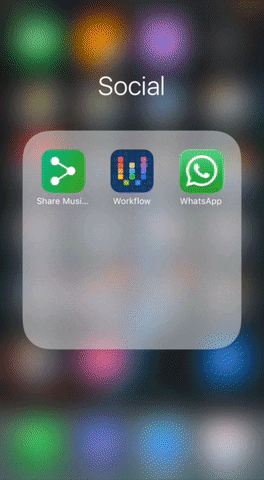
- Launch the Shortcuts app and tap on “Share Music – 7labs.io” from My Shortcuts section.
- Tap on the Share icon on the top left corner and choose Add to Home Screen from the Extensions menu (bottom row).
- You will be redirected to a webpage in Safari, where you need to select Share icon >> Add to Home Screen again.
- Finally, tap on Add in the top right corner.
The workflow should now get added as a shortcut on your iPhone Home Screen.
Workflow was initially launched as a paid app. But ever since its recent acquisition by Apple, the app is now available for free on the App Store.
Note: This method will only work with DRM-free music files. Sharing DRM-protected files, such as those downloaded from Apple Music, is not supported. Also, the song you’re trying to share on WhatsApp should be available offline on your iPhone.
You might also be interested in the following how-to’s for WhatsApp on iPhone;
- How to save audio from WhatsApp on iPhone
- How to share large media files on WhatsApp (iPhone)
- How to send photos, videos on WhatsApp with Original Quality
Send MP3 files on WhatsApp from iPhone
We often download MP3 audio from the Internet, which we might want to share with our WhatsApp contacts. In that case, we need a download manager app that allows us to download MP3 files from the Internet, and export them to WhatsApp (using the Open In feature).
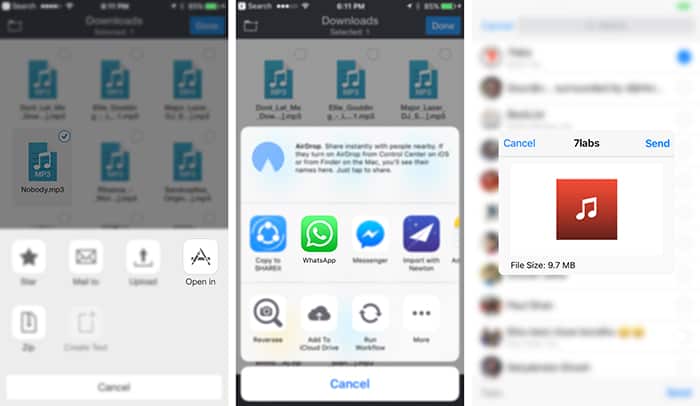
The below steps will guide you to share an MP3 file on WhatsApp from third party download managers and file management apps. In this demonstration, we’ve used Documents app, you may use any other file management app that supports Open In feature.
- Download and install Documents app from the App Store.
- Download (using the built-in download manager) or import (via iTunes or WiFi transfer) an audio file to Documents’ local storage.
- Browse to the location of your file and tap on Edit in the top right corner to enable selections.
- Select the particular file and tap on More from the bottom right corner.
- Select the Open In option and then choose WhatsApp from the menu.
- Tap on the contact or group in WhatsApp that you want to share the audio file with.
The audio file will be shared with the particular WhatsApp contact or group.
You might also like:
- Transfer Music, Videos, Ebook, Ringtone to iPhone without iTunes (Wi-Fi)
- Add Ringtone to iPhone without iTunes And Computer
Disclaimer: We do not encourage music piracy in any way. The only purpose of this article is to provide knowledge to the readers. 7labs does not take responsibility for any misuse of this information. If you love music, you should also support the artists by purchasing their creations.