Many smartphone apps use your device’s location services to provide specific features. In location-based AR/VR games like Pokemon Go, your character’s position in the game may be tied to your real-world location. Social media apps like Snapchat, have specific “geofilters” that are unlocked based on your real-world location. Sometimes, you might want to use a fake location to prank your friends or test specific location-based features.
Now, location spoofing is a tricky business, especially on the iPhone. The fake location apps found on the App Store are usually not that reliable, and you might need to install tweaked versions of specific apps to leverage location spoofing. The other popular solution is to use an external hardware-based location spoofing device, which may not be ideal for all.
Perhaps one of the budget-friendly, yet reliable ways to use fake location on the iPhone is to use a desktop app to simulate the fake location over a wired or wireless connection.
In this article, we’ll look at one such desktop utility available for Windows & macOS that allows you to spoof your location on the iPhone or iPad, called iToolab AnyGo.
Use Fake Location in location-based apps & games on iPhone & iPad
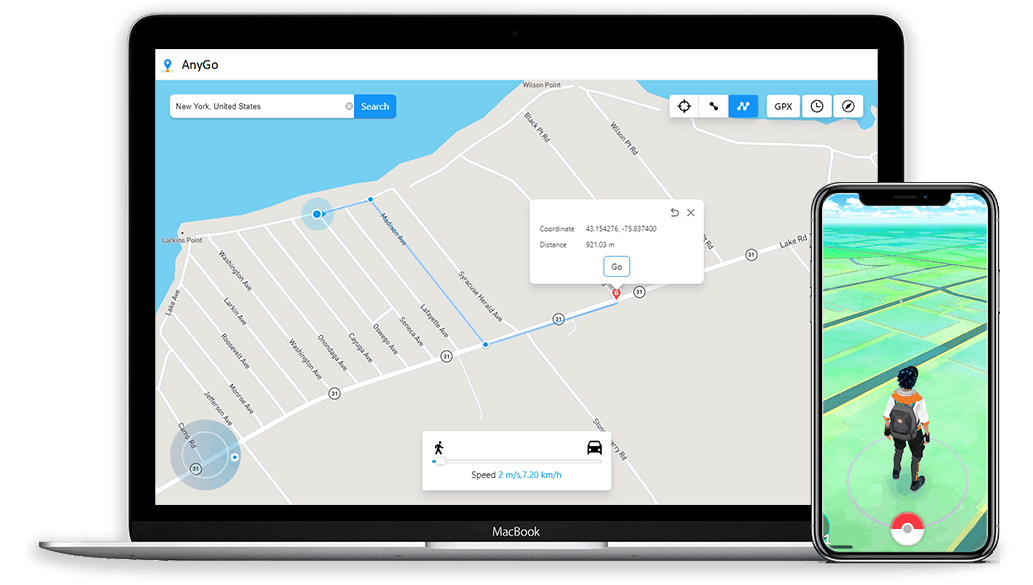
iToolab AnyGo is a simple software program for macOS and Windows that leverages iOS’ location simulation capabilities provided by Apple for the developers, to simulate fake location over a USB connection.
The tool is free to try and you can download and install it on your Mac or PC from the official iToolab AnyGo website. Once installed, all you need to do is to connect your iPhone or iPad to your computer, fire up the AnyGo app, check on the disclaimer, and click on Start. AnyGo will present you with a map interface; you’re now ready to spoof any location on your iPhone or iPad.
When you simulate any location (or movement) using the AnyGo app, the simulated location is applied across iOS Location Services, meaning any system or third-party app using Location Services will show the simulated location as the device’s current location. Thus, AnyGo can be used for several use cases, including but not limited to:
-
- Spoofing to any location in location-based apps or games (e.g., Pokemon Go).
- Unlocking media content or in-app features (e.g., Snapchat geofilters) that are restricted to specific locations.
- Sharing a fake location check-in on social media apps for fun.
- Hiding your real location from apps when you don’t want to disclose your true location.
- Setting your true location manually in apps like Uber, when GPS is not accurate.
How to use AnyGo to spoof your iPhone, iPad location
AnyGo supports simulating iPhone, iPad location in 3 broad modes:
- Teleport mode: This lets you instantly jump to a specific location on the map.
- Two-spot route: This lets you simulate movement between your current location to another destination location, along a specific route, while maintaining a specific speed. The route will be picked automatically based on the one suggested by the map provider (Google/Apple).
- Multi-spot route: This is similar to two-spot route, but having multiple stops along the way instead of just a single source and destination. This is useful when you want to specify your route instead of relying on the automatic route suggestion.
In Teleport mode, you can search for a particular location in the search bar, select the location on the map, and click “Go” to instantly jump to the selected location on your iPhone.
In Two-spot route, you need to select a destination location, which would be used as a reference to simulate movement from the current location. Once you click on the map or search for a particular location, you can select the location on the map and click “Go” to simulate fake movement. You may also adjust the speed of movement by adjusting the Speed slider at the bottom of the map.
In Multi-spot mode, you can select multiple locations on the map to plan out a route from your current location A to your ultimate destination B. A popup will appear showing how far you will travel. You may modify the number of times you want to simulate the movement along the selected route, adjust the moving speed and then click “Go”.
Once location simulation is triggered, the GPS position of your device will mimic the location/movement on the map, as programmed using AnyGo app. All apps and services that use iOS Location Services will also use the same simulated location, instead of the device’s real location.
For two-spot and multi-spot routes, you can use the app’s joystick functionality for better control of your movement. The joystick can be used to change the direction of a movement by clicking on the direction buttons in the bottom-left corner of the app window or by using the arrow keys / W, A, S, D keys on the keyboard.
For advanced users, AnyGo also provides the feature to import custom GPX files from the computer, to simulate detailed movements. GPX files consist of information such as routes, tracks, waypoints, and geocaches. You can review and further use these files by importing them into AnyGo.
The app also features a multi-device management functionality, which allows you to connect iPhone and iPad devices over USB to spoof GPS location on multiple devices simultaneously.
For more information on how to use the different features of iAnyGo, refer to the official user guide on the website.
You can reset the location on your iPhone or iPad by clicking the Reset Location button at the top-right corner. If that doesn’t fix the issue, unplug and restart your device. Once it reboots, the location should revert to the true GPS location.
AnyGo Pricing
You can download AnyGo for free on your Mac or Windows PC to try out its features, but the trial version is very limited. For some features, the trial is only available once, which may not be enough for you to experience them fully.
To unlock all features and remove feature limitations, you can purchase a full version license, which costs $59.95 for a lifetime upgrade. There are also smaller, limited-duration plans available, starting at $9.95 for a 1-month plan. You can get more pricing details for Windows and Mac on the official website.
With AnyGo’s free trial option, you can test the app features without any commitment. Based on your need, you might want to upgrade to the full version via in-app purchase.