If you still prefer the old-school method of transferring data between your iOS devices and your computer over a USB connection, you might find Apple’s native method quite simple & straight forward. But, at the same time, it also limits your transfer options specifically to Music, Videos, Podcasts, Books, and Audiobooks.
![Selectively transfer data from iPhone to computer [and vice-versa] for Free](https://cdn.7labs.io/wp-content/uploads/2020/06/Selectively-transfer-data-from-iPhone-to-computer-and-vice-versa-for-Free.png)
Moreover, if you’re using iCloud Photos or iCloud Music Library, it doesn’t even let you manage photos or music from your computer.
If you want more control over your iOS data, there are more than a few third-party utilities available for PCs and Macs that can help you. These software programs usually have a trial period, beyond which you need to purchase a license to unlock the features.
In this article, we’re exploring a solution that lets you manage and transfer data (photos, music, videos, contacts, etc.) between your iOS device and computer for free, limiting you to just a certain number of transfers per day.
EaseUS is a company well-known for data management and recovery solutions for computers. Recently, they’ve launched into the mobile market with a relatively new tool for iOS data management, called EaseUS MobiMover. The app is available for both Mac and PC, and you can download the latest version from the official website.
Features of EaseUS MobiMover
EaseUS MobiMover is a utility that allows you to transfer your media files and other data from your computer to your iOS devices and vice versa via a simple and easy to use interface.
You can move Audio (music, ringtones, voice memos, audiobooks), Photos, Video (Movies, TV Shows, Home Videos), Podcasts, Books, Messages, Contacts, Notes, etc. between your iPhone or iPad and your computer.
Once you’ve downloaded the app, you need to connect your iOS device to your computer via USB and select “Trust this Computer” when prompted on your iPhone or iPad, if not already done. MobiMover will automatically detect the connected device and start scanning it for content.
It automatically categorizes the iOS data into different groups for convenience. Select a particular category to take action on the individual items in the group.
Depending on the selection, you can choose the data transfer type (Phone to Computer, Computer to Phone, or Phone to Phone). From here, depending on the particular category, you’ll find appropriate buttons in the top-right corner to Add more content of this type to your device, Delete selected items, or Export them to your computer. The on-screen instructions will guide you through the transfer process.
Note: You need to create an iTunes backup for analyzing Messages and Voice Notes data from iOS devices. If your backups are encrypted, you need to provide the password, so that MobiMover can read the backup files. Due to iOS restrictions, Messages and Voice Notes can’t be directly analyzed from the device.
Video Downloader & iOS Screen Unlock
In addition to Data Transfer, MobiMover also supports two other features, namely Video Downloader and (exclusive to the Technician Edition) Unlock iOS Screen.
The Video Downloader is a simple media downloader utility that can download videos from various streaming sites, like Vimeo, Instagram, Metacafe, Break, DailyMotion, and more. Videos are downloaded to the default location set for MobiMover, which is the same as the location where your iOS data is exported to using the app.
The iOS Screen Unlock feature is exclusive to the technician edition of the app and is targeted to phone technicians and small businesses who deal with iOS repairs in bulk and serve multiple clients. The feature allows you to remove the lock screen password from iOS devices and recover access, as long as the user remembers their Apple ID password.
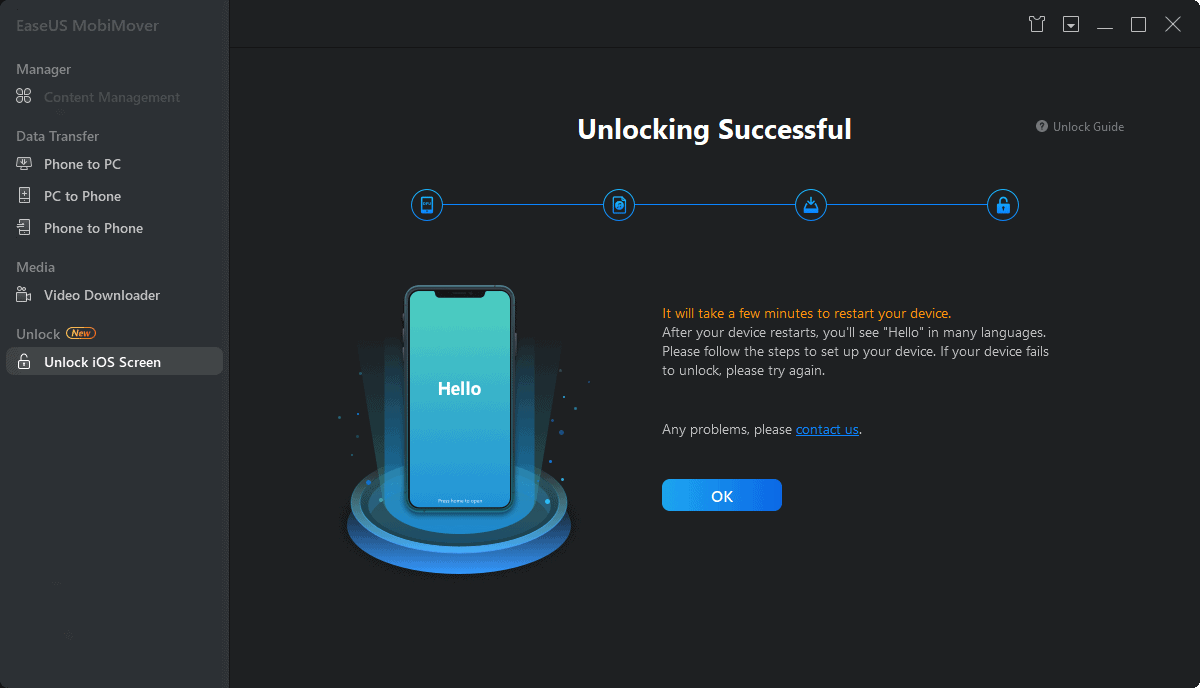
The process does erase the device, so you might want to ensure that you have a device backup before using this feature.
Once you plug in the iPhone or iPad to your computer, the software lets you choose the device’s model and then provides the download link for the latest firmware version available for that model. Once the firmware is downloaded, the program will automatically flash the iOS device with the new firmware.
After the process is completed, you’ll need to continue the setup process on the iPhone or iPad, and sign in with the same Apple ID that was previously being used. After that, the device should be unlocked. If you have a previous iTunes or iCloud backup, you can restore your previous data during the setup process or even later.
Pricing – Freemium data transfer for iPhone & iPad
MobiMover offers a free version of the software, which can be used for an unlimited time without any feature limitation, except for the iOS Screen Unlock feature, which is exclusive to the Technician edition. The only limitation of the free version is that data transfers are limited to just 20 items per day.
To unlock this limitation, you can purchase a Pro License, which costs $23.95 per month, $29.95 for a year, or $69.95 for Lifetime Upgrades. However, the company often runs promotions, offering substantial discounts, so be on the lookout if you’re interested.
Both Free, as well as Pro versions of MobiMover, are available for Windows and Mac platforms. The Technician edition, which provides the iOS Screen Unlock feature, on the other hand, is only available for Windows and costs $399 plus taxes for a 1-year license.
Note: In our tests, we found that the Windows version of MobiMover was generally more stable and reliable compared to the Mac version. The team has communicated that they’re working on improving the Mac version; we hope to see an update soon.
Final Thoughts
EaseUS is relatively new to the category of phone management software, and currently, you might find many alternative solutions that offer many more features at similar price points.
But, one thing that is unique to MobiMover is the fact that you can use all of the Pro features for free forever, as long as you don’t cross the 20 items per day limit.