Modern day operating systems are usually programmed to take full advantage of WiFi. When your computer gets connected to the Internet over WiFi, tasks like pending software updates, map data downloads (in navigation apps), podcast downloads (in media apps), etc., happen automatically in the background, sometimes even without the user being made aware of it.
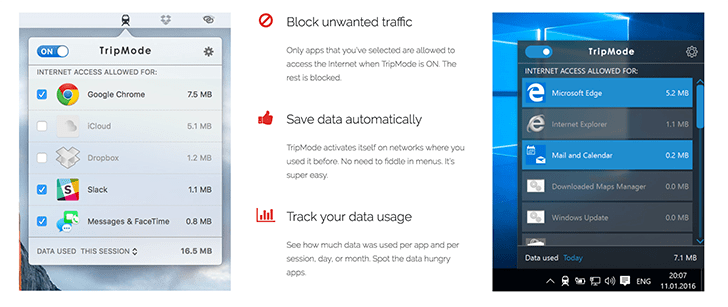
But Internet subscriptions are not cheap everywhere. Sometimes, connections are metered; especially when you’re traveling and need to tether data from your smartphone over WiFi. In such cases, background updates may silently be consuming valuable bandwidth, until you suddenly realize that you don’t have enough left of it. Eventually, you end up paying extra in order to continue using cellular data.
Such unwanted costs may be avoided if you can monitor and control the Internet usage of your computer. TripMode is a PC/Mac app that allows you to do just that. It turns on automatically when you connect your computer to a known WiFi network, tracks the Internet usage split across different apps, and blocks unwanted apps or services from using the Internet connection.
TripMode implements a quite simple interface. It sits as an icon on the Mac menu bar or the Windows taskbar, quietly monitoring your Internet bandwidth usage. Clicking on the icon opens up a drop-down where you can see the different apps and their corresponding network usage. From the top left edge, you can turn TripMode on for the current WiFi connection. Henceforth, whenever you connect your computer to the same WiFi network, it will automatically turn on without any user intervention, and also turn off automatically once the network is disconnected. It is ideal for situations when you connect your computer to a mobile hotspot tethered from your smartphone.
Once activated, TripMode will automatically block potential bandwidth-hungry applications from Internet access. And in doing so, also helps save your computer’s battery to some extent. Only the apps that you manually whitelist in TripMode (from the drop-down list) will be allowed to use the Internet connection. At the bottom, you can even track the session-wise, daily or monthly bandwidth usage of the particular WiFi network.
Even though TripMode tracks the Internet bandwidth consumed by your Mac or PC, it does not log any usage statistics (such as the type of websites visited) that may be used for personal profiling. So, if you’re worrying about privacy, TripMode has got it covered.
You can download and try TripMode free for 7 days. A full version license costs $7.99; but it’s quite a fair price to pay when you consider the amount of cellular data it can help you save. What are your opinions about TripMode for Mac and Windows? Let us know in the comments below.