PDF is a document format independent of the application software, hardware, and OS. Most modern web browsers even have native support for the format. It efficiently retains its formatting irrespective of the reader app in use. And apart from Digital Signature support, its read-only nature provides basic integrity to PDF.
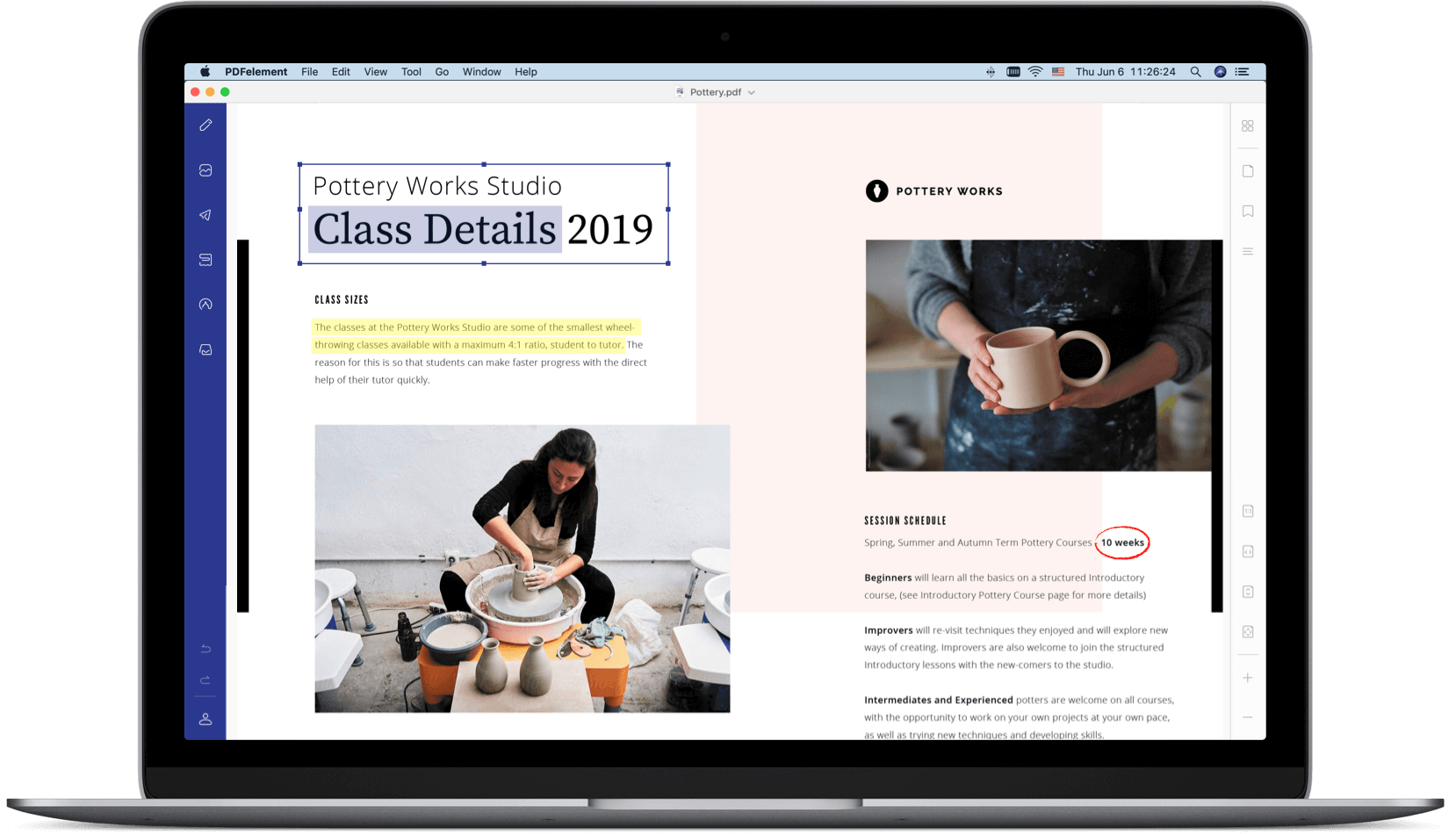
In spite of the pros, this read-only attribute turns out to impede comprehensive editing. A decent reader app supports basic operations like read, annotate, sign, etc., but if you require additional editing features like text modification, PDF conversion, OCR (Optical Character Recognition), etc., this can be realized through more sophisticated editing tools. Unlike reader apps, these tools usually not free.
One such PDF editing software is Wondershare’s PDFelement. This robust application comes with a clean and friendly UI, provides professional editing tools, and generates high-quality outputs. Not all software programs are supported on multiple platforms, but PDFelement has a full-featured Mac app.
Wondershare PDFelement Features
PDFelement is an all in one pdf editor which allows you to create, import, combine documents, add annotations, search scanned documents with OCR, add/edit watermark, backgrounds, optimize and share.
Other features include batch processing, deletion, insertion and replacing pages, Bates numbering, form support, form data extraction, flattening, protecting, and converting PDF.
Below are some of the premium features supported by PDFelement, which aren’t usually available in free PDF tools.
Insert, Delete and Replace pages in PDF
PDFelement allows easy insertion, modification, or deletion of pages within a PDF file. You can move a particular page up or down within the document or even replace it with a page from another PDF file or an external source.
Edit Scanned PDF with OCR
There are broadly two types of PDFs. “True PDFs” or Digitally Created PDFs are created using application software. The text has an electronic character designation, which is specified using the encoding of the font resource used. As such, the text can be selected, copied, edited, and searched.
The other type is the scanned PDF or Image-only PDF. This is raster-based, where the file is an image of a hard document. As the file does not contain any machine encoding, the appearing text cannot be searched or edited.
PDFelement comes with an integrated OCR (Optical Character Recognition) tool. OCR recognizes the text, image, layouts, tables, etc., from a scanned PDF. It processes the document to identify the characters in the text and convert them into digitally encoded text. It is not limited to identifying typed text but can also extract text information from handwritten text. The OCR also has support for over 20 languages. PDFelement also uses this feature when importing files directly from a scanner.
OCR, regardless of the application software, is not always error-free. There are instances where recognizing and segregating text and other elements in a scanned document becomes difficult. This is due to illegible handwriting or low quality of the image. Even an old, worn-out document or just an asymmetric image of text makes character recognition quite challenging. In all such cases, there remains a possibility that OCR may fail to extract and render information consistent with the original content.
With regular updates, there is constant improvement in overall OCR experience. Nevertheless, it is recommended to compare the output in case of vital content.
Create, modify forms and extract data from PDF
PDFelement provides for automatic form recognition and form editing. You can insert text fields, checkboxes, radio buttons, etc., and can insert/clear data to or from the form fields.
The application also supports Data Extraction from forms. This feature allows you to extract data from formed fields or marked PDF to a CSV file.
Flatten, Convert and Optimize PDF
PDF contains interactive elements like a radio button, drop-down, checkboxes, etc. These elements hold specific data. Flattening removes the data and merges all the elements into a single layer. This feature is also used before printing an interactive PDF file.
With PDFelement you can convert PDF to Word, Excel, PPT, or Text. Some additional output formats supported are EPUB, HTML, RTF, and PDF/A.
A PDF, with various elements incorporated, can become large. This is a catch when you are trying to attach a document but fail to do so due to limits to attachment size. In such cases, the built-in optimization tool, which provides high-quality lossless compression, can be used to significantly reduce the size of the file.
PDFelement is undoubtedly one of the best professional PDF editing tools. Other than the sophisticated integration of all the editing modules and desirable quality outputs, what makes this application stand out, is the simple yet intuitive and slick UI.
A wide array of customizations makes editing more interactive and efficient. Elaborate tutorials on the Company’s YouTube channel, help to learn the features better, and improve manoeuver.
Wondershare’s PDFelement is available as a free trial on the Mac App Store. You can try many of the premium features for free, but the software will embed a watermark if you export an edited PDF without purchasing a license.
If you want to experience premium features of the app without limitations, you can pick from the two paid editions, Standard and Professional, and unlock premium features based on your requirements. The Standard edition unlocks basic PDF editing features like create PDF, page management, annotations, signing PDF, etc.,, but advanced features, such as convert, OCR, Bates numbering, optimization, etc., require a Professional license.
Based on the edition of choice, there are two subscription-based models and a one-time fee to choose from. For details on pricing click here.