Whenever you change your smartphone, you’d want your data to move along with you. Be it your contacts, calendars, notes, media or any other items that are personal, those data are expected to already be there when setting up a new device.
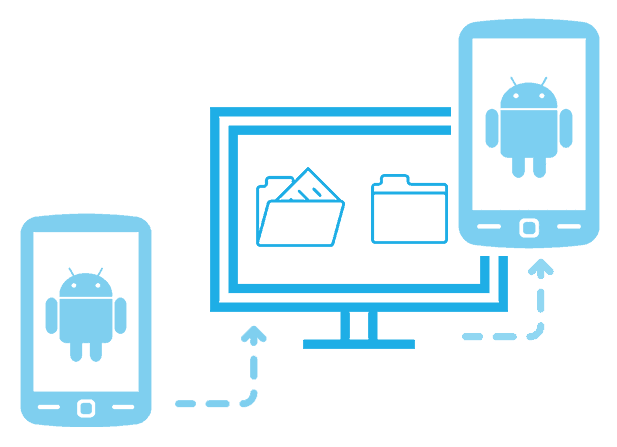
Even if you’re not switching devices, there’s always a chance that certain important data might get wiped off from your smartphone before you had a chance to save it elsewhere. And to avert that situation, both Android and iOS have suitable native cloud-based automatic backup solutions to make the transition as seamless as possible.
However, not everyone is keen to store personal data in the cloud. If you don’t have regular access to WiFi, and have to work in metered connections most of the time, or if you’re just not comfortable enough with the privacy of cloud-based backups, you might be more interested in keeping local backups on your computer.
iOS already has a native local backup solution courtesy of iTunes. If you’re an Android user, though, you might not be so lucky. Most Android smartphone manufacturers usually do not provide any additional software to manage phone backups. And perhaps the only way to keep offline backups in that situation is to connect your phone to your computer and manually take a copy of the important data. When you need to restore the data, you’ve to do that manually, too.
dr.fone Backup and Restore for Android enables you to selectively backup data from your Android smartphone, so that you can restore them to the same or different device in case of an emergency or critical data loss. This module is only available for Windows PCs.
There are primarily three ways in which dr.fone helps you manage data on Android smartphones.
One Click Backup for Android
dr.fone Backup & Restore lets you selectively backup Android data (including contacts, calendars, messages, call history, photos, videos, audio, apps and app data) to a computer, so that they can be restored at a later point of time. The utility is simple to use and takes just one click to back up all your content once your smartphone is connected to the computer.
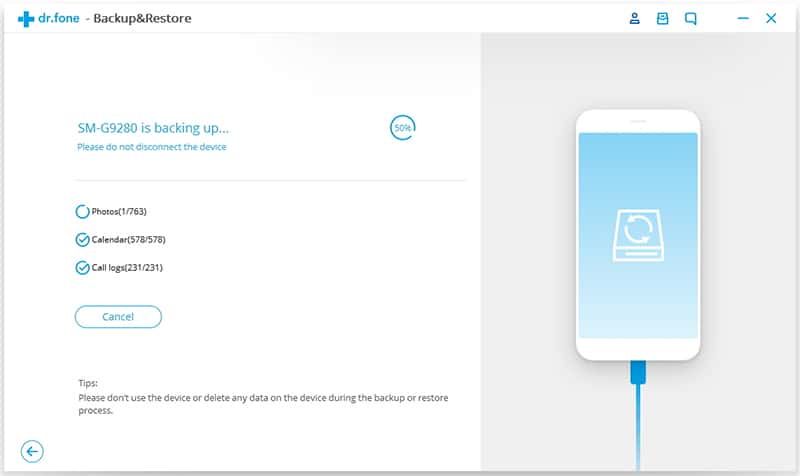
The below steps apply to both Android and iOS variants of the dr.fone Backup & Restore module.
- Download and install dr.fone Backup & Restore module for Android.
- Connect your Android device to your computer, and launch the Backup & Restore utility from dr.fone Toolkit. The program should automatically detect your device.
- Click on the Backup button.
- Select the different types of data that you want to backup from your Android or iOS device, and click on the Backup button at the bottom-right corner. The path where the backup will be saved, can be viewed or edited on the same screen.
- After the backup process is completed, you can optionally click on “View the backup” to review what’s been backed up.
Preview & Selective Restore for Android
Once the required data is backed up to your computer, the same data can be previewed and selectively restored to an Android device at a later time, using the same Backup & Restore module. If a backup is already available, the below steps will guide you to preview and selectively restore the data to your Android device.
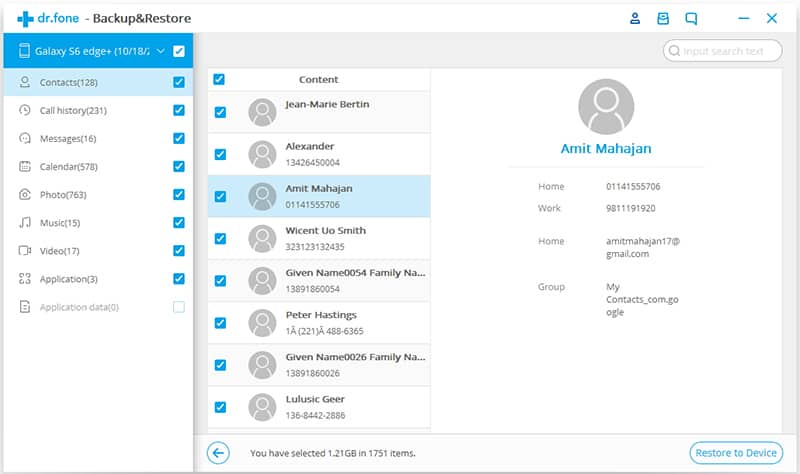
- Connect your Android device to your computer, and launch the Backup & Restore utility from dr.fone Toolkit. The program should automatically detect your device.
- On the next screen, click on the Restore button to restore your device using the latest backup. Alternatively, click on the “View backup history” link to browse previous backups and click the View button adjacent to the appropriate backup.
- In the subsequent screen, you can preview all the data that is available within the backup, and select the ones that you need to restore.
- Finally, click on “Restore to Device” to restore the selected data to your Android device.
Note: dr.fone Backup and Restore utility also works for iOS devices, and can be used to backup various iOS specific content, such as contacts, messages & attachments, call history, notes & attachments, calendars, voicemails, reminders, safari bookmarks, photos, music, videos, voice memos and app data (app photos, app videos, app documents).
Switch data between two devices (Android and iOS)
dr.fone Backup & Restore module can be really handy in situations where your existing device is suddenly lost or damaged, thus forcing you to move to a different device. If you do have a previous backup of your existing device on your computer, you could use it to seamlessly restore data to your new device and get you going instantly.
Once the process is completed, the data from your existing Android or iOS device will be copied to the new Android or iOS device.
Alternatively, if your existing device is in working condition and you just want to switch to another device, a separate module called Switch (from the same dr.fone toolkit) is more convenient, as it supports seamless transfer of compatible between Android and iOS devices.
dr.fone Backup & Restore for Android is a handy one-click backup and restore solution for maintaining your personal data offline on your computer. Regular backups can help you prevent data loss in emergency situations, and this dr.fone module also helps you make a seamless move to a new device in that case, keeping your data intact.
Both Android as well as iOS versions of dr.fone Backup & Restore module are available for purchase through the official dr.fone store at $19.95. Meanwhile, both versions of the Switch module is available at $29.95. Alternatively, if you are interested in purchasing the complete toolkits, the same can be availed from the official store at $79.95 for the Android Toolkit, $99.95 for the iOS Toolkit, or $139.95 for the Full (Android + iOS) Toolkit.