PDFs are well known for preserving the document properties and look & feel irrespective of the OS or the software used to open the files, providing basic integrity to the document. PDF files are also read-only by nature, and only support limited editing features, such as annotations and digital signatures.
But there are times you might need to go beyond basic editing, such as changing the text on a page, rearranging pages, adding images and text, or exporting a selected number of pages as a PDF file. Several times, you may need to quickly make changes to a PDF while on the go.
And nowadays, many people use smartphones as their primary devices, while tablet devices like the iPad, are slowly replacing laptops, in performance as well as in usability. Hence, it makes sense now more than ever to have a robust PDF editing solution for smartphones and tablets too.
In this article, we’ll explore a powerful PDF reader, editor and annotator called PDFelement Pro for iPhone and iPad. It’s the mobile version of the popular PDFelement desktop app, which we’ve already reviewed in a previous article.
Edit PDF on iPhone, iPad with PDFelement Pro for iOS
PDFelement Pro mainly focuses on keeping it simple, and easy to use while providing access to key PDF editing tools, such as rearranging pages, merging documents, modifying or adding text, images, annotations, etc.
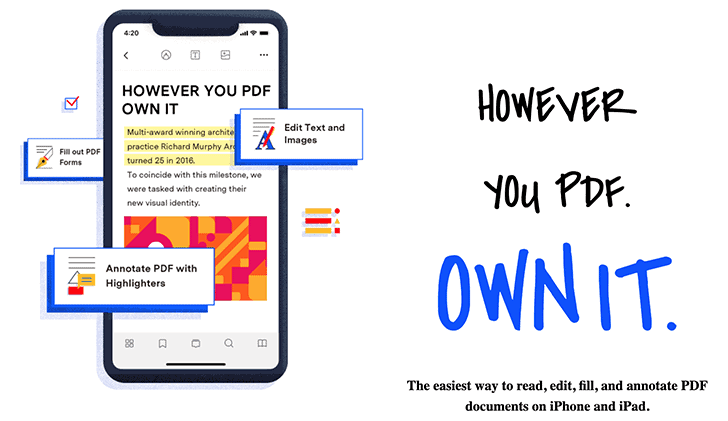
Key Features of PDFelement Pro
Let’s take a tour of the various features and list them down.
Open PDF from anywhere: PDFelement Pro for iOS supports importing documents from the local storage (via Files app), computer (via Wi-Fi Sharing), or remotely (from iCloud Drive, Google Drive, Dropbox, OneDrive, WebDAV, FTP, or SFTP).
File Management: PDFelement Pro can be used as a file manager to organize files and folders within the in-app storage. You can create a new folder, PDF file from predefined templates, or a PDF from a new set of images taken with the camera (document scans). You can also rename, copy, move, duplicate, or compress multiple files and folders within the in-app storage.
Manage Pages in PDF: On tapping the Overview tab from the bottom-left corner with a PDF already opened, you can get a grid view of the document, where you can access multiple pages of the document simultaneously. From here, tapping on the Edit button in the top-right corner reveals selection mode.
Now, you can select any number of pages and perform bulk operations, like Rotate, Delete Extract as PDF, Make a Copy, or Share them using other apps. You can even drag pages to re-order them quickly. To save the changes, just tap on the Tick icon in the top-right corner.
Read-Friendly UI: PDFelement Pro makes the overall experience of using the app quite seamless. In addition to providing editing functionality, it also makes reading PDF documents easy. When viewing a PDF, the app has a dedicated View Settings tab, where you to adjust scrolling, select single or two-page view, or keep the device awake while working on a PDF document.
Annotate within PDF: If you tap on the Marker icon on the top of the screen, you’ll get access to several tools for annotating the PDF document. These include Highlight, Strikethrough, Underline, Pen tool, Eraser tool, Textbox, Callout, Shapes, Comments, and even some pre-defined stamps. Annotating documents is pretty easy; you can mark on the documents simply by dragging your finger through the specific text after selecting the particular annotation tool and color.
Add, Edit Text in PDF: Tap on the Text button on the top of the screen to enter text edit mode. With this option, you can add new text to a PDF, or edit the existing text too. PDFelement Pro smartly recognizes the font as well as the size of the text in the document body and adapts the same while adding or editing text within the PDF.
Add, Delete Images to PDF: This tool allows you to quickly add images from your Photos Library or Files app to a PDF. Conversely, you can also delete, copy, or duplicate existing images within the document. Tap on the Image icon on the top to enter the image editing mode. Select the “Add Image” option to insert a new image into your PDF. Alternatively, tap on an existing image in the document to delete, copy, or duplicate the same. You can drag an existing image within a PDF to move and reposition it as required.
Easily Convert Images to PDF: PDFelement Pro is a handy tool to quickly convert images to PDF. To convert, first import the image from the Photos or Files app into PDFelement Pro. Next, tap on the three dots adjacent to the file and choose the Convert to PDF option. Alternatively, you can directly take a picture with the camera and convert it to PDF by tapping on the Plus icon in the File Manager screen and choosing the Create From Camera option.
Miscellaneous Features of PDFelement Pro for iPhone and iPad
By tapping on the three dots from the top right corner, you can get several miscellaneous options, such as Show Info (which provides the details of the file attributes and properties), Save a Copy, Print, Upload (to one of several cloud storage services), and Share (via Email or other apps).
At the bottom, you get a few more options, such as Search, Comments, and Bookmarks. The Search tab allows you to search for specific text within the PDF document, while the Bookmarks tab allows you to add and manage bookmarks within the document. The Comments tab lets you view and delete comments present in the document.
PDFelement Pro Pricing
PDFelement Pro is available as a free download from the App Store for the iPhone and iPad. The free version has certain feature limitations and supports saving or exporting PDF documents with a watermark. To remove these limitations, you can purchase a full version license, either from the official website or through an in-app purchase.
The full-version of PDFelement Pro for iOS can be unlocked for a monthly subscription of $4.99 or a yearly price of $29.99. You can also opt for a combo license that includes PDFelement licenses for all platforms, for $19.99 monthly or $89.99 yearly.
Conclusion
In our tests, PDFelement Pro for iOS and iPadOS handled editing and annotating large PDF documents with ease, including the addition and deletion of multiple images. The app provides useful tools to modify PDF documents. On the iPad, you can even use the app in split-screen mode, enabling you to use PDFelement Pro alongside any other app.
The only feature that we felt should have been included, which is already available in the desktop counterpart, is OCR. As the iPhone and iPad become more powerful by the day, PDFelement could leverage the power of Apple SoCs to perform a resource-intensive task like image to text conversion. Hopefully, Wondershare will soon introduce the OCR feature in PDFelement Pro for iOS.