Many cellular carriers, especially in the US and the UK, offer new iPhone purchases at a discounted price. These iPhones are often sold on contract and are carrier-locked by default.
What this means is by default, these iPhones only work with SIM cards of the specific carrier which offers the contract. If you insert any SIM card from other carriers, the SIM won’t be recognized, and you’ll get error messages such as, “SIM Not Supported” or “SIM Not Valid”. These devices are often identified as carrier-locked or SIM-locked devices.
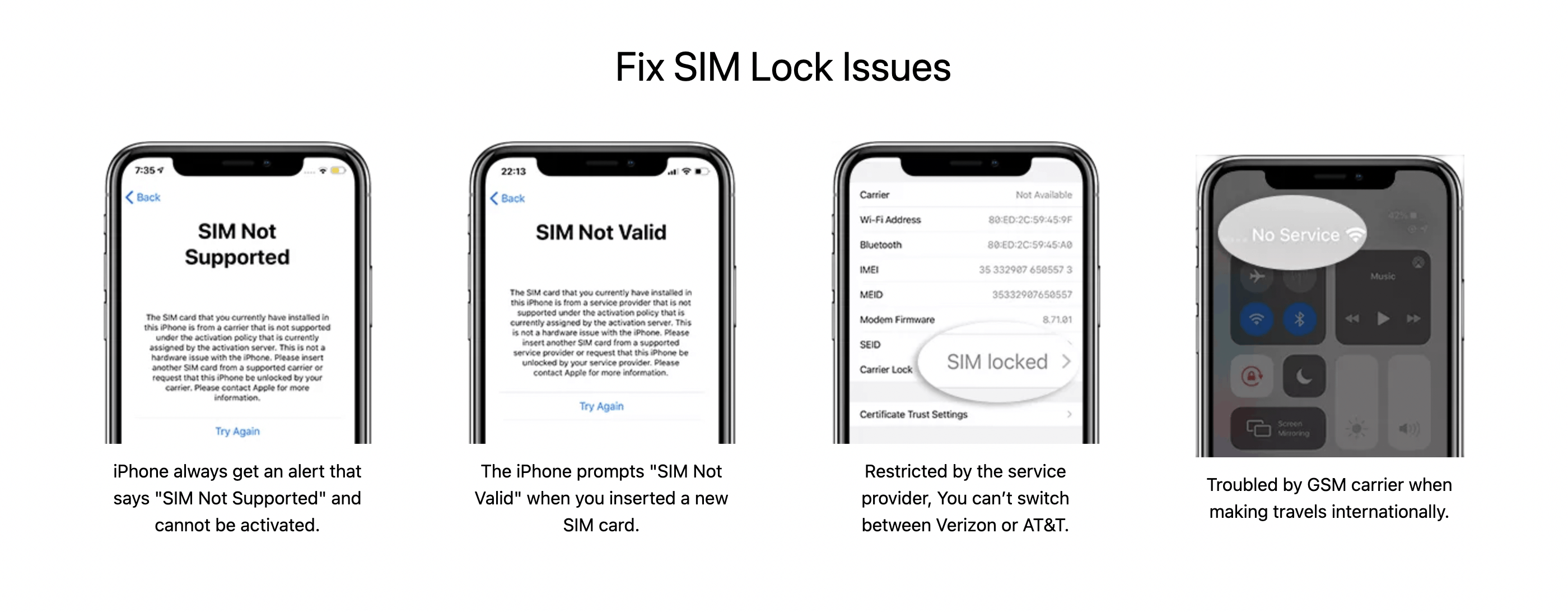
SIM-Locked iPhone devices offer great value for domestic customers. You get a new iPhone for a much affordable price, provided you want to stick to the same cellular carrier for a significant duration.
But if you travel internationally, or even move to a different locality where the particular carrier’s service is poor, you don’t have the option to switch to a different carrier on the same device.
However, it’s possible to unlock a carrier-locked iPhone and use it with a SIM card from another provider, even if the contract with the original carrier hasn’t expired. This article will explore one of the feasible solutions to unlock a carrier-locked iPhone that anyone can use.
Disclaimer: This article is intended for educational purposes only. 7labs shall not be held responsible for any misuse of the information provided in this post.
How to know if your iPhone SIM is Carrier Locked
It’s easy to find out if your iPhone has a Carrier Lock (also known as Network Provider Lock in some regions):
- Open the Settings app on your iPhone.
- Tap on General, and then About.
- Scroll down and look for Carrier Lock or Network Provider Lock.
If the value shows “No SIM restrictions”, there is no further action required. You have a SIM-unlocked device, which you can use worldwide with any SIM card.
If it shows “SIM locked” or anything similar, your device is carrier-locked, and you need to unlock it if you want to use it with any other carriers’ SIM.
Fix SIM Lock issues and use iPhone with any carrier
To unlock the SIM of a carrier-locked iPhone, there are several desktop-based solutions that connect to your iPhone via USB and unlock the carrier restrictions. In this article, we’ll use one such app called SIMUnlocker, which is available for both macOS and Windows.
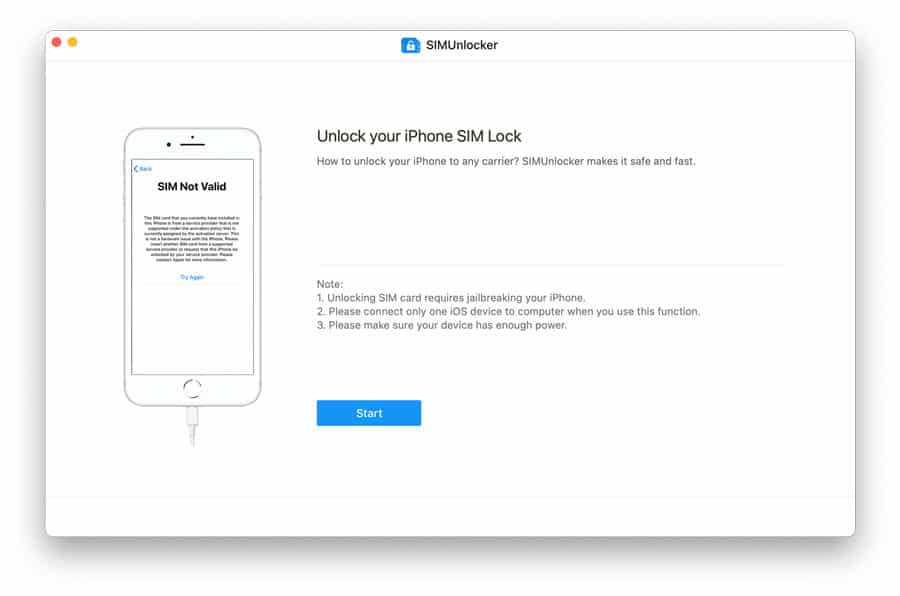
Warning: This process requires you to jailbreak your iPhone. Currently, it is not possible to unlock a carrier-locked iPhone without jailbreak.
SIMUnlocker uses checkra1n jailbreak utility under the hood to jailbreak your device. Thus it supports all devices and iOS versions currently supported by checkra1n. As of this writing, SIMUnlock works with the following devices and iOS versions. For the updated list of supported devices and OS versions, refer to the Tech specs section of the iToolab website. You will require a Mac or Windows PC for this process.
- Devices: iPhone X, iPhone 8 & 8 Plus, iPhone 7 & 7 Plus, iPhone 6S & 6S Plus, iPhone SE, iPhone 6 & 6 Plus, iPhone 5S
- iOS Versions: From iOS 12.0 to iOS 14.7
When you install and launch SIMUnlocker on your computer, you’ll get on-screen instructions to walk you through the process of SIM unlock. The steps are slightly different, as the checkra1n jailbreak utility is not available for Windows at the moment.
Hence, for Windows, you need to burn the checkra1n image to a USB drive, restart your computer, boot from the USB, and continue the jailbreak process. On macOS, the process is much simpler, as checkra1n is directly integrated with the SIMUnlocker app.
- Install the SIMUnlocker utility on your Mac or Windows PC.
- Connect your iPhone to your computer via USB cable.
- Launch the SIMUnlocker app on your computer and wait for it to detect the connected iPhone.
- Once the connected iPhone is detected, click on the Jailbreak button and follow the instructions on the screen to complete the jailbreak process.
- If not done, disable Find My iPhone on your iPhone by going to the Settings app, tapping on your Apple ID account >> Find My >> Find My iPhone >> Disable Find My iPhone. You need to provide your Apple ID password to complete this step.
- If the jailbreak is successful, you’re ready to unlock your SIM. Click on Remove and wait for the unlock process to complete
If everything goes well, your device will now be SIM-unlocked and you can now change the carrier on iPhone by simply switching to any other SIM card. And the iPhone will remain SIM Unlocked even after the device is restarted.
For a detailed account of the unlock process using iToolab SIMUnlocker, visit the official user guide.
Supported Carriers
As of this writing, SIMUnlocker supports the following global carriers for SIM unlock: Cricket Wireless, Sprint, TMobile, Verizon, AT&T, MetroPCS, BoostMobile, Ting, Amazon Wireless, Virgin Mobile, Vodafone, Optus.
SIMUnlocker Pricing
SIMUnlocker is a paid app. Although you can download the app to your computer and proceed through the jailbreak steps for free, the actual SIM unlock feature is only available behind a paywall.
SIMUnlocker is available for purchase under multiple pricing plans, starting at $29.95 for the monthly plan to $49.95 for the lifetime plan. There’s also a business plan available for bulk SIM unlocks. Prices are similar for Mac and Windows versions. Ensure you purchase the appropriate license suitable for your computer.
iToolab is not the only solution that helps you to unlock a carrier-locked iPhone and there are other similar alternatives available in the market these days. If you regularly deal with carrier-locked devices and often need to unlock SIM-locked iPhones, you may give SIMUnlocker a try.