When you’re working across your phone and computer, you might come across situations where you need to transfer clipboard contents across the devices.
If you’re an Apple user, it’s easy to sync clipboard across iPhone, iPad, Macs, and other Apple devices with their native Universal Clipboard feature. But, is such a feature available for Android and Windows devices?
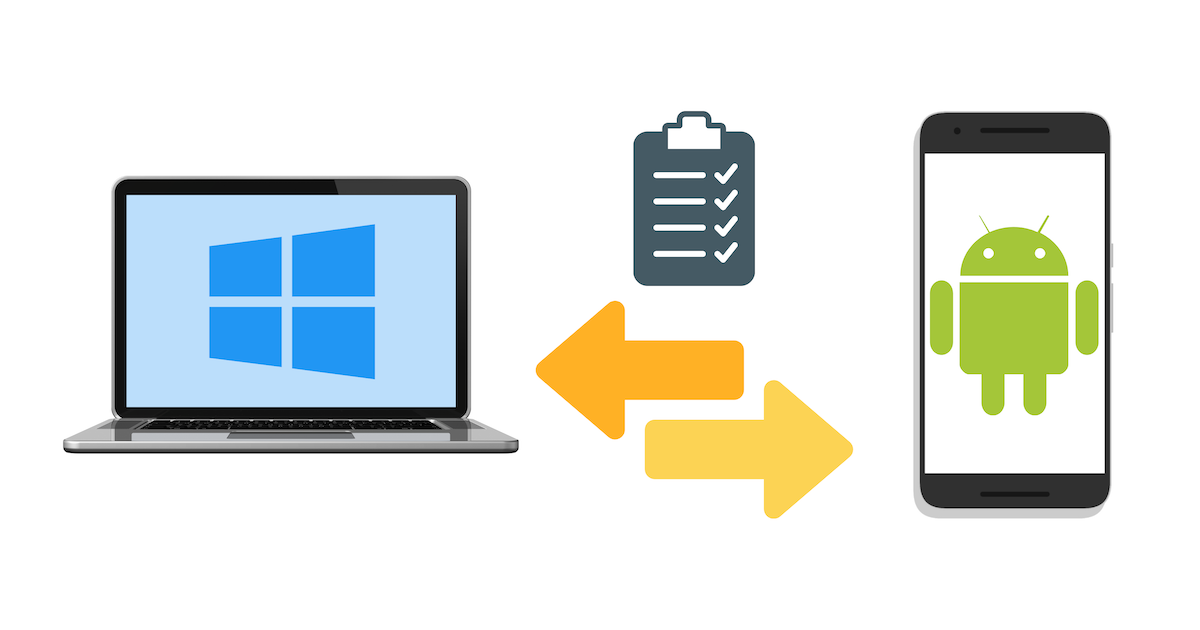
In this article, we’ll explore how to copy & paste between Android and Windows.
How to copy-paste (clipboard-sync) from Android to Windows, and vice versa
A relatively recent update from Microsoft enables Android and Windows users to seamlessly transfer clipboard text, images, etc., across devices. For this, you need to complete some setup on both devices. The below steps will guide you to do the same.
Prerequisites for Clipboard sync between Android & Windows
- Microsoft SwiftKey keyboard should be installed on Android. Clipboard sync only works while the SwiftKey keyboard is used. Get SwiftKey Keyboard from the Play Store.
- Both the SwiftKey app (Android) and the Windows device should be signed in using the same Microsoft account.
- Internet connectivity should be available on both devices.
Note: The clipboard sync feature is called Cloud Clipboard and requires an Internet connection to transfer clipboard items across devices.
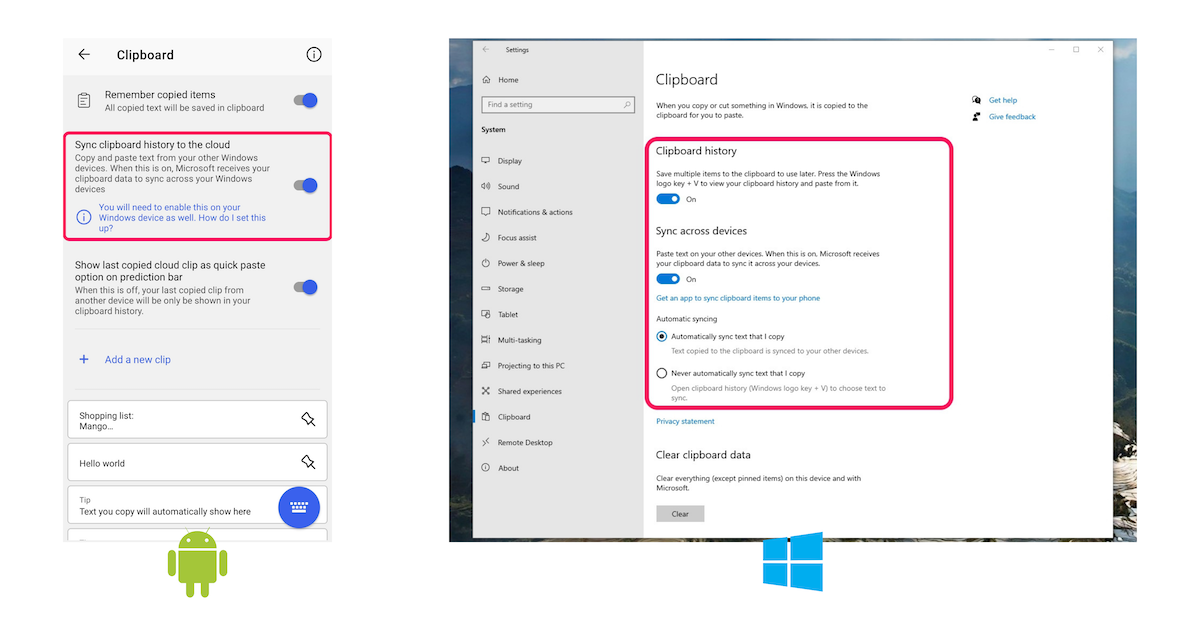
Enable Cloud Clipboard on Android
Follow the steps below to turn on clipboard sync on Android.
- Install and set up SwiftKey keyboard, if not already done.
- Open your Microsoft SwiftKey app.
- Tap on Rich input >> Clipboard.
- Ensure the Sync clipboard history to the cloud option is turned on.
If not already done, you’ll be asked to sign in to your Microsoft account in the SwiftKey app. Follow the on-screen instructions to complete this setup.
Enable Cloud Clipboard on Windows
Follow the steps below to turn on clipboard sync on Windows.
- Click the Start button and then click on the “Gear” icon to open Settings.
- Click System.
- From the System Settings sidebar, click Clipboard.
- Ensure the Clipboard history toggle is turned on.
- Ensure the Sync across devices toggle is turned on.
If not already done, you’ll be asked to sign in to your Microsoft account in Windows. Follow the on-screen instructions to complete this setup.
Now you’re all set to share clipboard items between Android and Windows. Any clip you copy on your Android device will be available in the Windows clipboard (Win key + V), and vice versa.
Cloud clipboard retains the last copied clip from any device within the last 1 hour. And by default, you’ll also get the same clip as a quick paste suggestion in the SwiftKey Keyboard on Android. You can turn this off from SwiftKey settings if required.
Note: Cloud Clipboard also lets you sync clipboard between 2 Android or 2 Windows devices.
Can you sync clipboard between Android & Mac or iPhone & PC?
Unfortunately, there are currently no reliable solutions to share the clipboard between Android & Mac or iPhone & PC. There used to be a few workarounds via third-party apps like Pushbullet, but those no longer seem to work now.
If you know of any apps that can sync the clipboard between Android-Mac, iPhone-PC, and vice versa, let us know in the comments below.