A major portion of the PC market belongs to Windows. And if you have recently switched to Mac from Windows, one of the problems that you may have faced is finding suitable alternatives for Windows programs and settings on Mac. In this article, we are going to list down Mac alternatives for some of the popular Windows programs and settings.
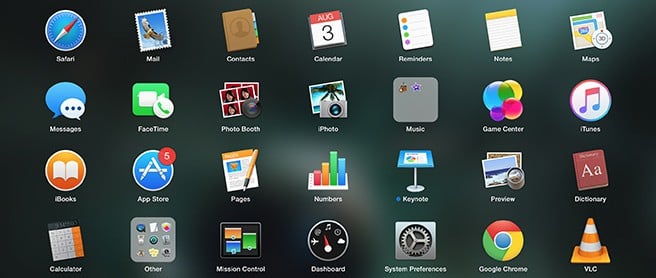
Mac alternatives to popular Windows utilities
As far as bundled software is concerned, Microsoft packs only a handful of apps and games into its Operating System. But some of them prove to be useful, and are quite popular too. Here are some of the popular Windows utilities and their feasible Mac counterparts.
Notepad for Mac — TextEdit
Notepad is a good place to make all your rough notes. Its counterpart on Mac is called TextEdit, which comes with basic text editing features. One advantage of TextEdit over Notepad is that it has the ability to switch between plain text and formatted text mode, whereas Notepad only supports plain text mode.
Paint for Mac — Paintbrush (Third-Party)
While Mac OS X doesn’t include any bundled apps that serve as an alternative for MS Paint, several third party developers have come up with similar or even better third party alternatives. Paintbrush is even marketed as the Paint for Mac OS, as its UI and features resemble the original Paint app.
Paintbrush is a free Paint alternative for Mac. But if you are looking for an image editor with better features, Pixelmator is a good app available on the App Store for $29.99.
Command Prompt alternative for Mac — Terminal
If you still prefer command line interface over the modern graphical user interface, Command Prompt must have been one of your favorites on Windows. The Mac alternative for Command Prompt is called Terminal. Terminal commands are UNIX based, so they will be different from the MS DOS based commands of Command Prompt for Windows, but the functionalities both the applications provide are fairly the same.
Snipping tool for Mac — Grab
If you take a lot of screen grabs or screenshots on your computer, Snipping Tool might be familiar to you. On Mac, Grab is a good alternative that comes pre-installed on OS X. However, one turn-off with Grab for OS X might be the fact that TIFF is the only save format supported by the app.
There are several ways you can take a screenshot on Mac. An article from Apple Support will guide you about screenshots on Mac OS X.
Sticky Notes for Mac — Stickies
If you love post-it notes and used Sticky Notes on your Windows Desktop, Stickies are the ones to try out on your Mac. Similar to Sticky Notes on Windows, you can pin Stickies to your Mac Desktop and put essential information on them, which you frequently require to access. You can also use them for reminders, though there is a separate app for that on Mac.
Desktop Gadget Gallery for Mac — Dashboard and Widgets
Windows Vista introduced a Sidebar Gadgets which allowed you to pin widgets like clock, calendar, media player controls, etc. to the desktop sidebar. Mac OS X has a separate space for these kind of widgets, and its called the Dashboard. The Dashboard on OS X can be accessed from Mission Control, or by swiping to the left (four-finger swipe) from the first Desktop.
Backup and Restore solution for Mac — Time Machine
Windows has a native data backup solution for creating full backups of your hard disks. On Mac, Time Machine gives you a similar backup solution with a few additional features.
Mac alternatives to Windows Office Apps
Microsoft’s Office Suite is probably one of the company’s most popular products. It includes apps for note taking, word processing, presentations, spreadsheets, email management, etc., — everything that users need to get the job done at the office.
Microsoft Office alternative for Mac — iWork
The Microsoft Office Suite includes Word (word processor), Excel (spreadsheet manager) and PowerPoint (slideshow creator and viewer), and is one of the most popular software packages, especially in the IT industry. Though these apps also have their Mac counterparts, Macs purchased in and after October 2013 include Apple’s own version of Office Suite, iWork, for free. The iWork Suite consists of Pages (MS Word alternative), Numbers (MS Excel alternative) and Keynote (MS PowerPoint alternative).
OneNote alternative for Mac — Notes
If you are into note-taking, you must have been familiar with Microsoft’s OneNote. Apple bundles a similar note taking app called Notes along with OS X. If Notes does not satisfy your requirement, there’s another app called SimpleNote. Of course, if you wish to stick to OneNote, it’s available for Mac too.
Email client for Mac — Mail app
Outlook and Mail (from Windows Live Essentials suite) are both email clients for Windows, and are very useful for managing and keeping track of your emails on your Windows PC. Mac OS X includes Apple’s own mail client which includes some useful features like heuristic searches, annotations, etc.
Messenger for Mac — Messages (iMessage)
The Windows Live Essentials suite includes a communicator app known as Messenger. It’s basically a chat client similar to Facebook Messenger or Google Hangouts. Apple, of course, includes its own chat client on OS X. Popular as iMessage, the app has now been renamed as Messages on both Mac and iOS devices.
Mac alternatives to popular Multimedia apps
Sound Recorder alternative for Mac — QuickTime
Windows ships with a small program that lets you record audio (either using mic or via Line-in) and save them as WAV files. If you want a similar recording software on OS X, look no further than Apple’s own QuickTime player.
It’s quite easy to record audio using QuickTime player. Just select New Audio Recording option from the file menu and choose the recording source by clicking on the arrow next to the record button. To start the recording, click on the Record button and click the same button again to stop recording. The recorded audio file will be stored in AAC format.
Windows Media Player alternative for Mac — iTunes + QuickTime
Windows Media Player is the native audio and video player for Windows Systems, which is able to play some of the popular audio and video formats like MP3, WMA, MPEG, WMV,MP4, etc. On the other hand, Mac OS X has two applications for native audio and video playback. iTunes primarily takes care of the audio playback, while Quicktime takes care of video playback.
OS X supports native playback of MP3, MP4, AAC, M4A, M4V and some other audio and video formats. WMA and WMV are not supported on OS X by default. If you want support for more audio and video formats, third party solutions like VLC Player, are available for both Windows and Mac OS X.
Windows Movie Maker alternative for Mac — iMovie
Windows Movie Maker is Microsoft’s video editing software that is quite good for casual users. Apple’s Movie Maker alternative on Mac OS X is called iMovie, which rather targets professional users. iMovie includes lots of advanced video editing options and tools. And it can be safely said that iMovie is a better alternative as a video editing software, when compared with Windows Movie Maker.
Windows Photo Viewer alternative for Mac — Preview
Windows Photo Viewer is the default application for viewing photos on Windows. It supports a number of popular image formats, such as JPEG, PNG and GIF. On Mac OS X, an application called Preview can read a variety of file formats, and is the default application for viewing images, PDF documents and more.
Windows Photo Gallery alternative for Mac — Photos app
Windows Photo Gallery is the place to organize all your photos on your Windows computer. It comes as a part of the Windows Live Essentials suite, which is a recommended download for PC users. If you want such photo organization apps for your Mac, there is no better free alternative than the Photos app. For users of OS X Mavericks and earlier versions, iPhoto is also a good alternative.
Mac alternatives to Windows Settings
If you’ve been using Windows for a long time, getting used to the Mac interface may involve a learning curve. Here are a few common Windows settings and configurations along with their counterparts on Mac.
Application Menu Bar on Mac
Windows users are familiar with application specific menu bars on top of the respective application windows. On OS X, there is only one menu bar that is permanently present at the top of the screen. The menu bar options change depending on the application you’re working on. So, if you’re looking for the application specific menu of a Mac app, it’s available at the top of the screen, not on the top of the application window.
Windows Explorer alternative on Mac
Windows Explorer is the default file explorer for Windows. On Mac, the default file explorer is known as Finder, which has fairly similar options available, as compared to its Windows counterpart.
View hidden files and folders on Mac
A well known feature in Windows is the ability to toggle the visibility of hidden files and folders in Windows Explorer. On Mac, viewing hidden files in Finder is a bit of a challenge, since there is no direct option available. Manually, it can be done using Terminal commands. But a free third party app called invisibliX lets you to easily toggle the visibility of hidden files and folders at the click of a button. Additionally, you can also easily toggle the visibility (“Hidden” attribute) of individual files and folders using the app.
Bulk-rename files on Mac
Bulk-renaming of files is another cool feature that many Windows users are familiar with. To change the name of a group of files on Windows, just select the files, right click over a particular one, select Rename option and provide the name of your choice. The selected files will be renamed in the format:
filename (sequence).ext, where,
- filename = the user provided file name.
- sequence = (1), (2), (3), … (in the order of file selection. Not present for the first file).
- ext = File extension (shown only if file extension visibility is turned on).
On Mac, though there are no built-in options to bulk-rename files, third party apps like Name Changer comes to the rescue. Name Changer is a bulk rename utility with a variety of options. Using the tool, you can rename files by replacing various occurrences of text in the file names with new text. It supports renaming files using Wildcards (?,*), sequence, date, regular expressions, and more.
Global Search on Mac
Windows has the option to search for applications on your computer from the search bar in the Start Menu, or in case of Windows 8, in the Charms Bar. OS X has a similar global search option known as Spotlight Search, which can be accessed by clicking on the lens icon in the top right corner of the menu bar or by pressing Command (⌘) + Space key on the Mac Keyboard.
Task Manager alternative for Mac
Whenever you need to monitor the current health of your Windows PC, Task Manager is always the place to go. Task Manager not only lets you monitor your computer’s CPU, Memory, Network and Disk usage, but also allows you to close unresponsive programs and kill unwanted processes. On Mac, Activity Monitor is the alternative for Task Manager on Windows, and lets you perform any task that Task Manager would allow you to perform.
Additionally, Mac has a separate option for Force Quitting unresponsive applications. Click on the Apple logo in the menu bar and choose Force Quit. Here, you can select one of the running applications and Force Quit (End Task on Windows) if it is unresponsive.
Disk Management alternative for Mac
Windows has a basic disk management utility for managing the disks connected to the system. You can manage storage space, create or delete partitions, format disk drives or perform other disk management activities. The Mac alternative to Windows Disk Management is called Disk Utility, which provides fairly similar features to the Windows counterpart.
Mounting virtual disks on Mac
Windows supports mounting of disk images natively ever since Windows 8. For Mac users, this feature is already built-in. One additional feature of the Disk Utility application is the native ability to mount image files as virtual disks on Mac.
System Information on Mac
System Information provides the details of all the hardware and devices connected to your computer. It can be accessed in a similar way on Mac as you would access it on Windows. On Windows, you type “System Information” in Search and click on System Information. On OS X, you type “System Information” on Spotlight Search and hit Return. Both the versions (Windows and OS X) will provide similar details about your computer.
Control Panel alternative on Mac
Control Panel is the all-under-one-roof destination to manage all your settings and configurations of your Windows PC. Instead of Control Panel, there is System Preferences on Mac, which gives you access to various configurable settings.
Manage Network Connections on Mac
Configuring your network connection is something you might want to do while setting up your Mac for the first time. On Windows, in order to change the IP address and other network configurations, one has to do the following:
- Open Network Connections from Control Panel.
- Right-click on the network connection of choice, and then click Properties.
- On the General tab, under “This connection uses the following items”, click Internet Protocol (TCP/IP), and then click Properties.
- In the Internet Protocol (TCP/IP) Properties dialog box, configure your network settings, and then click OK.
- Click Close to return to the Network Connections window.
On Mac, the same can be done by following the steps below:
- Open Network Preferences from the WiFi menu on the Mac menu bar, or from System Preferences.
- Select the connection of choice from the left and click on the Advanced button in the bottom-right corner.
- Go to TCP/IP tab and configure your network settings. You can also configure your Mac’s DNS settings by clicking on the DNS tab.
- Click on OK to return to the Network Connections window.
Mac alternatives for popular third-party Windows apps
Other than these commonly used apps and settings, you might be looking for alternatives to popular third party Windows software on Mac. WinRAR and Internet Download Manager are two of the most popular Windows apps that everybody likes to use. After switching to OS X, you can try The Unarchiver as a WinRAR alternative and Download Shuttle as an IDM alternative. If Download Shuttle doesn’t suit you well, check out some of the other popular download managers available for Mac.
And there is one more thing…
If you (by any chance) liked to use Internet Explorer that comes pre-installed on Windows, there is no suitable alternative available on Mac. However, the default web browser on Mac is called Safari. Unlike IE, which is a web developer’s nightmare, Safari has many user friendly features and supports various multi-touch gestures to provide you a good web browsing experience on Mac.
The list can go on and on, but we’ll leave it here. If we have missed anything important, do let us know in the comments below.