You may have come across scenarios where you want to record your desktop screen, web camera, system sounds, and microphone all at once. Step-by-step video tutorials, online training courses, video demonstration, live-stream of competitive gameplay are some such cases. The ongoing pandemic has led to an overall increase in such digital activities and has brought forth the significance of screen recorders and video editors now more than ever.
Most screen recorders and video editors are either too complex to use or are too expensive and yet lacking some feature or the other. Customized recording and editing videos at the same place with presets, annotations & effects of your choice would usually require a more intricate tool.
Wondershare DemoCreator is one such tool. This application features a clean and minimalist UI combined with a collection of tools and effects settings.
DemoCreator FEATURES
Wondershare DemoCreator is an all-in-one medium that handles screen recording and video editing in a seamless manner. It allows customized recording of video and audio from multiple inputs. Besides, the video editor, with an intuitive User Interface, provides several powerful tools and effects to give a clear and smooth editing experience.
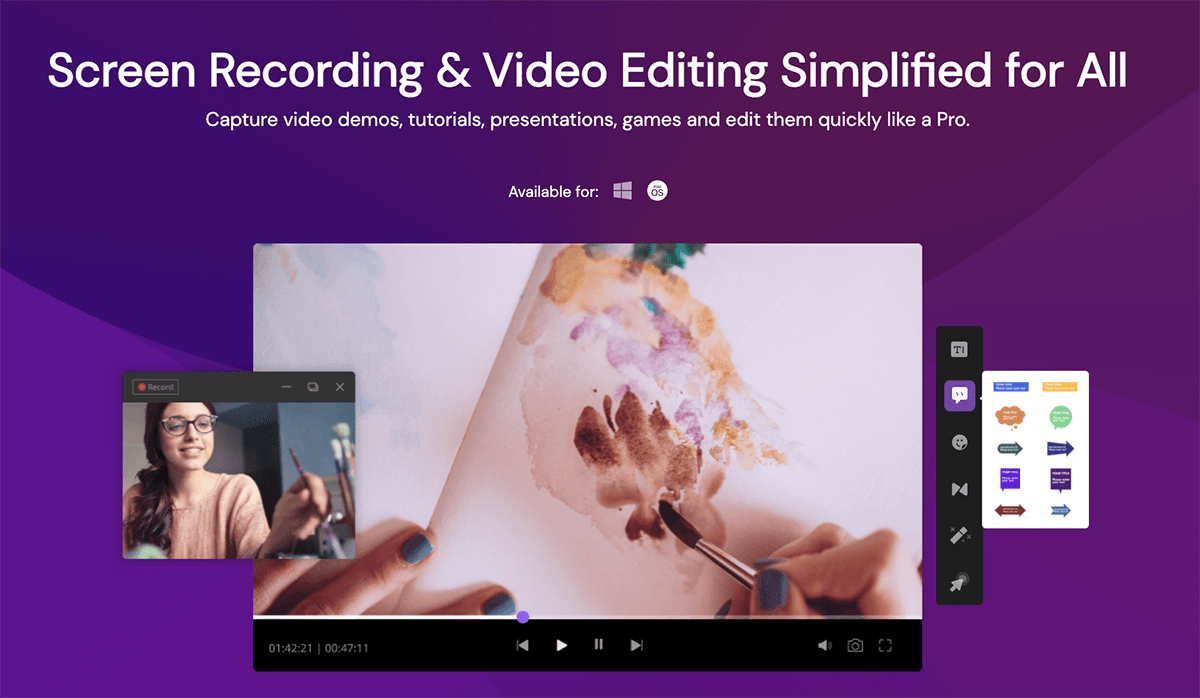
Let us discuss some of these features.
Recording
Video and Audio recording: DemoCreator allows screen grab as well as capturing web camera. You can also use an external camera of your choice. What backs up this feature is the ability to choose your preferred resolution to record your video. Similarly, for audio capture, the system audio is recorded by default, which can be disabled. Besides, you can also use the built-in mic or an external microphone.
Gameplay videos make the most of this feature, where the audio-visuals of the game are as important as the player’s reaction to the game. Other significant uses are Online tutorials and live streams.
Screen capture and Frame rate Customization: There are times when you don’t need to capture the whole screen. The customizable screen capture feature optimizes the recording as you don’t have to crop the video separately to position the screen.
The frame rate requirement depends on the content of the video. Graphic intensive gameplay and a word processor tutorial will have different FPS rates. DemoCreator allows you to preset the frame rate, depending on your content and preferred resolution, which makes the output more optimized for quality and size.
Game enhanced recording mode: DemoCreator also detects the gaming applications on your computer automatically. You can preset the frame rate at which particular gameplay is to be recorded whenever you start that game. This feature is only available for Windows users.
Mark recording nodes: This feature is very convenient when you have to mark the exact time points while recording a video. There are various scenarios where you have to flag specific positions in your recording that you want to edit later. With this feature, you can accurately mark those nodes during recording.
Editing
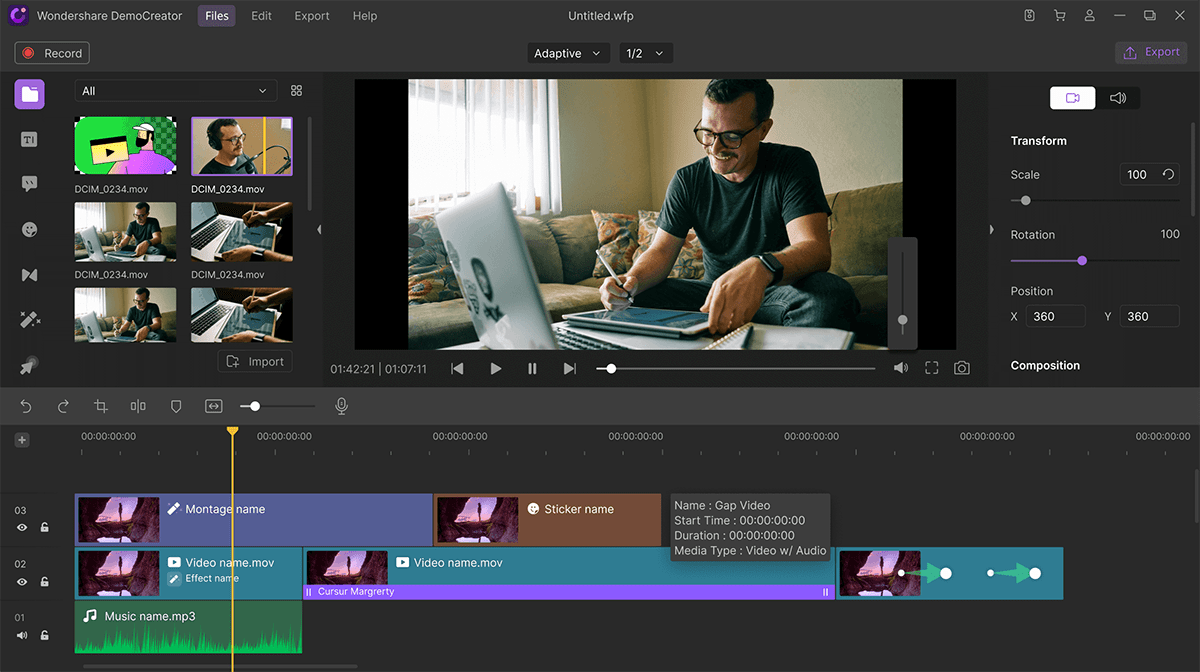
Multiple audio tracks: As you have multiple audio inputs, DemoCreator also allows for two audio tracks to edit separately. Gameplays and reaction videos are two ideal scenarios to make the most of this feature.
Cursor Effects: DemoCreator offers three types of Cursor effects: Cursor Highlights, Click rings and Click Sound. While making a tutorial or such video where you have to guide your audience to what you are doing on-screen, Cursor effects are very efficient and give the video a more explanatory feel to it.
Annotation tools: Annotations make your video more interactive. DemoCreator comes with several annotation features such as adding text, dialog box, drawing graphs, inserting elements like arrows, lines, and shapes. You can also add overlays and banners.
Captioning your video is always cogent in summarising your ideas and gives your audience an impression of the content. With DemoCreator, you can easily add captions in different formats, change the font size, text border, caption opacity, and much more.
Green screen effects and transitions: The most important advantage of a green screen is that it allows you to shoot your video anywhere with a green screen, and later add the background of your choice. Moreover, you can keep the subject unaltered and change the video background according to the mood of the content. This feature highly increases the aesthetics of your video while saving time and resources in filming the video.
When there are several cuts, you need transitions to be added between clips to give a better sense of flow and continuity to the video. DemoCreator offers several transition effects from Boxturn, cube, dissolve to Morph, Flash, Wind, and many more.
The seamless experience of recording your desktop, applications, games, importing/exporting videos, and editing them effortlessly, along with all the powerful tools, effects, and settings yet simple UI, make DemoCreator stand out from other video editors.
There are several video tutorials on Wondershare DemoCreator’s YouTube channel where you can find some very useful maneuvers to help your way around the app and learn some features which you may not come across otherwise.
DemoCreator is available for both macOS and Windows.
Wondershare DemoCreator is available for a free trial, where you can work with all the features of the application but leaves a watermark on the exported video file. There are several subscription bases as well as one-time purchase plans for individual, group, and business licenses.