If you have transferred music and videos from your computer to your iPhone, iPad or iPod, you might already know that iTunes sync is the only (official) method to do it. But unless iTunes is your primary media manager, syncing may be a turn off for you.
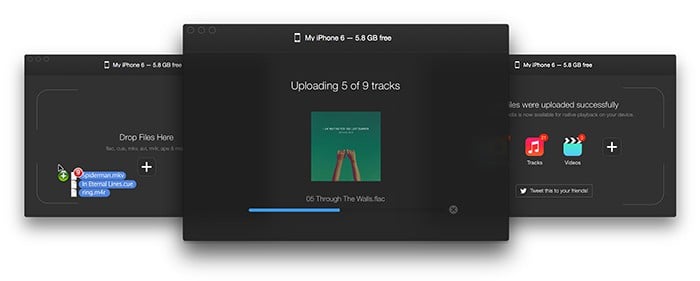
Even if you don’t mind iTunes sync, it has an important limitation when it comes to playback. You can only sync specific media formats to your iOS device that are supported natively in iTunes. That means you can’t copy some of the popular audio and video formats (like FLAC, OGG, MKV, AVI, etc.) via iTunes sync. Converting them to a supported format before transferring to your iOS device is another hectic task you might want to skip.
Sure, there are third party media players available on the App Store that support most of the popular media formats and allow you to transfer music and videos from your computer to your iOS device without iTunes sync. But usually, such apps store media content within their own library; not within the native iOS Music or Videos app.
Wouldn’t it be great if you could directly transfer any music or video to the native iOS player apps (Music, Videos) without using iTunes, regardless of its file format? Luckily, there is one solution that will allow you to add media to the native iOS Music or Video Library as simply as by drag-and-drop. Say hello to WALTR.
Transfer music & videos to iOS without syncing
WALTR has a simple user interface, but is probably one of the most powerful media transfer apps available today. To transfer music or videos directly from your computer to iPhone, iPad or iPod without using iTunes sync, just connect the iOS device to your system and launch WALTR. Once WALTR detects the iOS device, all you need to do is just drag media files and folders stored anywhere on your computer, and drop them into the blank area inside WALTR’s application window.
WALTR automatically takes care of copying the right kind of media to the right library (music or video) and making unsupported media formats playable in the native apps. The app supports popular video formats like MKV, AVI, MOV, MP4, M4V and 3GP, including subtitles (.srt and .ass formats). For music, WALTR supports MP3, FLAC, APE, ALAC, M4R, AAC, M4B, AIFF, WAV, WMA, CUE, OGG, OGA, WV, TTA and DFF formats. Additionally, it includes experimental support for FLV, M2TS and TS formats.
You might also like:
Play 4K videos on iPhone 6, iPhone 6 Plus and iPad Air 2
The new Apple A8 processor is capable of playing 4K videos on iPhone 6, iPhone 6 Plus and iPad Air 2. But usually, iTunes does not allow you to sync 4K videos. With WALTR, now you can transfer 4K videos to these devices via drag and drop.
Even though these devices support 4K playback, you won’t get the true 4K experience, as they don’t feature 4K displays.
Note: If you sync your iOS device with iTunes after adding media with WALTR, those media files will be removed from your device, if they aren’t on the synced iTunes playlist.
You can refer to the official FAQ page to get the best out of WALTR.
The Mac version of WALTR has been available for quite some time, and the company has just launched WALTR for Windows too. It has a free 14 day trial, but you can buy the full version of the app for $29.95 (Single license), $49.71 (Double Pack) or $79.36 (for up to 5 computers).
Special Discount for 7labs readers: Get up to 72% off on WALTR and save ~$12 on single license and ~$110 on Family Pack!
WALTR is a one-of-a-kind media transfer app for your iOS devices. If you know of any other apps that has similar or better features, share your opinion in the comments below. For more tech tips and workarounds, subscribe to our newsletter.